Playing cds – Sony PCG-FRV25 User Manual
Page 36
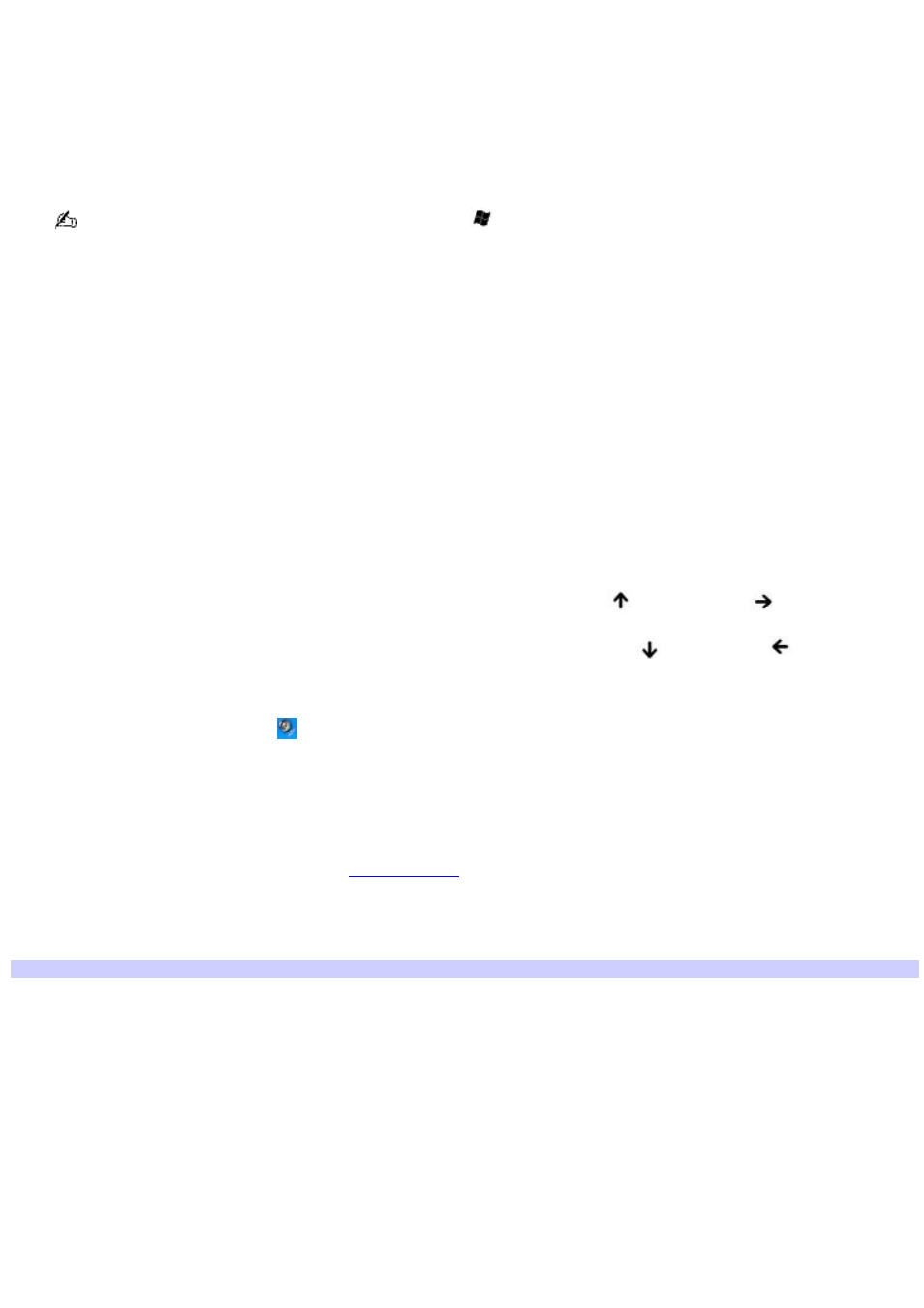
Playing CDs
Before you play an audio CD, you may need to enable your computer's audio feature.
To enable the audio feature
1.
Click
Start
on the Windows
®
taskbar, and then click
Control Panel
,
Performance and Maintenance
, and
System
.
The
System Properties
dialog box appears.
As a shortcut, you can press
Fn
+ the
Windows
key
+
Insert
to open the
System Properties
dialog box.
2.
Select the
Hardware
tab, and in the
Device Manager
box, click
Device Manager
. A window with a listing of the
computer's hardware devices appears.
3.
Double-click the name of the optical drive to open the submenu.
4.
Double-click the listed drive name, and select the
Properties
tab.
5.
Click to select the
Enable digital CD audio for this CD-ROM device
check box if it is not already selected.
6.
Click
OK
.
To adjust the volume for playing CDs and DVDs
Some programs have built-in volume controls, which you can adjust. If there are no volume controls, then adjust the volume
of your computer's built-in speakers by doing one of the following:
Using the Function keys. An on-screen display may appear, notifying you when a change occurs.
To increase volume, press the
Fn
+
F4
keys, and then press the
Up Arrow
or
Right Arrow
key.
To decrease volume, press the
Fn
+
F4
keys, and then press the
Down Arrow
or
Left Arrow
key.
Using the Volume icon.
Double click the
Volume
icon
on the Windows
®
taskbar. The
Volume Control
dialog box appears.
In the
Volume Control
and
CD Player
columns, move the
Volume
sliders up to increase volume and down
to decrease volume.
To play an audio CD
1.
Insert the disc into the optical drive. See
2.
If nothing appears on the desktop once you insert an audio CD disc, then click
Start
, point to
All Programs
, and
click to open a CD program, such as SonicStage.
If the
Audio CD
window appears, click to select an option.
Audio CD Window
Page 36