進階無線網路設定, Advanced wireless network setup – Apotop DW06 User Manual
Page 7
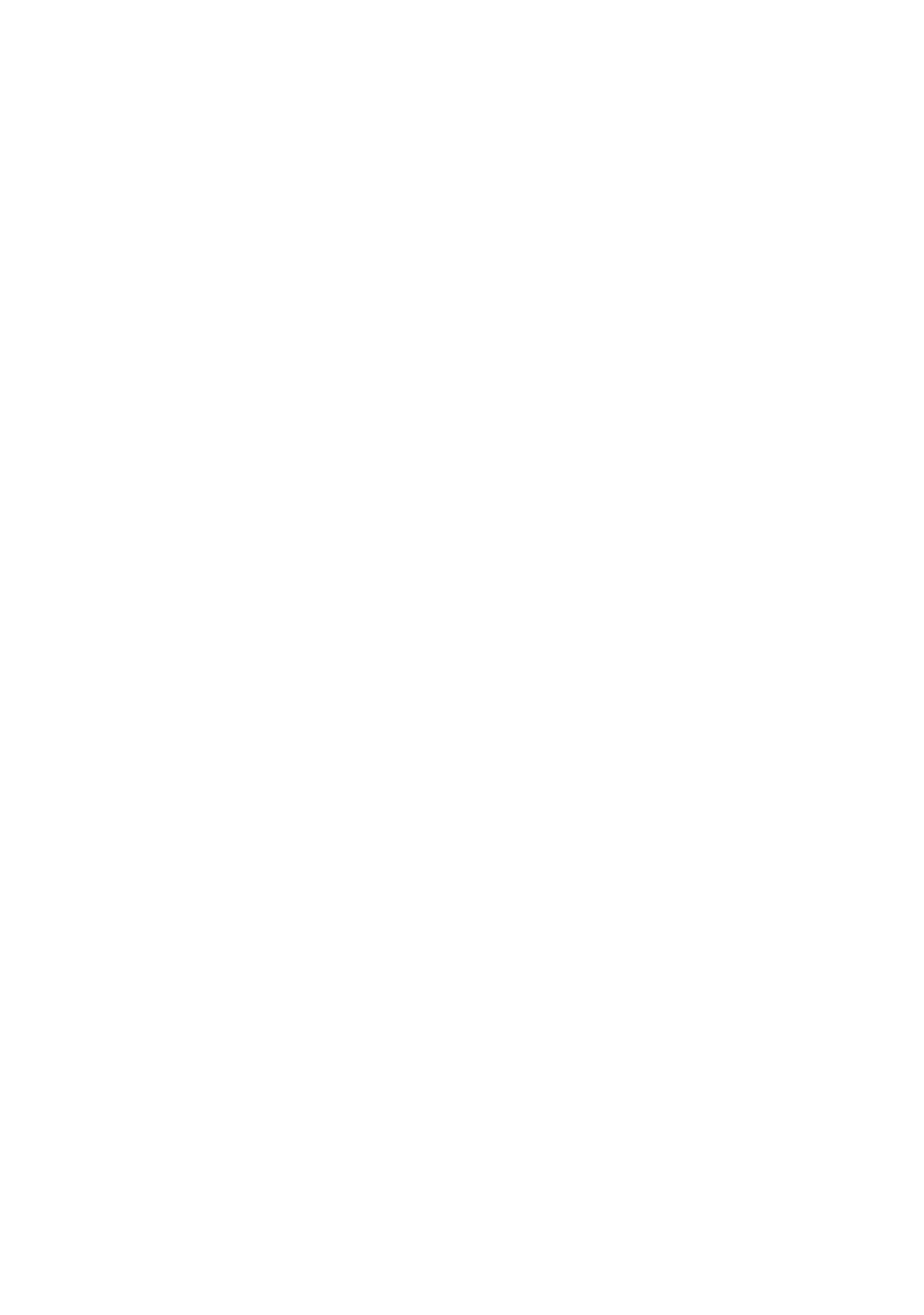
3.
網 路 線 的 另 一 端 連 接 至 飯 店 的 網 路 接 口
(
或
ISP Router)
。
Powered Travel Wi-Router with iPad Power Adapter and wait
about 25 sec.
4.
在無線網路列表中選擇
ComWi_xxxxxx (
如
Wi-Router
本體背後的
SSID)
。
Choose a wifi network
”Comwi_xxxxxx”
(See individual SSID of
each Travel Wi-Router)
5.
開啟
iPad/ iPhone
的瀏覽器
(
例如
Safari)
,你現在應已連上網路
了!
Open iPad / iPhone Browser
– ex. Safari, and you should get on
Internet now!
2.2
進階無線網路設定 /
Advanced Wireless Network
Setup
1.
將
Wi-Router
接上電源並等待約
25
秒。
Connect the Ethernet cable to the WAN port of Travel Wi-Router
2.
連接網路線至產品底部的
RJ-45
網路接口。
Connect the other end of the Ethernet cable to the internet port at
hotel room (or ISP router)
3.
網路線的另一端連接至飯店的網路接口
(
或
ISP Router)
。
Power on Travel Wi-Router and wait about 25 sec
4.
在無線網路列表中選擇
ComWi_xxxxxx
。
Choose a WiFi Network:
“ComWi_xxxxxx”