Lenco DF-1020 User Manual
Page 13
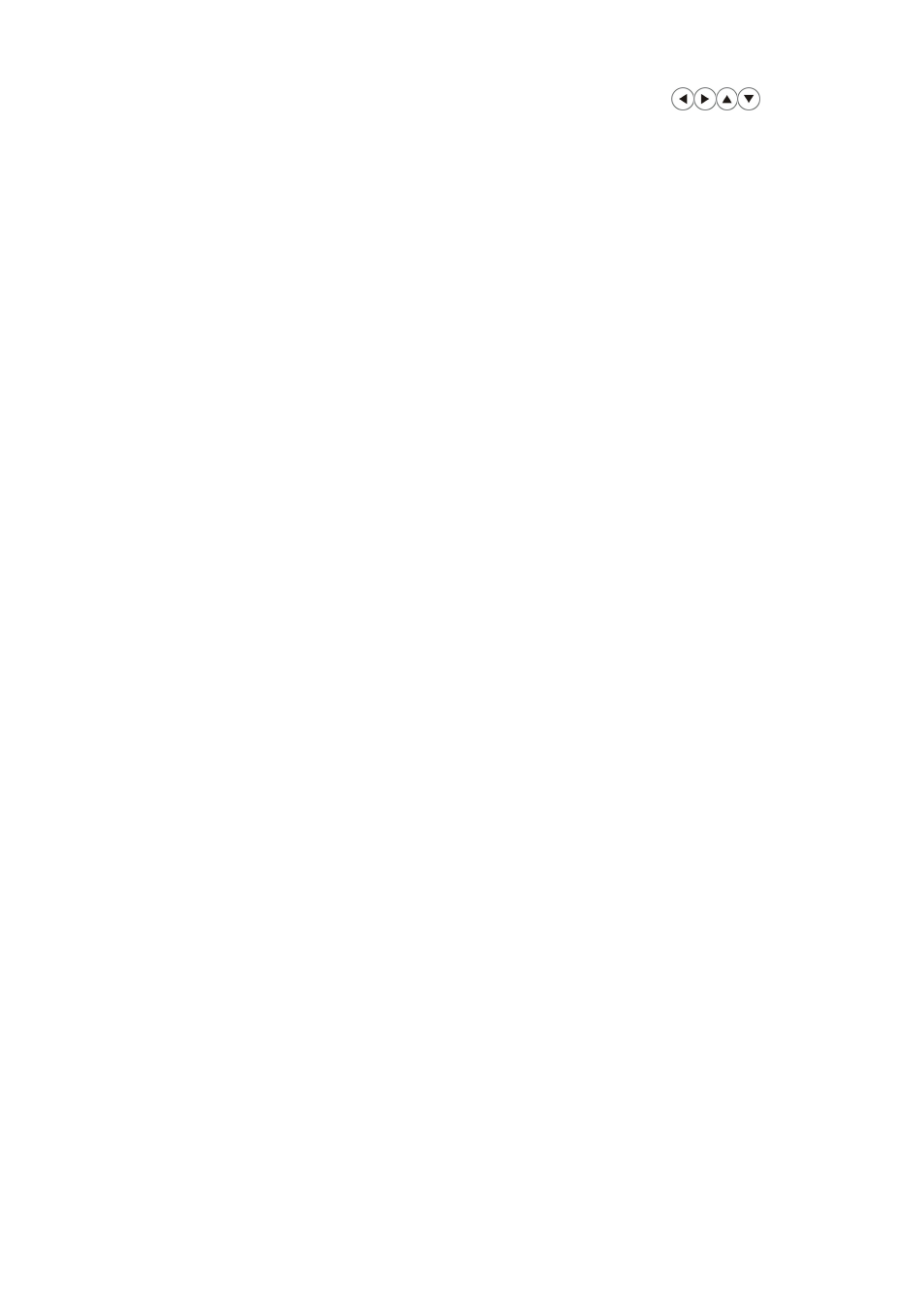
13
Auto Power: Press “Enter” and using the directional arrows
setting
auto power on/off:
◆
Repeat: Select auto power on/off Disable / One Day / Every Day /
Weekday / Weekend
◆
Power on time: Set power on time
◆
Power off time: Set power off time
Calendar Display: Select calendar display mode with slide / With single /
With clock
Contrast: adjust display contrast
Brightness: adjust display brightness
Color:
adjust display brightness
Note:the frame will enter into calendar interface when the cursor stayed still
image/video interface for longer than around7 minutes.
Frequently asked questions
1) Q: Why do my images take so long to load?
A: Generally the higher the resolution of the image, the longer it will take to
load. Resizing your images to a lower resolution will quicken the processing
time.
2) Q: What is the best picture resolution displayed on the screen?
A: The frame’s best resolution is 640*480
3) Q: How can I get my videos to play on the frame?
A: Please ensure that your video files are in a compatible format. This product
will play MPEG 1/2/4 , DivX (except V3.11) encoded
4) Q: How do I store music files?
A: First, use a personal computer and popular audio editing software to
convert your music to MP3/WMA/OGG format.The Digital Picture Frame will
only play MP3/WMA/OGG files so all Windows Media Player™ and/or
iTunes™ files will have to be converted first. You can use a card reader or
your digital camera to transfer those files to your memory card.
5) Q: Does the Digital Picture Frame have built-in memory?
A: Yes. The Digital Picture Frame has 128 MB internal memory to store your
files.
6) Q: How come the Digital Picture Frame does not show some of my images?