Lenco IPT-223 User Manual
Page 4
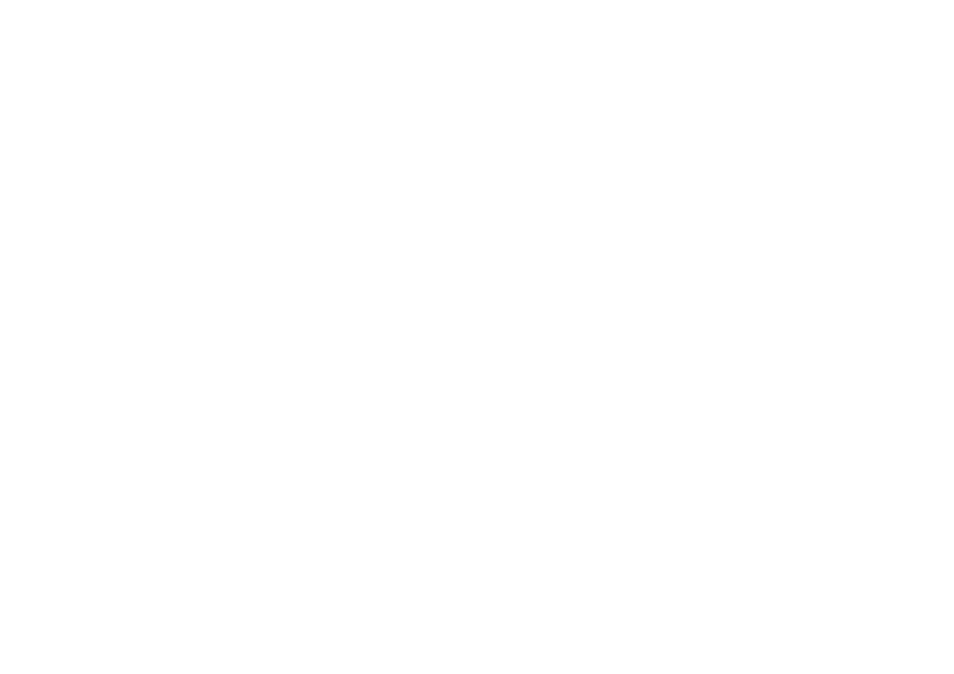
6 7
REPEAT
Press REP button during play, it will repeat play one chapter/title or repeat all (for DVD disc), or repeat
play a track or all tracks (for CD), or press A-B button to repeat play the sections between two specific
points (A-B).
PROGRAM PLAY (UP TO 16 MEMORIES)
1. Press PROGRAM during playback to display the program menu.
2. Select location(s) to be memorized via navigation buttons and then enter desired Titles/Chapters
numbers via numeric buttons.
Example: Track 3, press "3"
Track 12, press "1" and then "2"
Track 21, press "2" and then "1"
3. To start programmed playback, select PLAY on the menu and confirm by pressing ENTER button;
pressing PROGRAM button again to exit programming.
4. To change a programmed item, scroll to the item to be changed via the navigation buttons and enter
the desired track number twice until the number shows on the screen, the selected Item is changed.
To clear all items, select the <CLEAR> on the menu, and then press ENTER button on remote
control.
5. You can also cancel program mode by clearing all the items in the program menu.
ZOOM PLAY
Press ZOOM button continuously to zoom in the picture by 2, 3, and 4 times, zoom out by 1/2, 1/3, 1/4
of normal size.
Press this button once more when the picture is at 1/4 size to return to the normal size display.
Scroll to view the enlarged picture using Navigation buttons.
ON SCREEN DISPLAY INFORMATION
When the player is in operation, press the INFO button on the remote continuously, the screen will
display parts of information (current disc type, title number, chapter number, playtime, audio language,
audio type, subtitle language and multi angle, etc) in a sequence.
CHANGING AUDIO SOUNDTRACK LANGUAGE (DVD DISC)
It is possible to change the audio soundtrack language to a different language from the one selected at
the initial settings (This operation works only with discs on which multiple audio soundtrack languages
are recorded).
Press AUDIO button during DVD disc play, the sound track will be changed with a selected sound track
showing on the screen.
NOTE: When no soundtrack languages are recorded, pressing this button will not work.
MULTI-ANGLE VIEWING (DVD ONLY)
Press ANGLE button to select your desired angle to view the scene.
Note: only the DVDs shot with multi-angle scenes have this function.
CHANGING SUBTITLE LANGUAGE (DVD ONLY)
Press SUBTITLE button several times during DVD playback, the subtitle language will be changed with
the selected subtitle language showing on the screen;
When the desired language appears, release the button to view the subtitle in that language.
Note: this function only works on the DVDs recorded with multi-language subtitles.
RETURN TO MAIN MENU AND PLAY THE TITLE (DVD)
During playback, press MENU button to return to main menu and press TITLE button to play the title.
MP3/MPEG 4 PLAYBACK
1. Load the MP3/MPEG 4 disc onto the disc tray. Then the TV screen will show its folders.
2. Select the folder you want by the navigation buttons and then press ENTER button to confirm.
3. The files in this folder are displayed and select your favourable track via navigation buttons and press
ENTER button to start playback.
4. Press NEXT and PREVIOUS button to select track directly.
5. Press REP button or A-B button on the remote change play mode.
KODAK PICTURE CD / JPEG CD PLAYBACK
Load a Kodak picture CD/JPEG CD disc onto the disc tray.
Slide show of Kodak Picture CD begins automatically after loading;
Folders of the loaded JPEG picture CD are displayed on the TV screen; use the navigation buttons on
the remote to select the desired folder and then press ENTER button to confirm.
The files in this folder are displayed and you can select your favourable pictures using the up/down
navigation buttons on the remote and press ENTER button to start playback.
Preview will be displayed while you scroll across the file names.
KODAK PICTURE CD / JPEG CD OPERATIONS
1. PLAY MODES
Press the REP button on the remote to change play mode.
During playback, press STOP to enter preview mode.
2. SKIP TO NEXT/PREVIOUS PICTURE
Press NEXT button to skip to the next picture or PREVIOUS button to the previous picture.
3. PICTURE ROTATIONS
Press navigation RIGHT and LEFT buttons to rotate the picture Clockwise and anti-clockwise
respectively.
4. PICTURE FLIP AND TURN
Press navigation UP button to flip the picture up or down.
Press navigation DOWN button to flip the picture left or right.
5. PICTURE ZOOM IN/OUT
Press ZOOM button continuously, the picture zooms in by 2, 3, 4 times or zooms out by 1/2, 1/3, 1/4 of
the original size.
Press this button once more when the picture getting 1/4 size to return to the normal play.
If the picture is enlarged, you may use the navigation buttons to view blocked parts of the picture.
6. SLIDE SHOW TRANSITION MODES
During slide show playback, press the PROGRAM button cyclically to select one play transition effect to
play picture.
EXTERNAL MEMORY MEDIA OPERATION (SD/MMC CARD)
Prepare the player for External Memory media operation
1. Power on the unit. Press FUNCTION button repeatedly to toggle to card mode.
2. Plug a SD/MMC card into the card slot, the SD/MMC card is successfully detected and read. Folders
show on the screen, and the unit will start playing from the first file of the first folder.
3. Press NEXT or PREVIOUS button to skip forward or backward.
4. You may play the files stored in the storage media much in the same way as you play the MP3.
CAUTION: To avoid electronic static discharge, don't touch the card slot during playback.
INITIAL SETTINGS
Initial settings page is for you to make your preferred settings up for your player. Once the initial settings
are done they are retained in the CPU of the player until otherwise modified.