Initial settings – Lenco MES-230 User Manual
Page 7
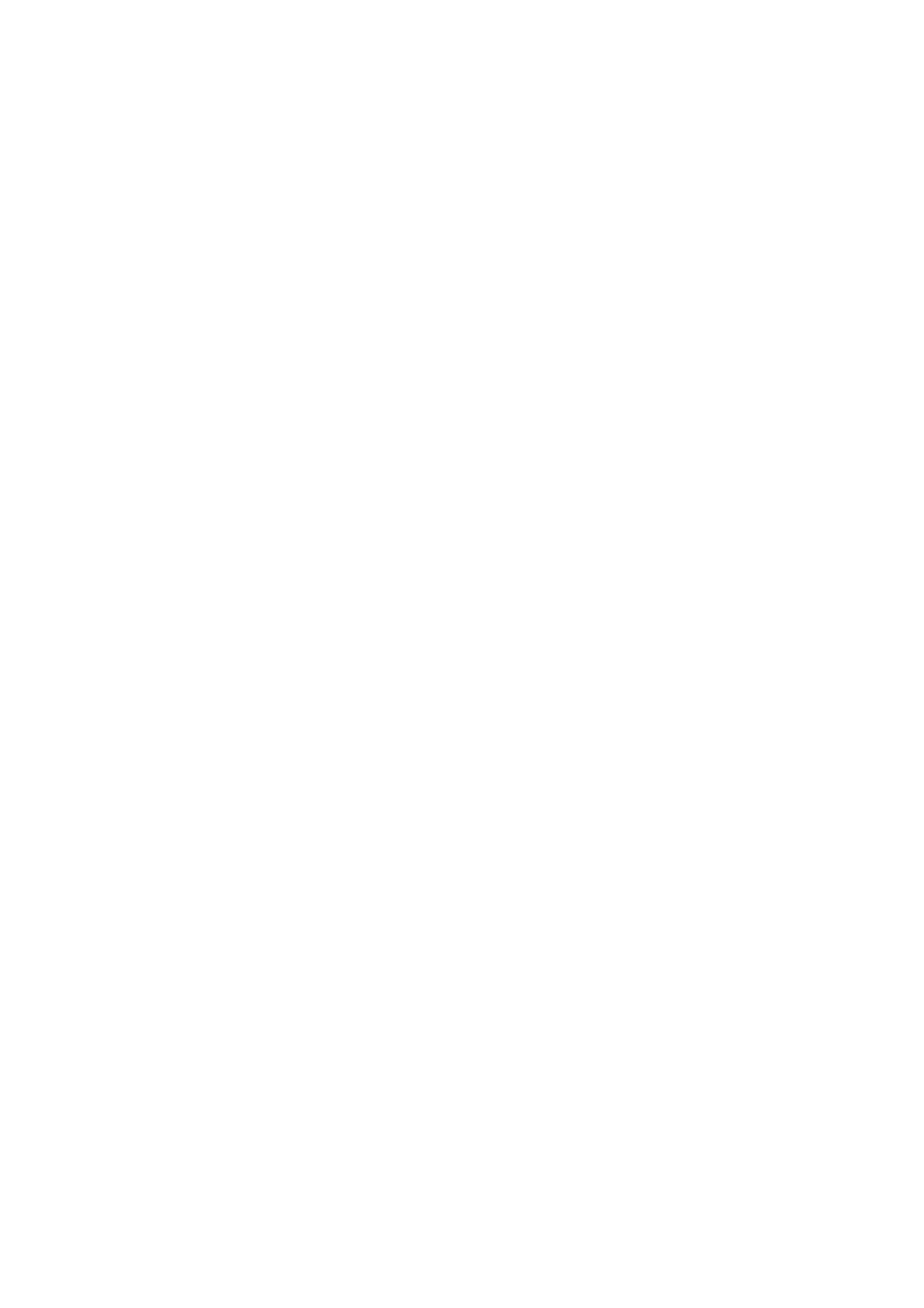
6
RETURN TO MAIN MENU AND PLAY THE TITLE (DVD)
During playback, press MENU button to return to main menu
and press TITLE button to play the title.
MP3/MPEG 4 PLAYBACK
1. Load the MP3/MPEG 4 disc onto the disc tray, then select a
corresponding function to play the disc with navigation
left/right button and press OK Button to confirm. Then the TV
screen will show folders of corresponding format on the disc.
2. Select the folder you want by the navigation buttons and then
press OK button to confirm.
3. The files in this folder are displayed and select your
favourable track via navigation buttons and press ok button
to start playback.
4. Press NEXT and PREV button to select track directly.
5. Press REPEAT1/ALL&A-B button change play mode.
Kodak Picture CD / JPEG CD playback
Load a Kodak picture CD/JPEG CD disc onto the disc tray,
then select picture function to play the disc with navigation
left/right button and press OK Button to confirm.
Slide show of Kodak Picture CD begins automatically;
Folders of JPEG picture CD are displayed on the TV screen;
use the navigation buttons on the remote to select the desired
folder and then press OK button to confirm.
The files in this folder are displayed and you can select your
favourable pictures using the up/down navigation buttons on
the remote and press OK button to start playback.
Preview of the picture, resolution, size, date will be displayed
while you scroll across the file names.
Kodak Picture CD / JPEG CD operations
1. Play modes
Press REPEAT button to change play mode.
During playback, press STOP to enter preview mode.
2. Skip to next/previous picture
Press NEXT button to skip to the next picture or PREV button
to the previous picture.
3. Picture rotations
Press RIGHT and LEFT navigation buttons to rotate the picture
Clockwise and anti-clockwise respectively.
4. Picture flip and turn
Press UP navigation button to flip the picture up or down.
Press DOWN navigation button to flip the picture left or right.
5. Picture zoom in/out
Press ZOOM button continuously, the picture zooms in by 2, 3,
4 times or zooms out by 1/2, 1/3, 1/4 the original size.
Press this button once more when the picture getting 1/4 size to
return to the normal play.
If the picture is enlarged, you may use the navigation buttons to
view blocked parts of the picture.
6. Slide show transition modes
During slide show playback, press the PROGRAM button
cyclically to select one play mode to play picture.
EXTERNAL MEMORY MEDIA OPERATION (USB&SD/MMC
CARD)
Prepare the player for External Memory media operation
1. Slide the POWER switch to ON position, Insert a USB data
traveller filled with media files into the USB port or plug the
SD/MMC card into the card slot, the USB or the SD/MMC
card is successfully detected , select a corresponding
function via navigation right/left button for play and press
ENTER Button to confirm. Folders show on the screen and
use navigation buttons to select your desired folder and track
to play.
2. Press NEXT or PREVIOUS button to skip forward or
backward.
Note: Press and hold STOP button on the remote or press
SOURCE button on the unit to call out the source menu and
make selection among USB, card and disc via navigation
UP/DOWN button, press ENTER button to enter the selected
mode.
Initial Settings
Initial settings page is for you to make your preferred settings
up for your player. Once the initial settings are done they are
retained in the CPU of the player until otherwise modified.
Common procedures for initial settings
1. Press SETUP button on the remote or press MENU button
on the unit.
2. Use the navigation buttons to select the item you want to
modify, setting page with further setting items displayed
shows on the TV screen. Again use navigation buttons to
make changes. Press ENTER button to confirm
modifications.
3. Use navigation buttons to switch to another setting on the
main setting page.
4. Press SETUP button on the remote or press MENU button
on the unit to exit main setting page.
1. SYSTEM SETUP
1.1 TV SYSTEM - it is used to select the TV mode.
Please select this option as per your TV set.
1.2 SCREEN SAVER- when the player is not in used for
several minutes, a running DVD logo will move across the
TV screen to protect the TV screen.
Options: On: Screen saver is enabled
Off: Screen saver is disabled
1.3 TV TYPE- it is used to select the TV scan mode, please
set as per your TV set.
Options: 4:3PS : Normal Pan & scan mode
4:3LB : normal Letter box mode
16:9 : 16:9 wide screen mode
1.4 PASSWORD- input password to unlock the system. The
steps are as follows:
1.4.1 Enter SYSTEM SETUP, select the PASSWORD item by
scrolling the down navigation button, and then press the
right navigation button to select the input box.
1.4.2 Input user's password "0000" to unlock it, in this case,
select the input box again to change the password by
inputting another new four numeric numbers and then
press ENTER button to confirm. When the password is
changed, you are needed to input the new one to unlock
the system.