頁面 6 – Lenco SR-03 BT User Manual
Page 6
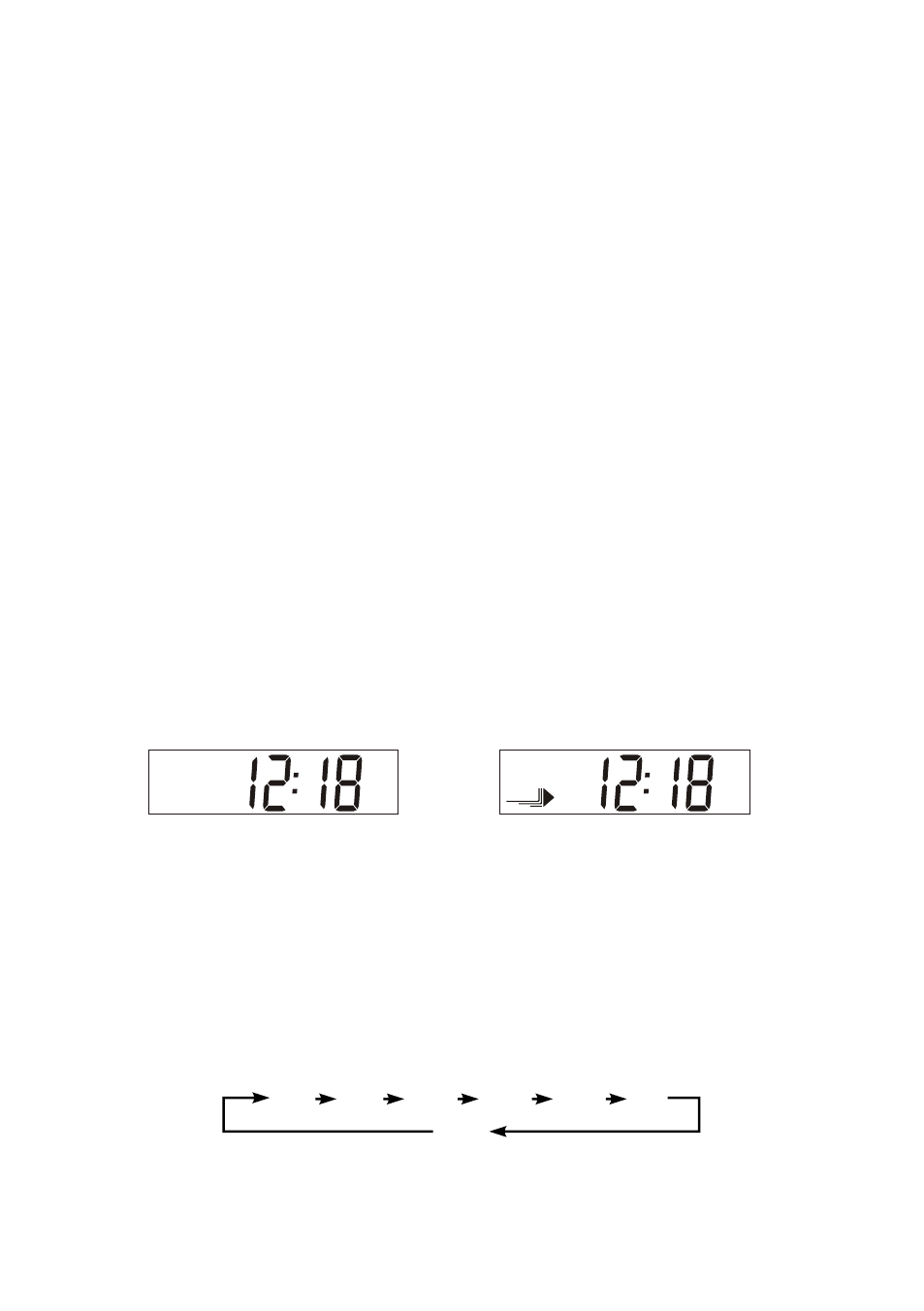
7.
To interrupt playback, press the ►/II button again or select “pause” on your phone.
8.
To skip forward or back to other songs during playback, press the▶ ▶I or I◀ ◀button on the unit or
select the “skip controls” on your mobile phone.
Note: Some mobile phones may connect and disconnect as you make and end calls. This is not an
Indication of a problem with your unit.
Stereo music connection to other Bluetooth devices
This connection requires a device supporting the Bluetooth A2DP profile for stereo music connection.
Please ensure your device has the latest versions of software drivers and/or firmware supporting
Bluetooth functionality. Compatibility with all devices is not guaranteed. In addition to the procedures
described above for mobile phones, this radio can receive stereo music from many other Bluetooth source
devices including personal computers, PDAs, Bluetooth enabled music players. The exact connection
procedures may vary from device to device, please refer to the device user manual for specific
operations.
Note : An increasing number of computing devices include support for Bluetooth, and many include
support for stereo music over Bluetooth (A2DP). For best performance from your particular device,
please ensure that you are using the latest update of software drivers and/or firmware available. In
certain circumstances, updating the software drivers or firmware of your device to the latest release
May add support for A2DP that was not available in a previous release. Please contact the vendor of
your device for such updates and refer to the device user manual for update procedures. Please
remember that system updates should only be performed by qualified individuals after performing a
full system backup.
LISTENING TO THE USB (MP3 Playback)
1. When the radio is on, repeatedly press the MODE button to select USB function, the display will show
“USB” and “NO DATA”. (F. 14)
2. Connect your memory device loaded with your favourite MP3 songs via the USB port located on the
back panel. The “NO DATA” will then go off.
3. It will begin to playback automatically from the first MP3 track found in the device and the display
willshow the USB playback icon. (F. 15)
4. To interrupt playback, press the ►/II button, the playback icon in the display will flash.
5. To resume playback, press the ►/II button again.
6. During playback, press the ▶▶I or I◀◀ button to skip forward or back to other MP3 tracks in the
memory device. Playback will start at the beginning of the selected track.
Note 1: In case that your memory device is loaded with MP3 songs but the display keeps on showing 'NO
DATA”, the format of your USB device might not be compatible with this radio. To listen to the
songs in the device, please use the line-in cable (not supplied), insert one end to the AUX IN
socket (at the back of the radio) and the other end to the line out or the headphone jack of your
USB device, then repeatedly press the MODE button to select AUX mode.
Note 2: This product can support USB of memory size up to 16GB, only that the acknowledge time for
bigger memory will be longer, and in some occasions will cause system time out. So to be
compatible to all USB device cannot be guaranteed, this is not an indication of a problem with this
unit.
SLEEP FUNCTION
This function allows you to program the radio to switch off itself after a set period of time.
1. To activate the sleep function, repeatedly press the SLEEP button, the display will show “SLEEP”,
and the sleep time (flashes in minutes) will change in sequence on every press:
2. When your desired sleep time appears in the display, release the button, the sleep function will be
activated in 5 seconds. When the sleep time counts to zero, the unit will go off.
3. To put the sleep function off sooner, repeatedly press the SLEEP button until the display shows
“OFF”, and the “SLEEP” will then be disappeared. “OFF”, and the “SLEEP” will then be disappeared.
90 8 0 7 0 60 30 1 0
OFF
UK-5
NO DATA
USB
F.14
F.15
USB