Lenco Xemio-657 User Manual
Page 18
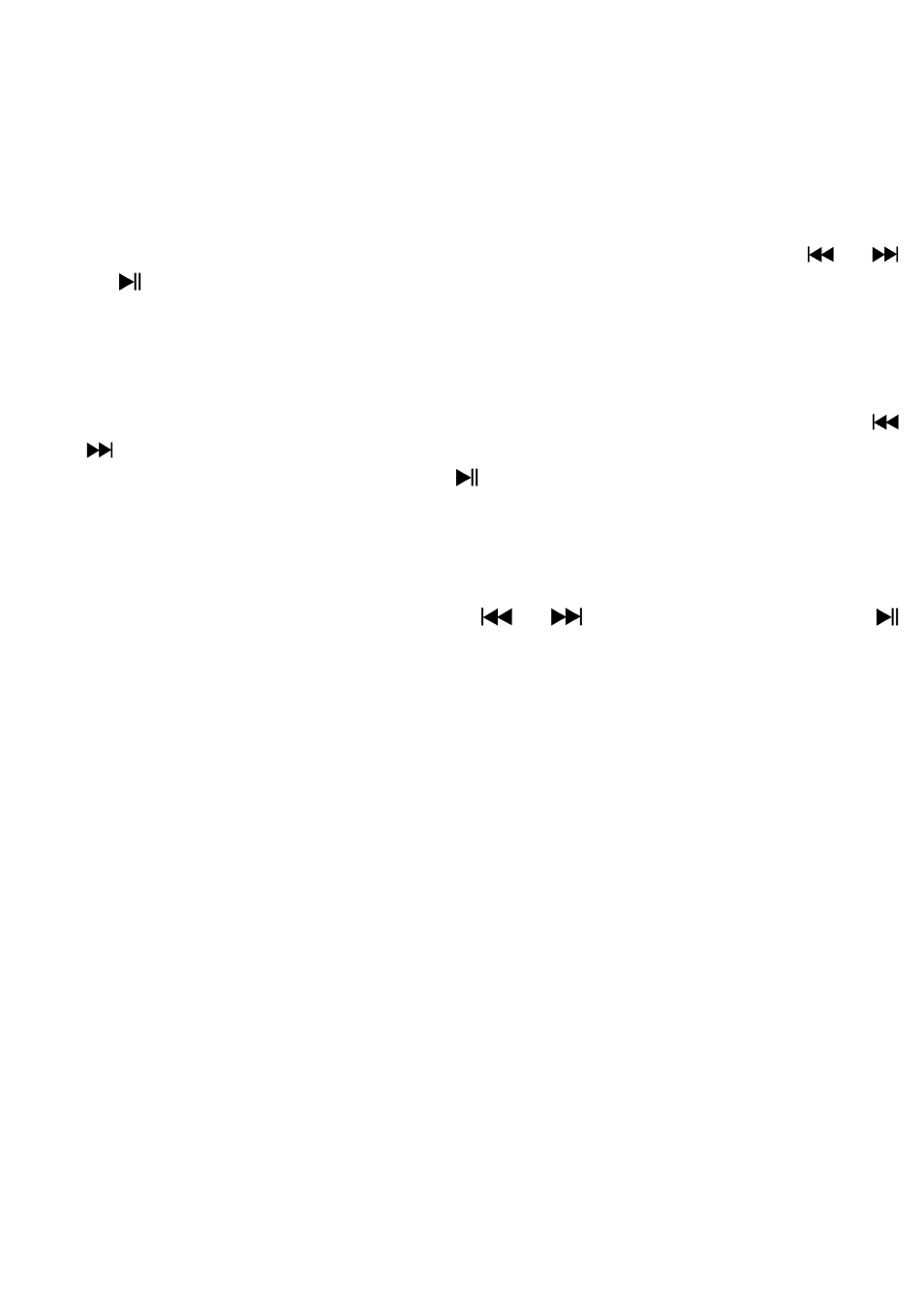
18
e.
Exit
Select Exit for back to eBook list menu screen.
21.
Us eBook Submenu in Playing Mode
You might need to add, select and delete some bookmark when you reading,
to do this:
a.
Bookmark Select
In eBook playing mode, choose “Bookmark select” by using /
and
button.
Choose a stored bookmark which you want to call and then press M
button to play.
b.
Bookmark Delete
In eBook playing mode, choose “Bookmark delete” a list menu appears,
and then choose which saved bookmark you want to delete by using
/
button.
Once bookmark is selected, press button to confirm. The bookmark is
deleted and goes back to current reading play.
c.
Bookmark Add
In eBook playing mode, select the reading page you want to bookmark,
press M button to call up eBook submenu.
Choose “Bookmark Add” by using
/
button and then press
button, the pages is saved into bookmark and go back to current reading
page automatically.
d.
Exit
Select Exit for back to eBook list menu screen.
22.
Use Memory Card Slot
This player allows you to play those support media files from your
memory card (T-Flash). Also it will increase the mobile hard disk memory
capacity of the player if you use this option.
a.
To Play From Memory Card:
Turn Off the player. Now insert your Micro SD memory card into the
memory card slot on side of player.
Turn On the player and now the Micro SD memory card, T-Flash, is ready
to use.
The “Card folder” item will be existed to use when you enter into those
music, movie, photo, , Record, Voice and eBook submenu.
Go into the card folder and choose you desired folder(s) and file(s) to
play.
To take out the Micro SD memory card, turn Off the player.
23.
Use Game Menu