Chapter 2: installation, Sc48, Chapter 2 – Dan Dugan Sound Design Dugan-VN16 User Manual
Page 13: Installation
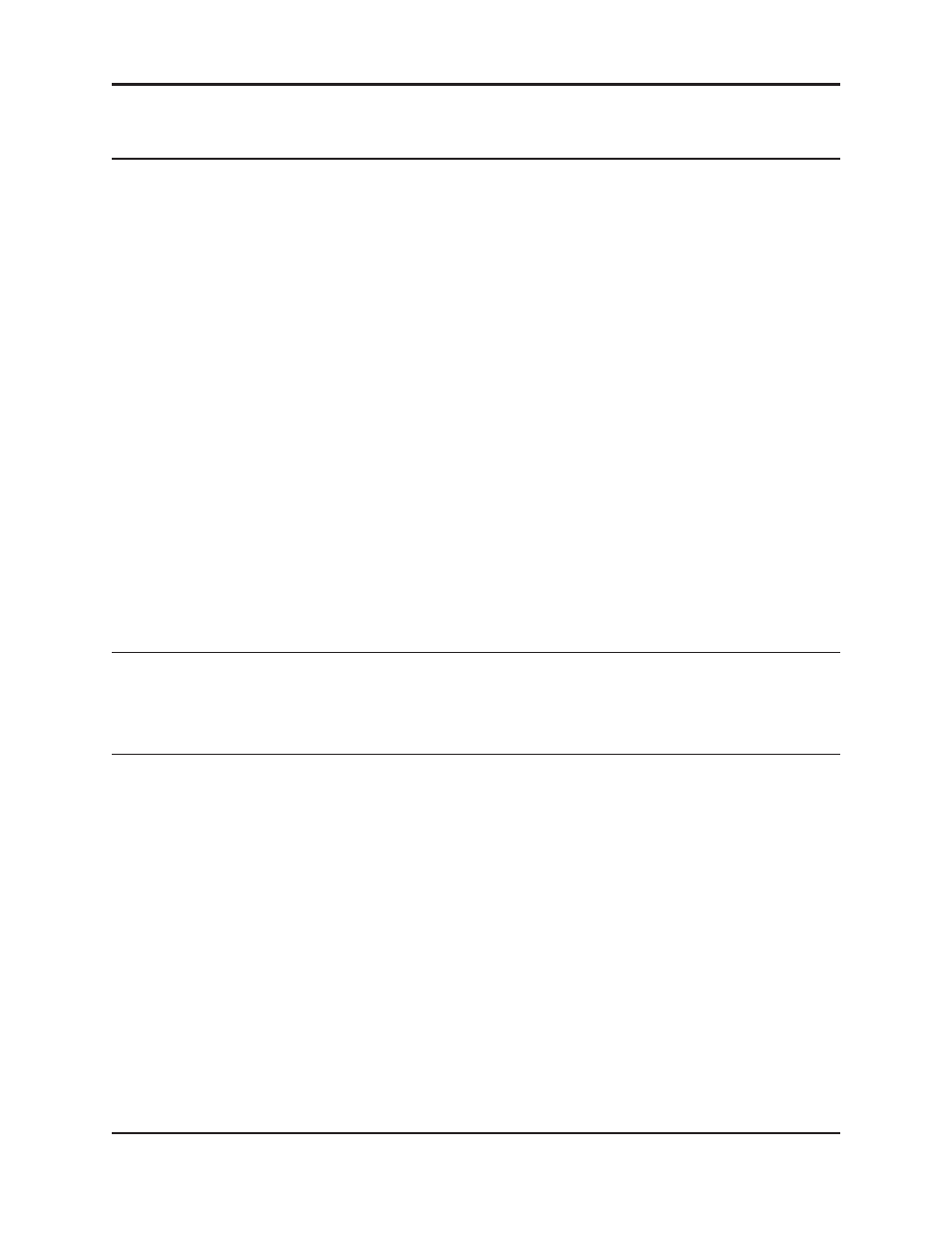
Dugan-VN16 User Guide
13
Chapter 2: Installation
The Dugan-VN16 can be installed in the following Avid Live Sound Systems: FOH
Rack, Mix Rack, and SC48. Follow the installation instructions in the appropriate sec-
tion and then go on to Chapter 3: Configuration.
SC48
The Dugan-VN16 Card is installed in slot E on the back of the SC48, and is connected
via ribbon cables to the existing Main I/O card.
This section explains each of the following tasks required to install a Dugan-VN16
card into an SC48:
•
Open the Top Panel of the console.
•
Remove the existing output option card located in slot D of the console.
•
Remove either the slot E card slot cover, or remove the output card in slot E if you
have an AO16 or IO16 output card installed, and remove the associated ribbon cable.
•
Install the Dugan-VN16 card.
•
Reinstall the output card installed in slot D and close the Top Panel.
NOTE:
To use the Dugan-VN16 card, you must be running VENUE software 3.0 or higher. Go to
the Options > System page to check which version of VENUE software you are running.
To find information on upgrading your software, go to www.avid.com. Upgrading your soft-
ware to VENUE software 3.0 should be done prior to installing the card.
To open the Top Panel of the SC48:
1. Shut down your system, and turn off power to the SC48.
2. Disconnect any power cables from the SC48, as well as any other audio cables that
may get in your way.
3. Do one of the following:
•
If your console’s Top Panel uses hex screws, use a 2-mm hex driver to remove
the 26 screws that secure the Top Panel to the console chassis.
- or -
•
If your console’s Top Panel uses Torx screws, use a Torx driver to remove the
26 screws that secure the Top Panel to the console chassis.