nMediaPC HTPCKB-100 User Manual
Page 3
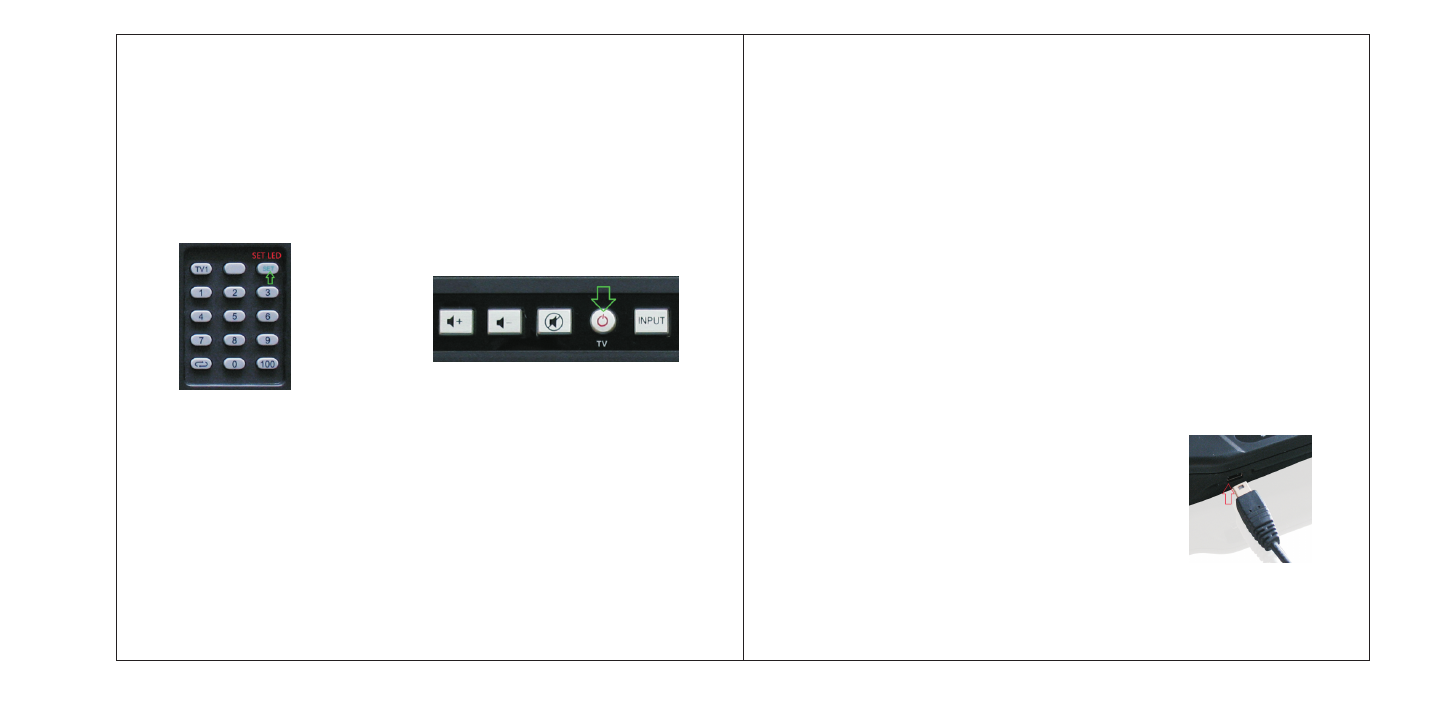
. Plug the USB Receiver (Dongle) into your PC USB port; Device should be auto-
matically detected; and your Operating System should load and install driver
automatically and indicate device is ready to be used
. KB should be instantly plug-n-play; same as when you replace battery, no activation
or re-activation needed
. ID Connection (tiny button on the back) ONLY applies when you believe you have
a serious RF signal interference (chance will be minimum to none); follow ID
changing process list in below References section to change the RF ID (Channel)
Universal TV Remote Activation
(
Picture A) (Picture B)
Manual Code Set
1 Turn on TV
2 See the TV IR Code table below in the Reference section and look for your TV
IR code
3 Press and keep holding "SET" key for 3-5 seconds until the LED indicator lights
up(Picture A)
4 Press the number button(s) to enter the TV code(3 digits)(Picture A)TV
remote activation is completed
5 Use TV Power Button to turn on the TV and check functions of other keys to see
if they are working correctly
6 If not, return to step 2 to re-enter the next TV IR code again until all TV IR keys
are functioning
When the wireless keyboard low battery indicator lights (flashing):
• If the original assembly is 2 AAA alkaline (non chargeable) batteries, replace the
two AAA alkaline batteries
• If you use the AAA rechargeable batteries:
• Use USB cable to connect the keyboard to your PC USB
Port
• Charging Light will be turned on (flashing) and it starts
charging the battery
Un-plug the USB cable until the charging LED lights
constantly on to indicate finish charging
Section 3 References:
Auto Code Search
1 Turn on your TV
2 Turn the KB up-side-down, press and keep holding “SET” key for 3-5 seconds
until the LED indicator lights up (Picture A)
3 Press and release “TV Power” button, the remote will enter the status of Auto
Search ( Picture B)
4 SET LED will constantly blinking until the code is found, this process will take
4-8 minutes to complete
5 When the remote has searched the right code successfully, the TV will be
turned off automatically
6 Then press “SET” key to save the code and leave Auto Search. The LED indicator
will be off (Picture A)
7 Turn on the TV again, and now use the IR keys to test the functions to see if
they are working correctly. If not, return to step 1 to re-start the Auto Code Search
again.
Note: Keep the TV remote in safe place for future use after successfully activation.
During the setting, if you want to stop and not save the code, please press the
“SET” key any time and the LED will be off. Remote will quit form setting mode
in 15 sec. if no any input
Battery
3
4