System requirements, Package contents, Installing batteries – SMK-Link Electronics Wireless Ultra-Mini Touchpad Keyboard for Mac User Manual
Page 3
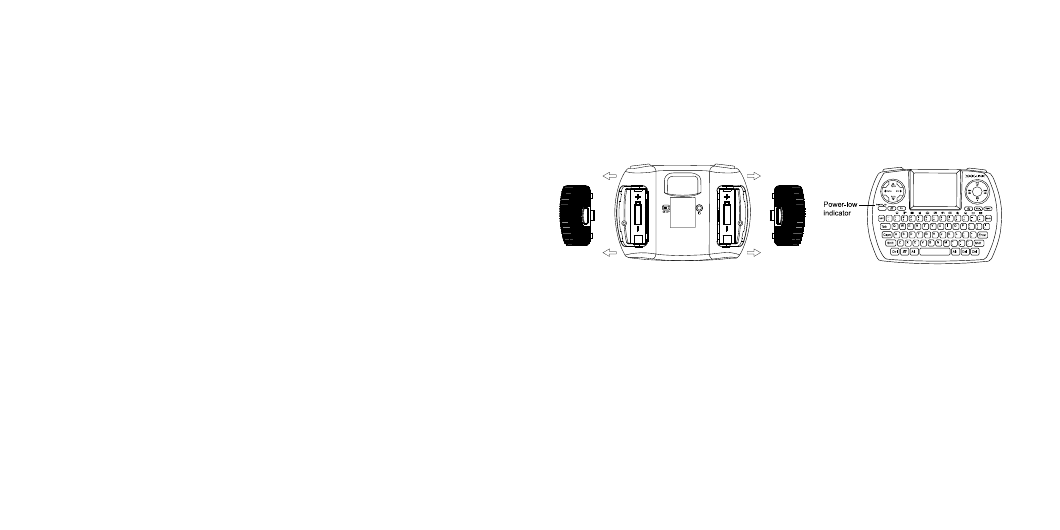
Page 3
Page 4
System Requirements:
Hardware: PC with 1 available USB port
Windows Operating Systems: MCE (Media Center Edition) for Windows XP, Vista, 7, Linux
Operating System
Note: MCE required for MCE hot keys; without MCE the keyboard is functional with the
exception of the MCE hot keys. MCE, Internet, Multimedia hot keys, Start and Windows
key not supported by Linux OS
Package Contents:
Wireless ultra-mini touchpad keyboard
USB receiver dongle (stored on the back of the keyboard)
2 AA Alkaline batteries
User’s manual
Installing Batteries:
Remove the 2 battery covers located at the back of the keyboard.
Insert the 2 supplied AA batteries into each battery compartment.
Make sure the positive (+) and negative (-) ends of the batteries match the polarity
markings inside the battery compartment.
Snap both battery covers back into position; the keyboard is ready to work.
Keyboard Battery Installation
Power-low Indicator LED
When the green power-low indicator LED on the keyboard flashes – until batteries are
replaced or when the keyboard enters sleep mode – replace both batteries immediately
to avoid interruption.