Troubleshooting and operating tips, Product support – SMK-Link Electronics Wireless Ultra-Mini Touchpad Keyboard for Mac User Manual
Page 9
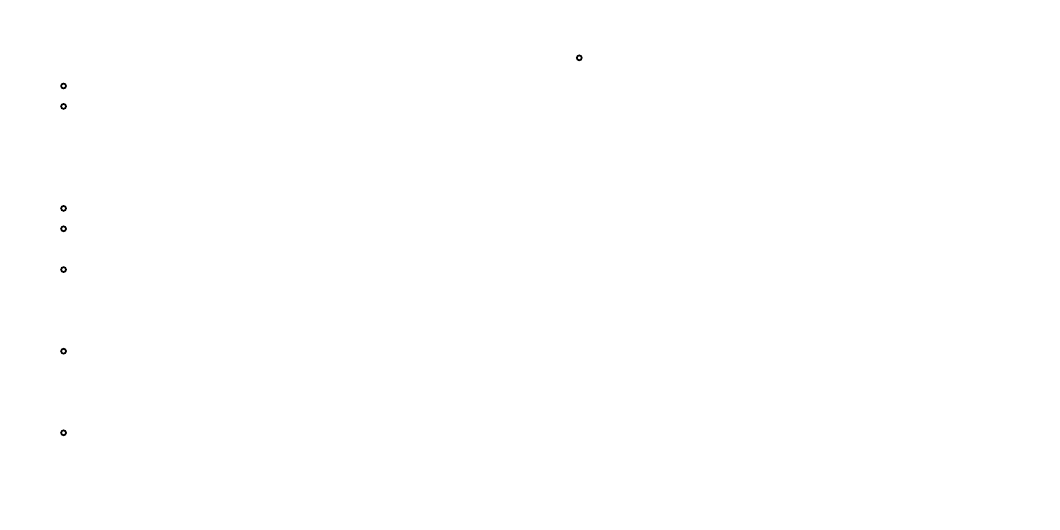
Page 15
Page 16
Troubleshooting and Operating Tips
• Keyboard no longer works:
Make sure the USB receiver dongle is securely plugged into the PC.
Check the batteries for correct installation. Remove the batteries and reinsert them to
ensure proper contact is made. If battery power is low as indicated by power-low
indicator LED, replace batteries at your earliest convenience. Please refer to the section
“Installing Batteries.”
• Typing or cursor movements become erratic:
Make sure the keyboard remains within 30 feet of the computer and receiver dongle.
If necessary, move closer for better radio reception. RF signal strength is dependent on
the environment around the transmitter (keyboard) and receiver (dongle.)
Remove the USB receiver dongle from the computer, plug it back into the computer’s
USB port, and press the ID button at the back of the keyboard for 3 seconds to avoid
interference or to reestablish the link. Please refer to the section “Connecting the
Keyboard to the Computer.”
It is possible that computer monitor or a large metal object interferes with the
receiver’s radio reception. Try to reposition the computer and receiver dongle to avoid
metal object(s).
• Cursor control moving too fast or too slow:
Adjust the mouse cursor travel speed in Windows Control Panel.
• Touchpad doesn’t function after power is turned on:
Wait approximately 3 seconds before using the touchpad after the keyboard is powered
on. The touchpad is built with its own on/off mechanism which follows after the
keyboard’s on/off switch.
Product Support
For technical support please contact SMK-LINK Electronics at
http://www.smklink.com/support