Selecting multiple items, Touch screen calibration – TabletKiosk eo a7400 User Manual
Page 49
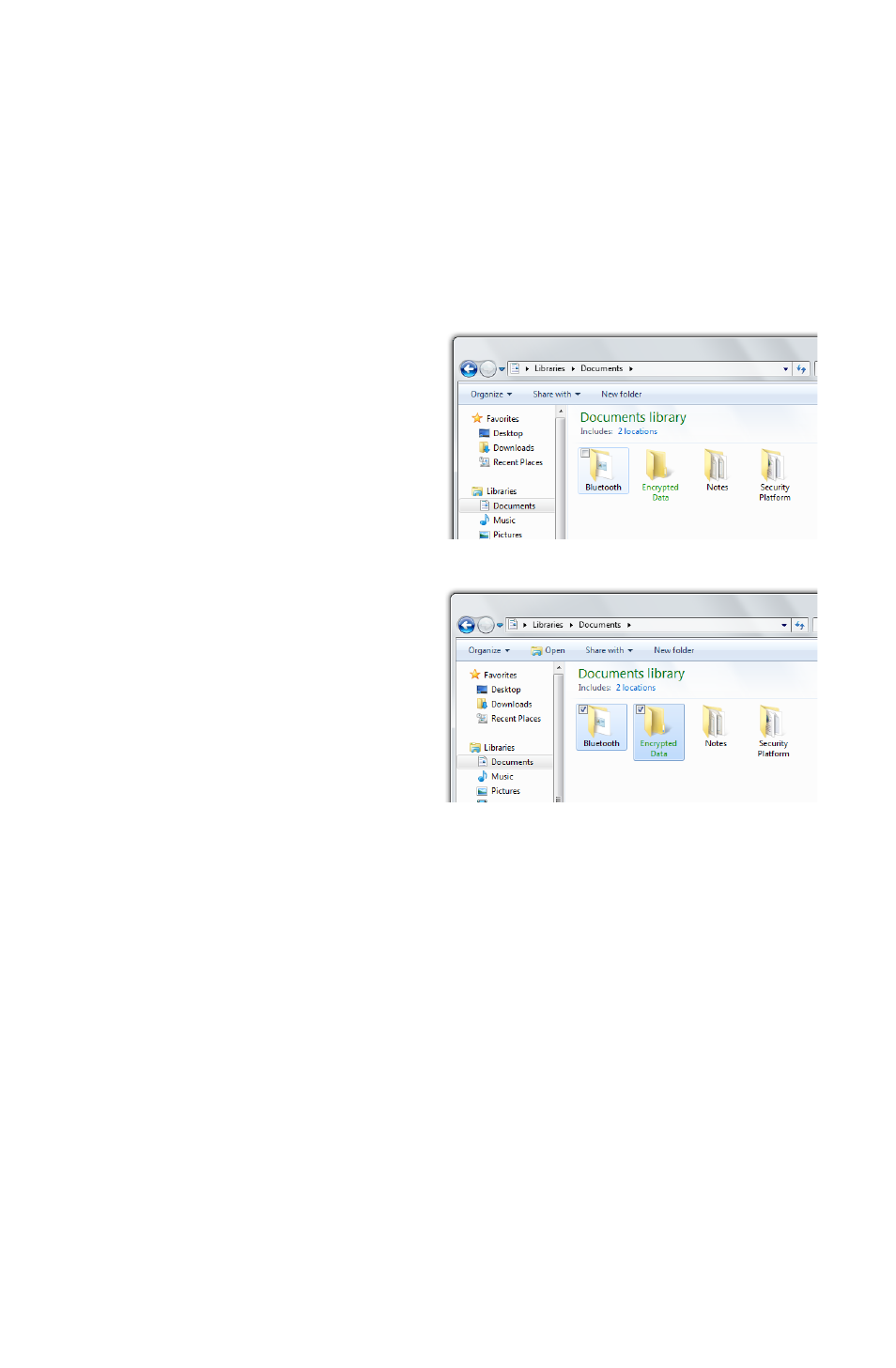
Chapter 04: Using Your eo Ultra-Mobile Tablet PC with Microsoft® Windows® 7
31
Selecting Multiple Items
Windows® 7 is well aware of how you manipulate items on your
computer with a mouse and how selecting multiple items, for
such actions as moving or copying, might be a bit more chal-
lenging when using a stylus pen or you fingers. That is why
Windows® 7 adds a selection check box in the upper left corner
of icons and in the far left column of list views.
In digitizer mode, hover over
an icon on your desktop or in
a Windows Explorer windows
and you will see this check
box appear. Tap on it to place
a check mark in the box.
Hover over another icon and,
when it appears, tap in its
check box.
In touch screen mode, tap
an icon to highlight it. The
selection check box should
appear. Tap in it to add it to
the selection.
Now, press and hold either
icon and start dragging and you should notice that both icons
move together.
This multiple selection feature works with other types of opera-
tions such as cutting, copying and pasting. It also works with
editing flicks (see the section Editing Flicks a little later in this
chapter).
Touch Screen Calibration
Often times, out of the box, you will find that the touch screen
on your eo a7400 work just fine. Over time you may find that
the accuracy of either the touch screen or digitizer may begin to
fade. When this happens, it is time to calibrate your screen.