Related topics – Adept AdeptSight User Guide User Manual
Page 219
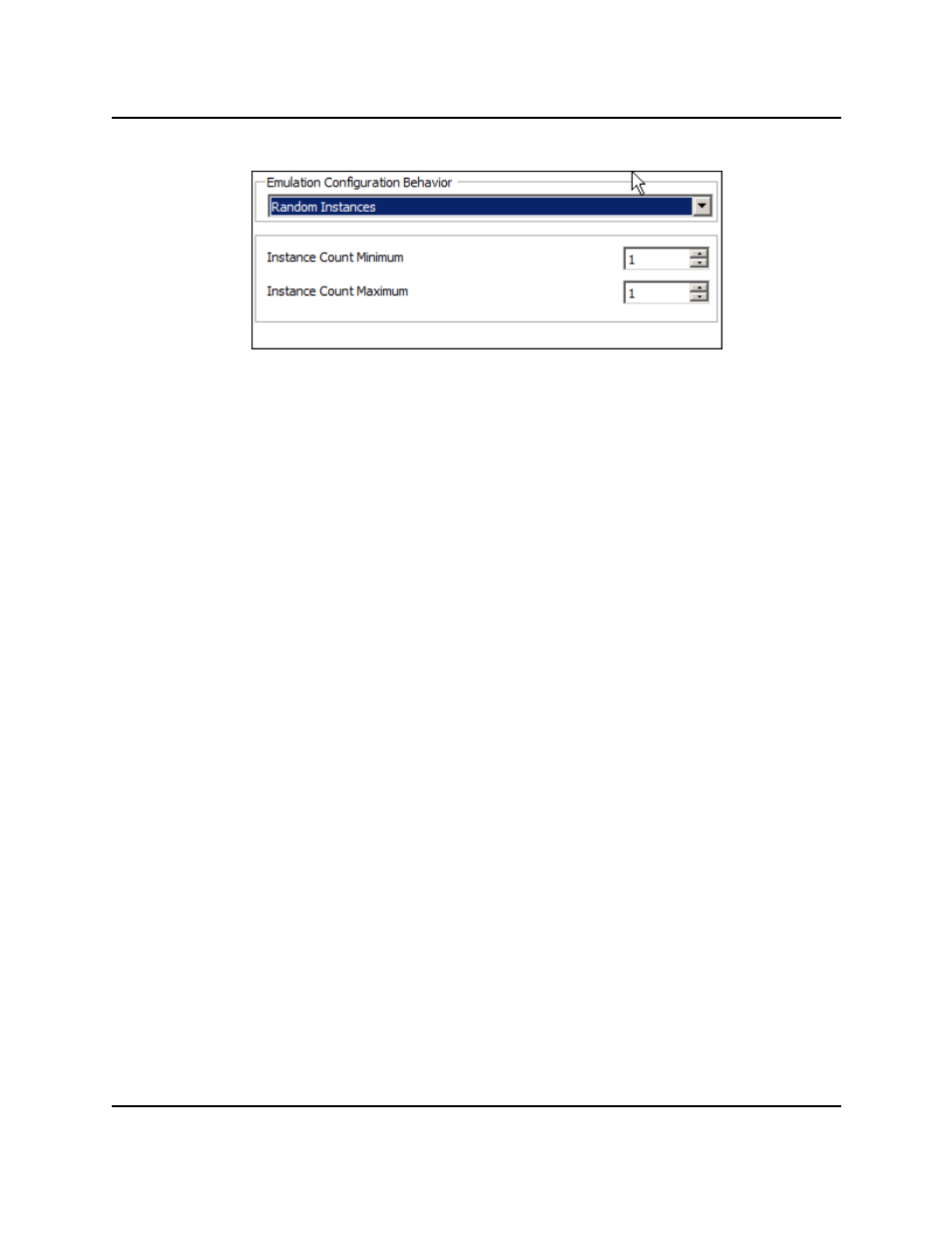
Selecting a Random Instances Range
The right portion of the Emulation Configuration field will say what the setting
or range is.
4. If there are multiple images in the Emulation Device:
a. Click Add in Acquisition Settings.
b. Check the box for each image you want selected.
c. Click Ok. A new Emulation Device Setting will be created (and check-marked) to
specify that the selected image(s) will be used for this virtual camera.
You can choose the active Emulation Device Settings as appropriate.
The name of an Emulation Device Setting can be changed by clicking on an
already-selected Setting.
5. Click Add in the Calibrations group.
A Fixed Pixel Calibration will automatically be created.
6. You can specify the mm/pixel ratio for both x and y. For most uses, you can leave this
as 1 mm/pixel.
7. Click OK. The selected image(s) can now be used by other vision tools through the
Emulation Device Virtual Camera. The current image will be displayed in the Vision
Window.
Related Topics
Related Topics
AdeptSight User's Guide, Version 3.2.x, Updated: 8/23/2012
Page 219