Epub images options – Adobe InDesign CC 2015 User Manual
Page 552
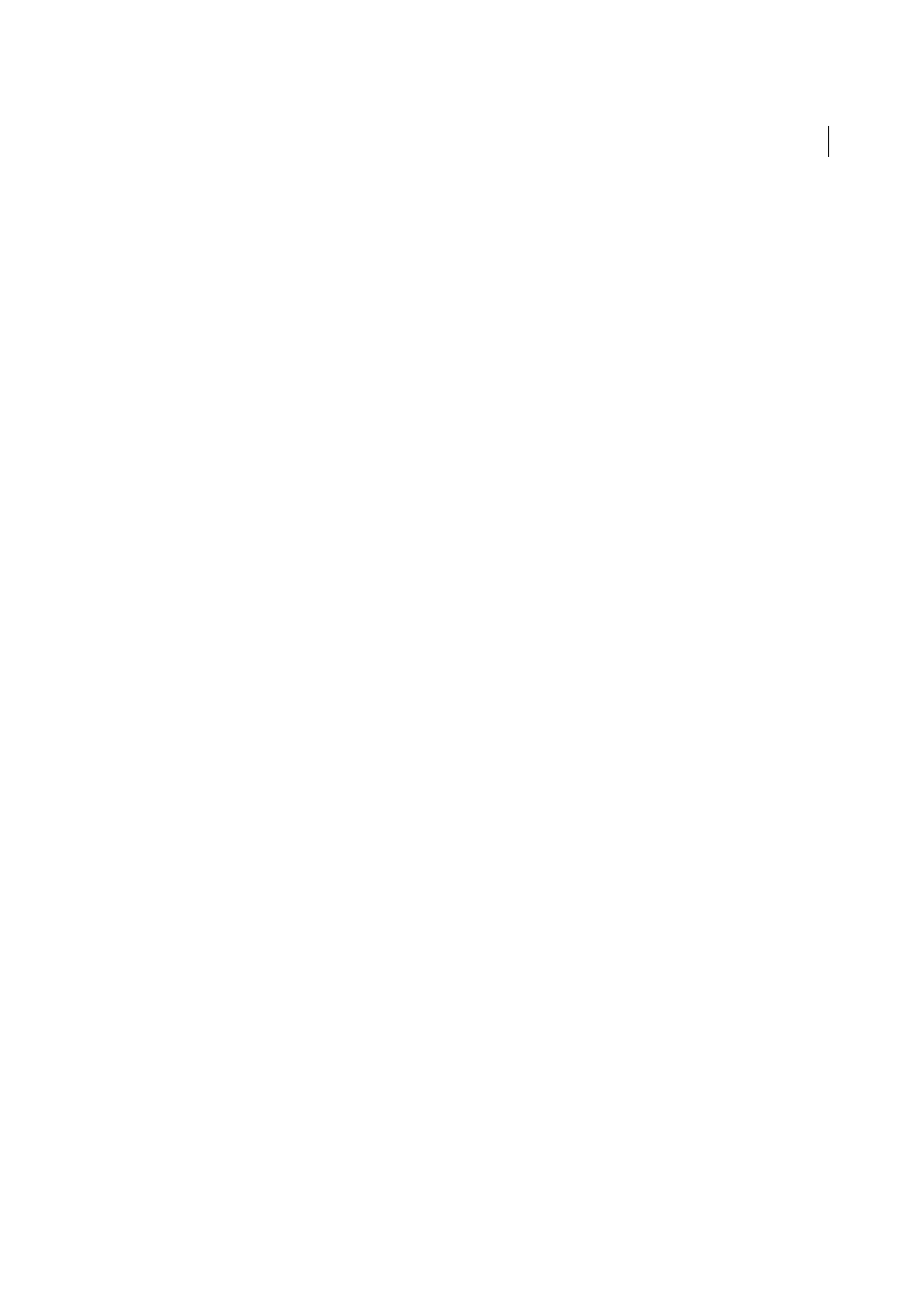
547
Exporting and publishing
Last updated 6/6/2015
Bullets
Select Map To Unordered List to convert bullet paragraphs into List Items, which are formatted in HTML using
the <ul> tag. Select Convert To Text to format using the <p> tag with bullet characters as text. If you have used native
InDesign auto-bullets, subbullets are also included.
Numbers
Determines how numbers are converted in the HTML file. If you have used native InDesign auto-
numbering, subbullets are also included
Map To Ordered List
Converts numbered lists into List Items, which are formatted in HTML using the <ol> tag.
Map To Static Ordered List
Converts numbered lists into List Items, but assigns a <value> attribute based on the
paragraph’s current number in InDesign.
Convert To Text
Converts numbered lists into paragraphs that begin with the paragraph’s current number as text.
View EPUB After Exporting
Starts the Adobe Digital Editions Reader, if present.
EPUB Images options
The Images section of the Digital Editions Export Options dialog box includes the following options. From the Image
Conversion menu, determine how images are exported to HTML.
Preserve Appearance from Layout
Check to inherit the image object attributes from the layout.
Resolution (ppi)
Specify the resolution of the images in pixels per inch (ppi). While operating systems have
standardized on either 72 ppi or 96 ppi, mobile devices range from 132 ppi (iPad), to 172 ppi (Sony Reader), to over
300 ppi (iPhone 4). You can specify a ppi value for each object selected. Values include 72, 96, 150 (average for all eBook
devices today), and 300.
Image Size
Specify if image size must remain fixed or resized relative to the page. Relative to Page Size sets a relative
percentage value based on the size of the image relative to the InDesign page width. This option causes the images to
rescale proportionally, relative to the width of the reading area.
Image Alignment and Spacing
Specify the image alignment, left, center, right, and the top and bottom padding.
Insert Page Break
Check to insert page breaks with images. Page breaks can be inserted Before Image, After Image, or
Before and After Image.
Settings Apply to Anchored Objects
Check to apply these settings to all anchored objects.
Image Conversion
Lets you choose whether the optimized images in your document are converted to GIF, JPEG, or
PNG. Choose Automatic to let InDesign decide which format to use in each instance. Choosing PNG disables the image
compression settings.; use PNG for lossless images or for images that include transparency.
GIF Options (Palette)
Lets you control how InDesign handles colors when optimizing GIF files. The GIF format uses a
limited color palette, which cannot exceed 256 colors.
Choose Adaptive to create a palette using a representative sample of colors in the graphic without any dithering (mixing
of small spots of colors to simulate additional colors). Choose Web to create a palette of web-safe colors that are a subset
of Windows and Mac OS system colors. Choose System (Win) or System (Mac) to create a palette using the built-in
system color palette. This choice may cause unexpected results.
Select Interlace to load the images progressively by filling in missing lines. If this option is not selected, an image looks
fuzzy and gradually becomes clear as the image reaches full resolution.
JPEG Options (Image Quality)
Determines the trade-off between compression (for smaller file sizes) and image quality
for each JPEG image created. Low produces the smallest file and lowest image quality.
JPEG Options (Format Method)
Determines how quickly JPEG graphics display when the file containing the image is
opened on the web. Choose Progressive to make the JPEG images display gradually and in increasing detail as they are