Copying objects with the clipboard, Copy transformed objects – Adobe Flash Professional CC 2014 v.13.0 User Manual
Page 478
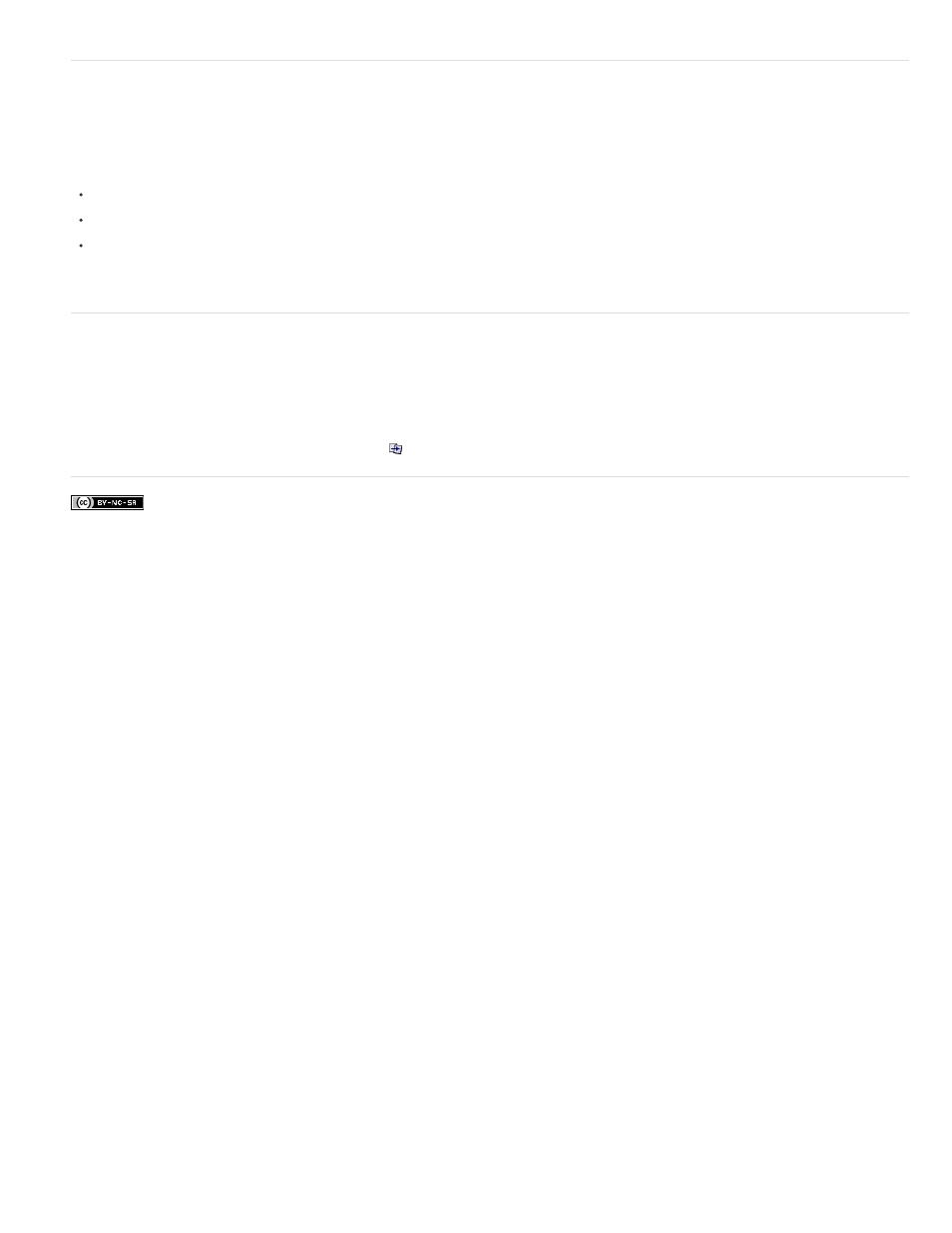
Copying objects with the clipboard
Elements copied to the clipboard are anti-aliased, so they look as good in other applications as they do in Flash. This feature is useful for frames
that include a bitmap image, gradients, transparency, or a mask layer.
Graphics pasted from other Flash documents or programs are placed in the current frame of the current layer. How a graphic element is pasted
into a Flash scene depends on the type of element it is, its source, and the preferences you have set:
Text from a text editor becomes a single text object.
Vector-based graphics from any drawing program become a group that can be ungrouped and edited.
Bitmaps become a single grouped object just like imported bitmaps. You can break apart pasted bitmaps or convert pasted bitmaps to vector
graphics.
Note: Before pasting graphics from Illustrator into Flash, convert colors to RGB in Illustrator.
Copy transformed objects
You can create a scaled, rotated, or skewed copy of an object.
1. Select an object.
2. Select Window > Transform.
3. Enter scale, rotation, or skew values.
4. Click the Duplicate Selection and Transform button
in the Transform panel.
471