Set the location of actionscript files – Adobe Flash Professional CC 2014 v.13.0 User Manual
Page 636
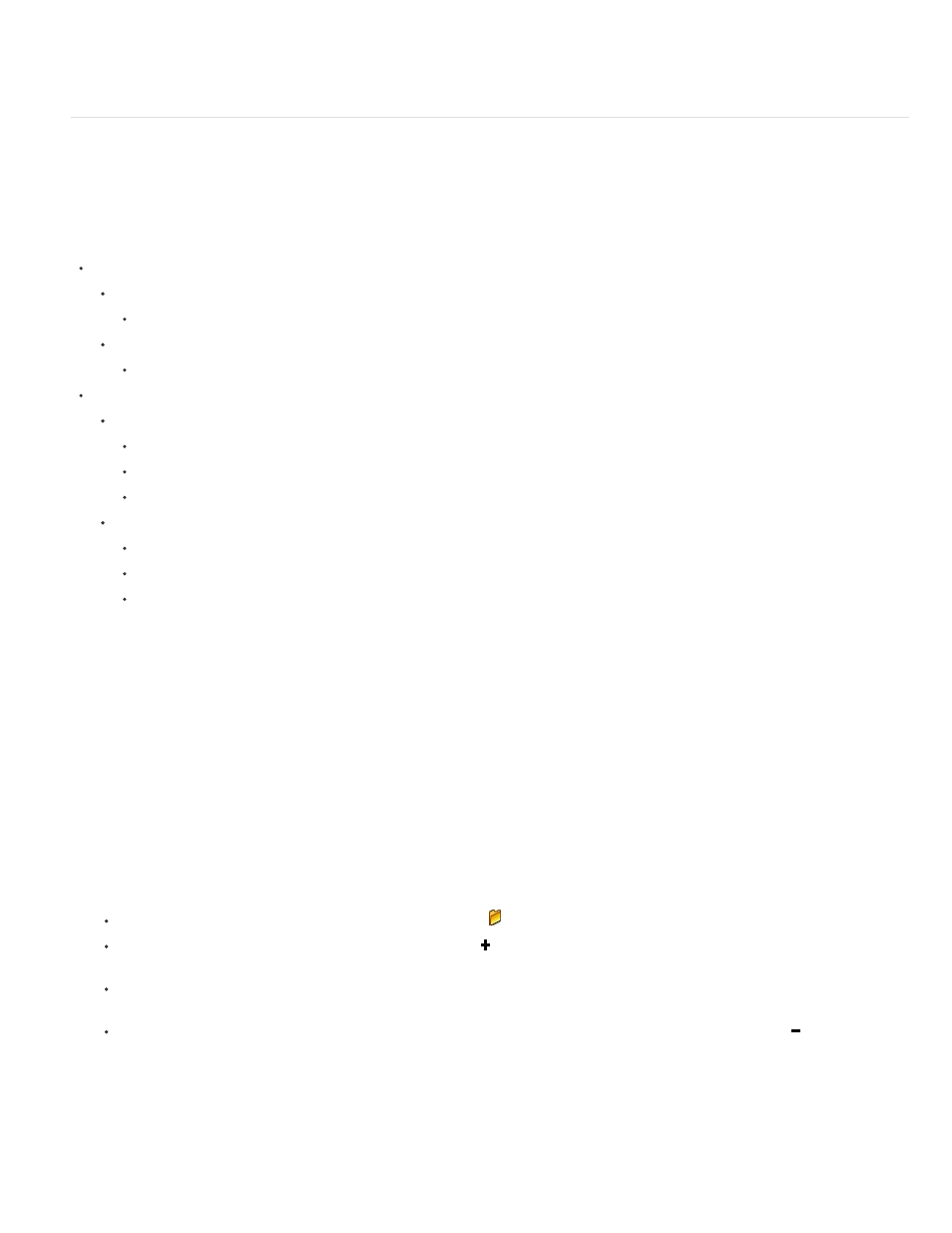
filename extension.
Note: You can also enter the Document Class information in the Publish Settings dialog box.
Note: Optionally, you can also enter the name of the Class within a SWC file, linked in Library Path, that you want to set as the Document Class.
Set the location of ActionScript files
To use an ActionScript class that you’ve defined, Flash Professional must locate the external ActionScript files that contain the class definition. The
list of folders in which Flash Professional searches for class definitions is called the classpath for ActionScript 2.0 and the source path for
ActionScript 3.0. Classpaths and source paths exist at the application (global) and document level. For more information about classpaths, see
Classes in
” in Learning ActionScript 3.0.
You can set the following ActionScript locations in Flash Professional:
ActionScript 2.0
Application level (available to all AS2 FLA files):
Classpath (set in ActionScript preferences)
Document level (available only to the FLA file that specifies this path):
Classpath (set in Publish Settings)
ActionScript 3.0
Application level (available to all AS3 FLA files):
Source path (set in ActionScript preferences)
Library path (set in ActionScript preferences)
External library path (set in ActionScript preferences)
Document level (available only to the FLA file that specifies these paths):
Source path (set in Publish Settings)
Library path (set in Publish Settings)
Document class (set in Document Property inspector)
The Library path specifies the location of pre-compiled ActionScript code which resides in SWC files you have created. The FLA file that specifies
this path loads every SWC file at the top level of this path and any other code resources that are specified within the SWC files themselves. If you
use the Library path, be sure none of the compiled code in the SWC files is duplicated in uncompiled AS files in the Source path. The redundant
code will slow down compilation of your SWF file.
You can specify more than one path for Flash Professional to look in. Resources found in any of the paths specified will be used. When you add
or modify a path, you can add absolute directory paths (for example, C:/my_classes) and relative directory paths (for example, ../my_classes or
".").
Set the classpath for ActionScript 2.0
Note: ActionScript 2.0 is deprecated with Flash Professional CC. For more information, see
.To set the document-level classpath:
1. Select File > Publish Settings, and click Flash.
2. Verify that ActionScript 2.0 is selected in the ActionScript Version pop-up menu, and click Settings.
3. Specify the frame where the class definition should reside in the Export Frame for Classes text field.
4. To add paths to the classpath list, do any of the following:
To add a folder to the classpath, click the Browse to Path button
, browse to the folder to add, and click OK.
To add a new line to the Classpath list, click the Add New Path button. Double-click the new line, type a relative or absolute path, and
click OK.
To edit an existing classpath folder, select the path in the Classpath list, click the Browse to Path button, browse to the folder to add, and
click OK. Alternatively, double-click the path in the Classpath list, type the desired path, and click OK.
To delete a folder from the classpath, select the path in the Classpath list and click the Remove Selected Path button .
To set the application-level classpath:
1. Choose Edit Preferences (Windows) or Flash > Preferences (Macintosh) and click the ActionScript category.
2. Click the ActionScript 2.0 Settings button and add the path(s) to the Classpath list
Set the source path for ActionScript 3.0
To set the document-level source path:
629