Web-based control application getting connected, Getting started, Have questions – Adtec digital EN-100 (version 2.00.31) Quick Start User Manual
Page 2
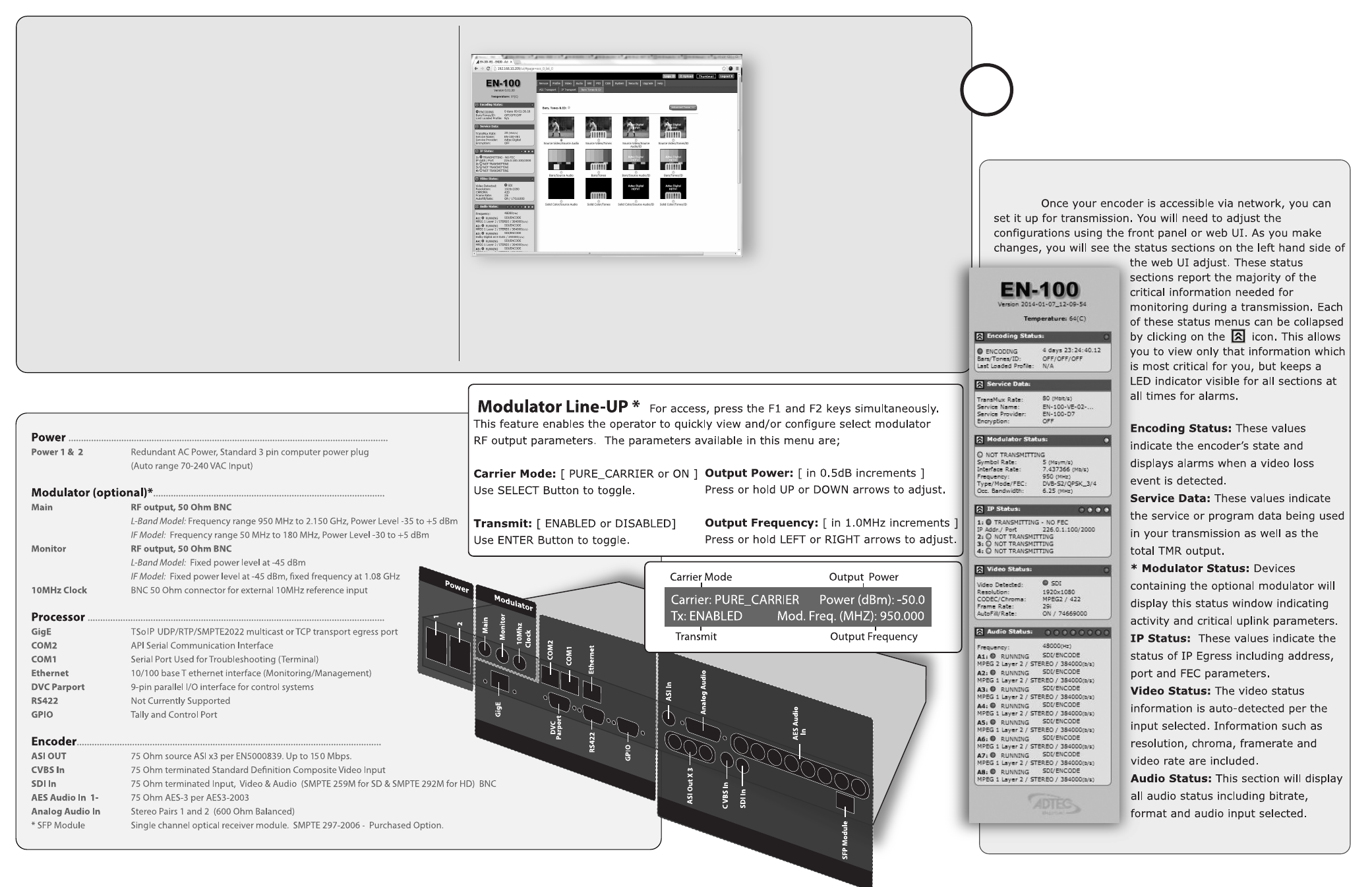
Adtec Digital Technical Support: 615.256.6619 www.adtecdigital.com
EN-100 3/14
88
ASI In
75 Ohm terminated ASI per DVB-ASI. Up to 100 Mbps
Encoder
1- 8
Processo
r
To begin, you will need to connect to your EN-100 via ethernet
directly, or by adding the EN-100 to your local area network.The default
address for all Adtec devices is 192.168.10.48.
To connect directly to the device, make sure that your computer
and the device have IP addresses within the same IP class range (ex.
192.168.10.48 for the device and 192.168.10.49 for your computer).
If you need to change the IP address of the device, this can be done via
the front panel, System > Network menu. Using a CAT 5 crossover
cable, connect one end to your computer and the other to the Ethernet
port found on the processor section of the back panel. (Some computers
can auto negotiate the connection and a crossover may not be
necessary.)
To add the device to a LAN, connect a standard CAT 5 Ethernet
cable to your network router and then to the Ethernet port on the back
of the device. If your network is DHCP enabled and you prefer that over
a static IP, you can turn on DHCP for the device via the front panel,
System > Network menu.
Web-Based Control Application
Getting Connected
Adtec Digital has adopted
zero-configuration networking
technology, streamlining the setup and
configuration processes for our products.
The use of this technology enables
automatic discovery of Adtec devices and
services on an IP network. Used in tandem
with the web-based control and
configuration applications we can now
provide 1-click access to any device.
By using the built-in Bonjour
©
locater in
Apple's
©
Safari
©
browser or the plug-ins
readily available for IE
©
or Firefox
©
browsers, users can locate all of the Adtec
devices on a network by referencing the
serial number on the back of the device. Clicking on the unit in the Bonjour
©
list will re-route you to a
login page. If you do not wish to use Bonjour, you can reach the device’s web application by pointing
your browser to the IP Address of the device. Ex. http://192.168.10.48/. You will be prompted for a
username and password. The default username is ‘adtec’. The default password is ‘none’.
The left-hand panel of the application will report current status in real-time while the right
panel tabs will allow you to configure your device.
?
Have questions?
Each field or group of fields in
our web-based application has a hint button associate
with it. It contains information on use of the field or
acceptable ranges.
Getting Started
- signEdje (version 02.07.09) Quick Start mediaHUB-HD 422 (version 1.01.10_M_2) Quick Start mediaHUB-HD Pro (version 03.07.19) Quick Start YUV2QAM (version 01.02.01) Quick Start EN-30 (version 1.02.02) Quick Start EN-81 (version 2.02.28) Manual EN-80 (version 2.02.28) Manual EN-100 (version 2.00.31) Manual EN-91 / EN-91P (version 1.02.29) Manual RD-70 (version 1.02.04) Manual RD-60 (version 1.13.02) Manual