Creating a new p roj e c t – Argox Architect 1.11 User Manual
Page 23
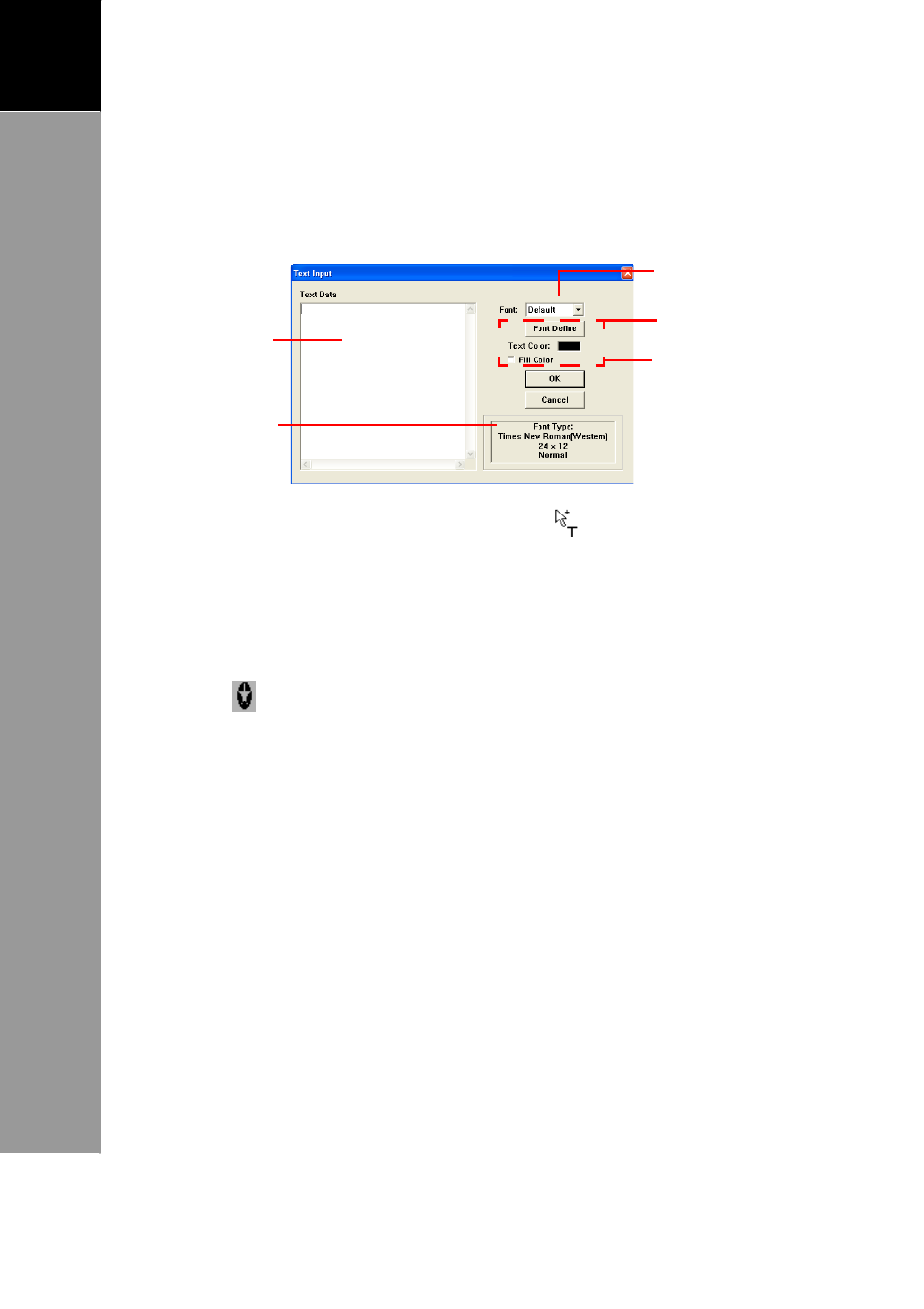
19
A
RCHITECT
®
U
SER
’
S
M
ANUAL
3
Creating
a
New
P
roj
e
c
t
6. To add text, click [Add Text]. The Text Input
screen appears. Type the text on the Text Data
window and modify the font type, size, and color
if necessary.
Select available
font settings
Type text here.
Displays current
font settings.
here.
Select to modify
font type, size,
and color.
Click [OK]. Move the mouse pointer
within the Screen
window and click on an area to place the text.
7. To show other input value, click [Add Object]. Select the
desired object from the box, and click [OK]. Move the
mouse pointer within the Screen window and click on an
area to place the object. The object
’s position is indicated
by
.
8. Click [OK] when done.
9. On the Display tab, click either of the following:
• Display in (time) second: To specify the amount of time
to display the text.
• Any key to next object: To display the text until a key
is pressed.
10. Click [OK]. A display node is shown on the project window.