Ip module, Commlink confi guration – Auto-Zone Control Systems IP Module Kit Installation Guide for the IP Module Kit Used with CommLink IV & 5 (Version 01N) User Manual
Page 14
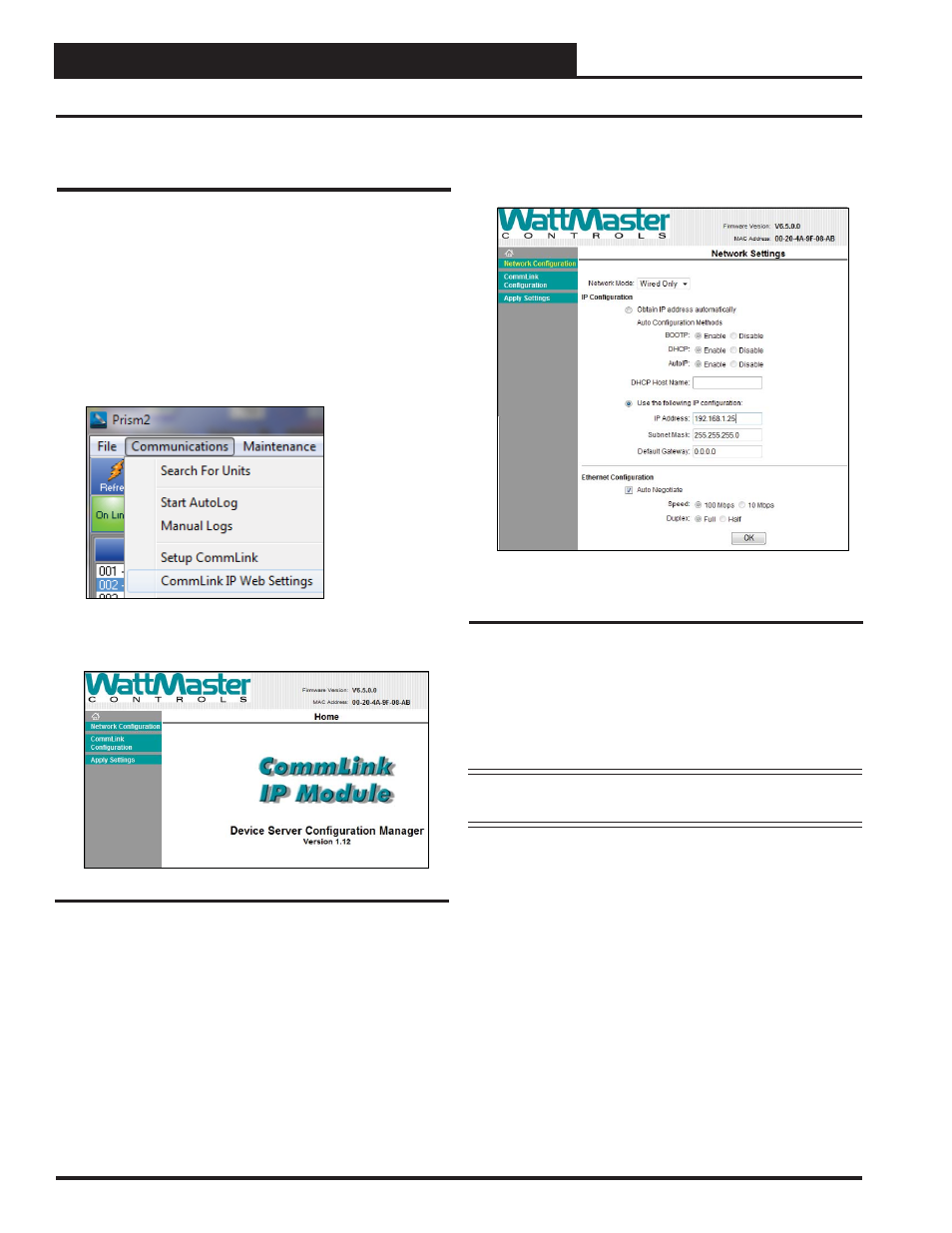
IP MODULE
14
Technical Guide
CommLink Confi guration
Changing the IP Address of the
CommLink
Follow the instructions below to set your IP Module’s IP address.
Be sure you have confi gured your PC’s IP address as described
on page 13.
1.) Run the Prism 2 program, open the Job Sites Window,
and type the default IP address 192.168.1.25 in the Node
IP Address fi eld. See the Prism 2 Technical Guide if
needed for further instructions. To access the IP Module
web page, click on the
<Communications>
tab and then
click
<CommLink IP Web Settings>
(see below).
The IP Module web page should appear as shown in
Figure 14.
2.) Enter a password if required. By default, the
CommLink does not have a user name or password.
Figure 14: CommLink’s IP Module Home Page
Figure 15: CommLink’s IP Module Network
Confi guration Settings
4.) Under IP confi guration, select the radio button
in front of the option
<Use the following IP
confi guration>
and type in the IP address,
Subnet Mask, and Default Gateway as provided
by the jobsite IT staff.
NOTE:
Be sure all other settings are set to default as shown
in Figure 15.
5.) Click
<OK>
at the bottom of the Network Settings
Screen once the changes have been made.
3.) Click
<Network Confi guration>
found in the menu
bar on the left side of the web page.