4) software installation – Awind MobiShow MS‐200 User Manual
Page 4
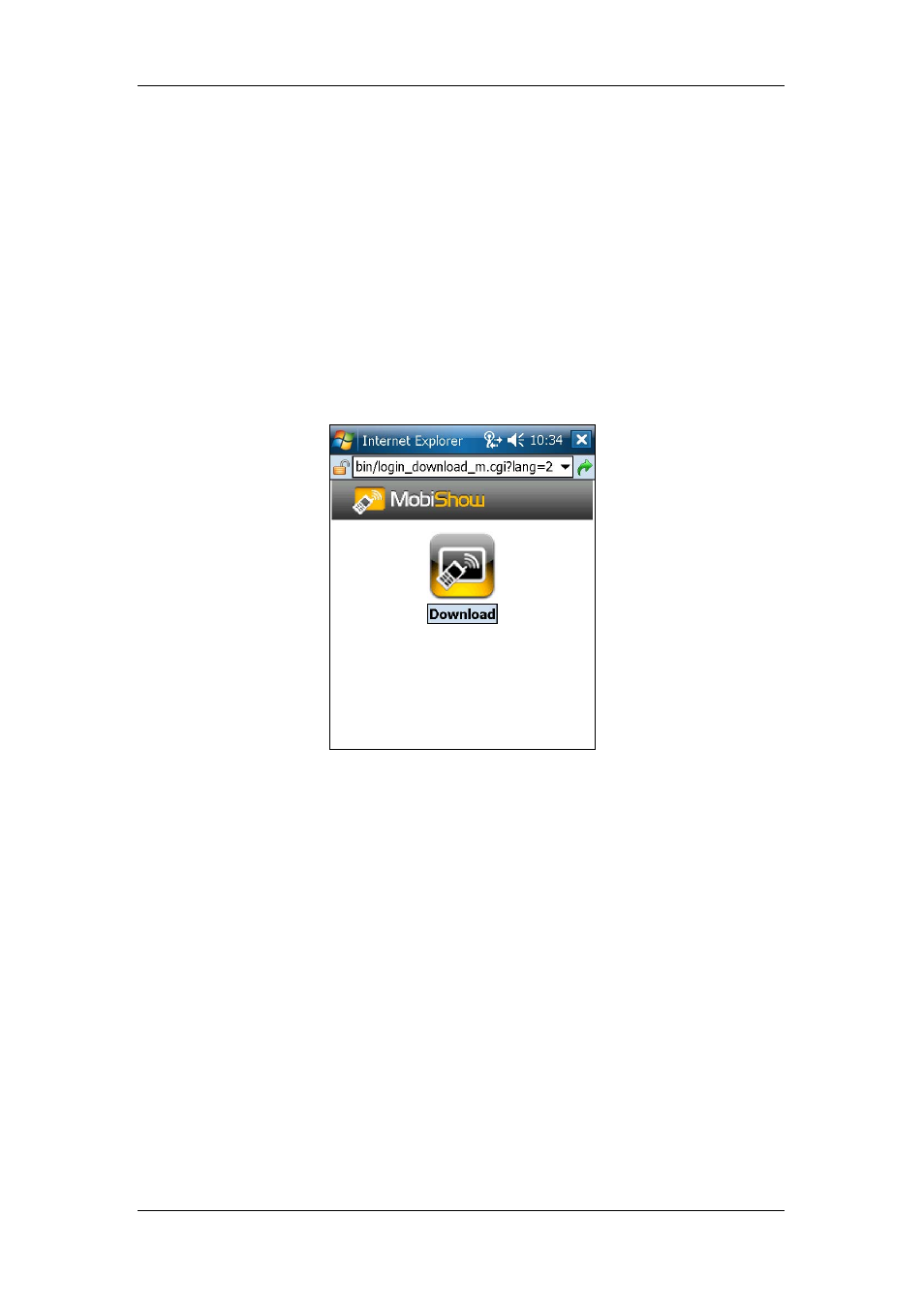
MobiShow Quick Installation Guide
Awind Inc.
-
-
4
4) Software Installation
4.1 Download from MobiShow box
1) Turn on WiFi on your phone.
2) Connect your phone to MobiShow wireless network. The SSID is displayed on
screen (default SSID is MobiShow).
3) Open the browser on your phone and enter the IP address of the MobiShow box.
♦ The default IP address is 192.168.100.10.
♦ Or, refer to the IP address which shown on the projector screen.
4) The following web page will be shown on your browser.
5) Click the “Download” link to download the software installer (in CAB format) to
your phone.
6) Open Explorer on your phone and find the CAB file.
7) Double click on the CAB file to start installation.
8) Follow on‐screen instructions to finish installation.
4.2 Install from CD
1) Connect your Windows Mobile phone to PC. Make sure it is connected in
ActiveSync.
2) Insert MobiShow Setup CD to PC.
3) The AutoRun program will automatically bring up the Setup page. If the system
asks you what to do on CD insertion, please select “Launch MobiShow Setup CD”.
4) On the Setup page, select “Install to Phone”.
5) Follow the on‐screen instructions to install software to PC.
6) When prompted, check the screen of your phone to finish installation on your
phone.