Security – Cloud Electronics DCM1e - Quick Start Guide User Manual
Page 2
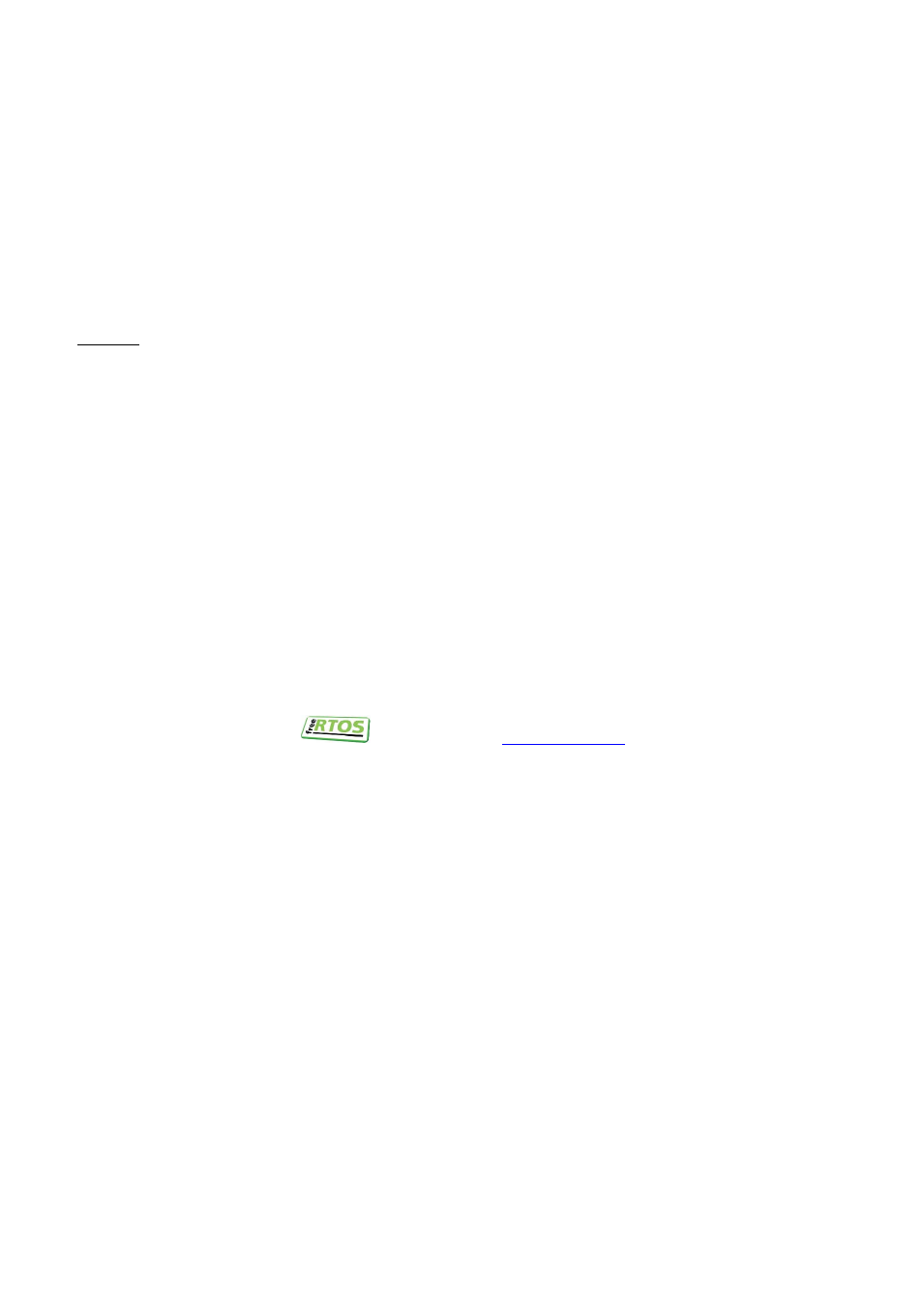
CEL20130919_DCM1e Start Guide_Content_v4
6. Single-click on the entry for your DCM1e. This should open your default browser and display the
DCM1e’s served pages;
7. Enter the Installer PIN (default: 1234);
8. Configure the network settings: click the menu icon at the right hand end of the blue Cloud banner,
then click ‘Config’ and ‘Network’;
It is recommended that the DCM1e is set to have a static IP address (DHCP disabled) or a reserved address on
your routing hardware. Ensure that a suitable IP address is reserved on the network to which you intend to
connect the device. If the DCM1e changes IP address, client control device security settings will not be
preserved.
Security
• All new control devices require the Installer PIN to allow access and configuration of the interface on
that device;
• All security settings for a device are stored on that device (not the server) except for the PINs;
• Clearing browser cache on a device will clear the device’s security settings, so it will have to then be
reconfigured;
• Security PINs for the Installer and Power functions are accessed via numeric PIN; each PIN is stored on
the server so will be the same on every control device;
• The Installer PIN is the same PIN that can be used to access advanced functions on the front panel of
the device. These PINs can be changed using the web interface;
• PINs must be a four-digit, numeric PIN where each digit is between 1-8;
• Default PINS: Installer = 1234; Power = 5678
• If the DCM1e changes IP address, all control devices will need to have their security settings
reconfigured;
FreeRTOS V7.10 –
* Cloud Electronics Ltd reserve the right to change the information herein. If firmware update has been applied to the unit, follow the
instructions with documentation for that update.