Data connections, Installation, Power connection – Coloronix SCC1 User Manual
Page 3
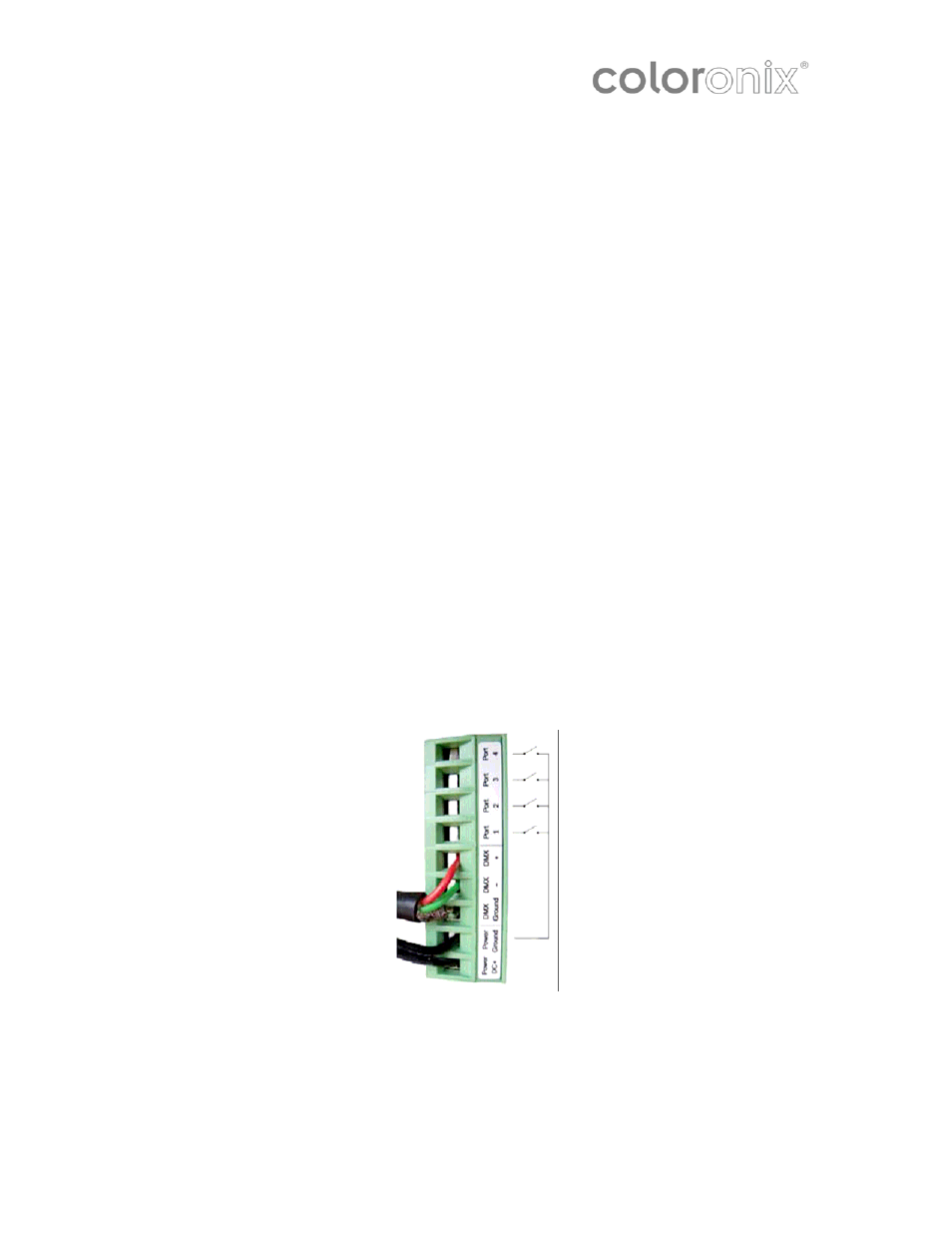
Installation
Use the software installation program to install the USB drivers to the system. Once
the drivers are installed, Connect SCC1 interface to a computer by USB Windows will
then launch the installation wizard. Simply follow the instructions to install the
interface.
Power Connection
Connect 120V AC power to the supplied power supply. Confirm power button on Color
Pad turns on with blue LED.
Data Connections
All connections (DMX, power, ports…) are made with the rear connectors. The 9V DC
power supply must be connected to the 2 power pins. The 1
st
DMX universe must be
connected to the 3 DMX pins of the main 9-pin connector block (see picture below).
This interface has 4 ports (1 to 4) to trigger 4 different scenes. To use the input
ports, you must create a connection between the ground pin and the ports (see
picture below).
Power the interface with either the external power supply or with USB. Switch the
“Power” button (next to the USB port) between USB and EXT.
WARNING: Do not move this switch while the interface is connected to the
computer.
Page 3 of 12 —Coloronix Color Pad Touch Manual V.2.0