Creating a graphic, Inserting a graphic from another program, Importing a graphic – Daktronics Venus 1500 Ver 2.x User Manual
Page 35: Importing animation kits, Creating a graphic -7, Inserting a graphic from another program -7, Importing a graphic -7, Importing animation kits -7
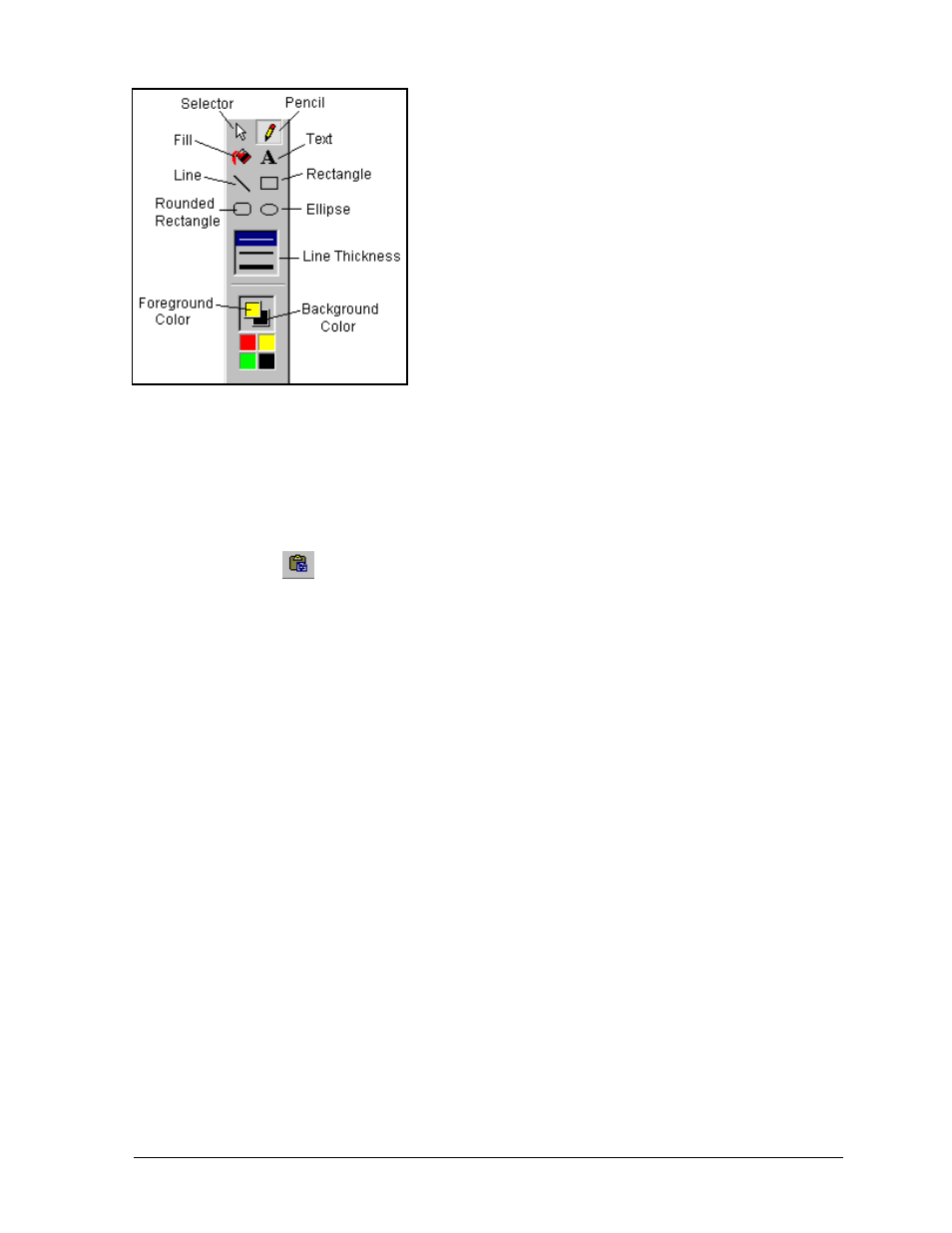
Graphic Toolbar
You may notice that a grid is visible on the graphic frame.
Each box represents a pixel on the display. The pixel
dimensions of the frame must match the matrix size of the
display.
Creating a Graphic
Initially the graphic frame will be blank. To create an image,
click on the desired tool on the graphic toolbar, and then use
the mouse to draw inside the frame. The primary mouse
button will use the foreground color. Clicking with the
secondary mouse button will use the background color.
Inserting a Graphic from Another Program
The Venus 1500 Message Studio allows you to add a logo or graphic from another software
source (such as MS-Paint
ä or the Internet).
1. Select the graphic and click on Copy in the host program (i.e. MS-Paint).
2. Return to the Venus 1500 Message Studio. Be sure the current frame is a graphic frame.
3. Click on
or select Paste from the Edit pull-down menu. The Message studio
automatically sizes the graphic to fit the display and inserts it in the graphic frame if the
automatic resize option is selected in Preferences under the File menu. You can select the
entire graphic window by double-clicking on it. At this point, you may either copy or cut
the image or move it with the arrows keys. You can paste into another graphic frame after
copying or cutting.
Importing a Graphic
This feature in Venus 1500 Message Studio allows you to add other Venus 1500 logos or graphics
that are saved on an outside source such as a floppy disk by allowing you to navigate to that file
rather then using the cut and paste method described previously.
1. Click on the [File] drop down menu and select Import.
2. From the Import menu select graphic.
Note: A matrix display must be selected for editing and a graphic frame inserted for this
option to be enabled.
3. Navigate to the appropriate file location and complete the importing process. For the best
results the image to be imported should be the same pixel dimensions as the display.
Importing Animation Kits
This feature in Venus 1500 Message Studio allows you to import animations from the Venus 1500
CD.
1. Click on the [File] drop down menu and select Import.
2. From the Import menu select Animation. You will be prompted to insert the Venus 1500
installation CD if it is not in the drive. Cancel the Autorun for the Venus 1500
installations if it starts.
3. When prompted with a dialog box select the display type that the images will be imported
for. Click Ok.
4. A progress monitor will appear while the files are being copied.
The Venus 1500 Message Studio
5-7