Exporting game files, Importing game files, Importing & exporting rosters – Daktronics DakStats Football Quick Start Guide User Manual
Page 7: Exporting rosters, Importing rosters, Dakstats, Football quick start guide 7 of 7
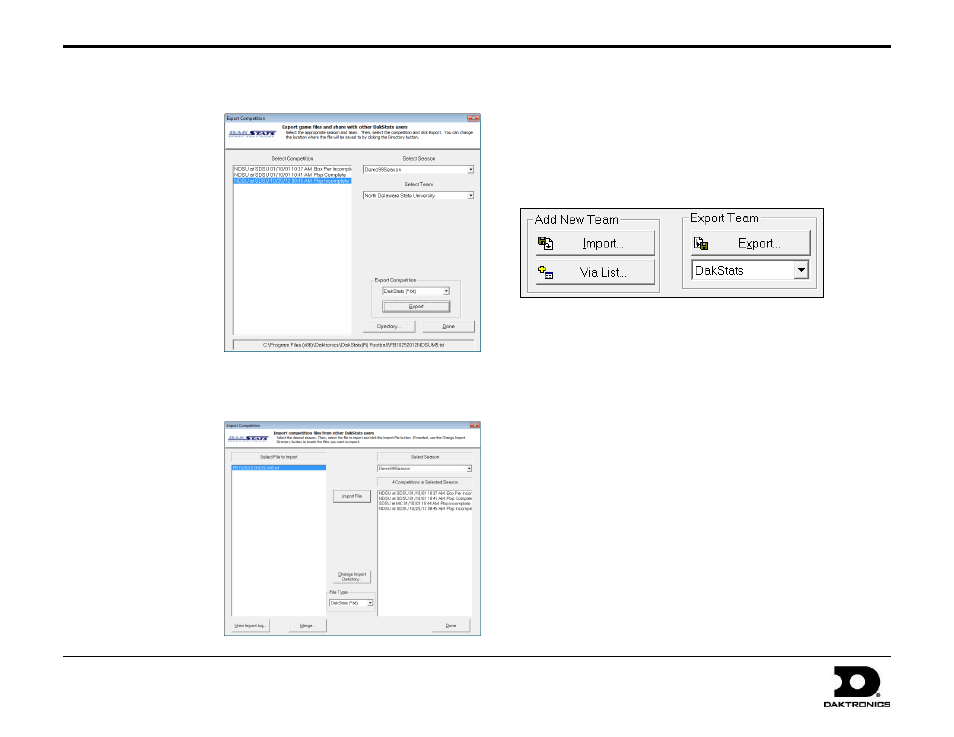
DakStats
®
Football Quick Start Guide
7 of 7
201 Daktronics Drive PO Box 5128, Brookings, SD 57006-5128
Tel: 1-800-DAKTRONICS (1-800-325-8766) Fax: 605-697-4746
Web: www.daktronics.com
ED-17015 Rev 4
12 December 2012
Exporting Game Files
DakStats offers the ability
to export and import game
and roster files for quick
and easy sharing with
other DakStats users.
1. Go to File > Export
Game.
2. In the Export
Competition
window, select the
season and team.
3. Highlight the
competition you
wish to export.
4. Click Directory to
change where the
files are saved.
5. Click Export.
Importing Game Files
1. Go to File > Import
Game.
2. Select the directory
that contains the
file(s) by clicking
Change Import
Directory. Click
OK and the file(s)
will appear on the
left side of the
Import Competition
window.
3. Select the season,
and then click
Import File.
Note: If prompted with a Problem resolving TEAM window,
highlight the team from the list that matches the team in gray
and click OK. If the team is not on the list, click Add New.
Repeat the above steps if Problem resolving PLAYER appears.
Importing & Exporting Rosters
Exporting Rosters
1. Go to Configure > Teams.
2. Select the season and highlight the team you wish to export.
3. Click Export, navigate to the directory, and then click Save.
4. Be sure to also Save any changes made to the roster.
Importing Rosters
1. Go to Configure > Teams.
2. Select the season you wish to import the roster and team into.
3. Click Import.
4. Navigate to the desired directory.
5. Select the roster file, and then click Open.
6. Click Save to keep the changes in the roster.