Performance entry, Individual events, Team event – Daktronics DakStats 3000 Rodeo User Manual
Page 19: 9 run performance, Run performance, Section 3.9 )
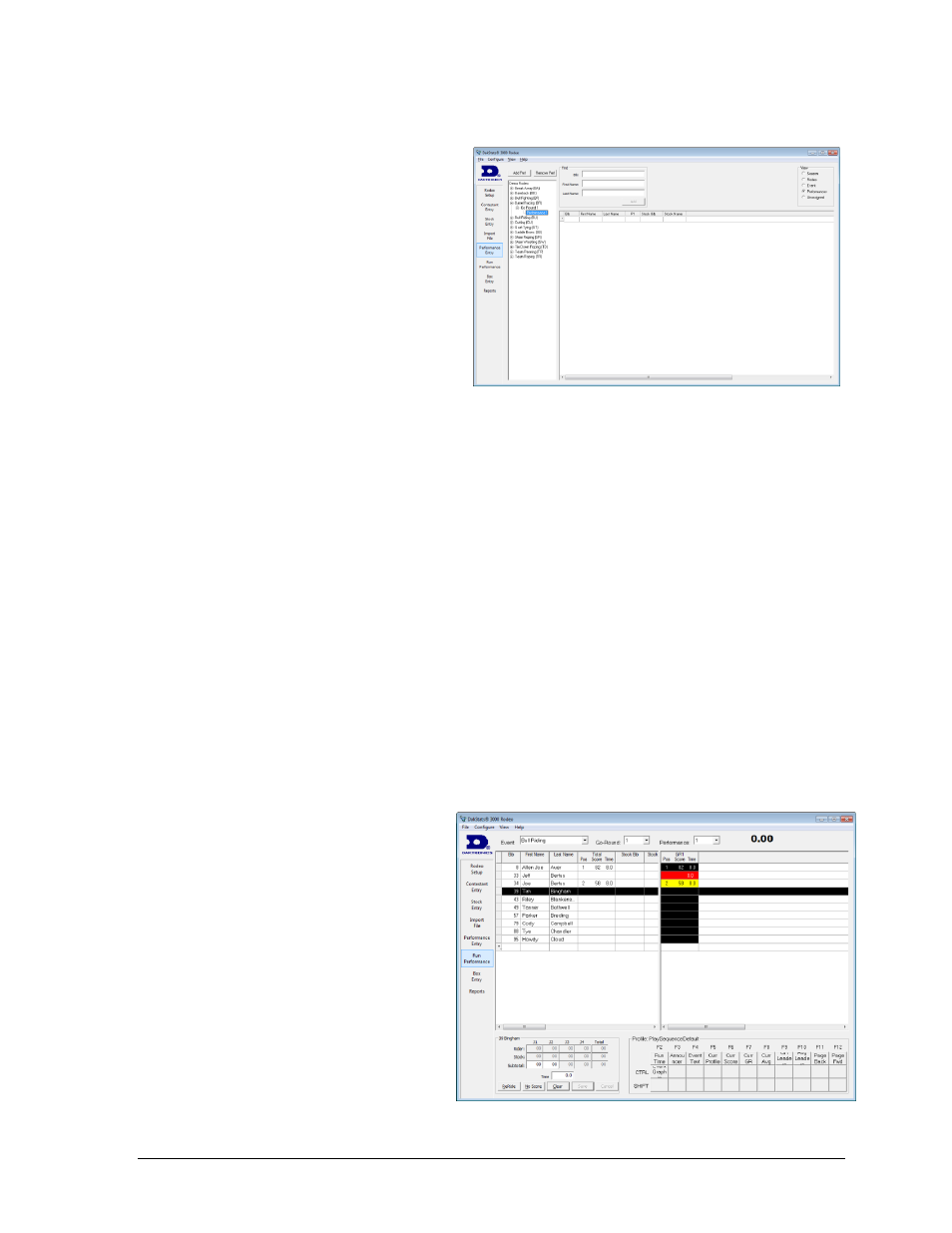
Rodeo Operations
15
Performance Entry
Individual Events
To view the rosters for a performance,
select the Performance number on the
left side of the window. In the View
area, select whether to view all
contestants in the Season, Rodeo,
Event, or Performances (Figure 18).
If Unassigned is selected, the list will
only show contestants that are
registered for the event but have not
been placed into a performance for
the go-round.
To add contestants to the performance:
1. Click in the Bib, First Name, or Last Name columns.
2. Click on the drop-down arrow that appears to choose from a list of contestants in the
season. Alternately, just type in the information. The Find function (see Section 3.5)
may also be used to add contestants to the performance.
Team Event
Adding or editing a team performance is the same as for individual performances, except
users may select up to three contestants per entry. Also, users may specify a name in the
Team column, otherwise it will be set to the next highest number that has not been taken.
If the event is for a two-contestant team, the third contestant columns will remain blank.
Note: The Find function is not available for team events.
After all events, go-rounds, and performances are configured, go to the Run Performance tab
to begin scoring the event (see Section 3.9).
3.9 Run Performance
The Run Performance tab (Figure
20) is shown when a rodeo is in
progress. The Event, Go-Round, and
Performance should all be selected
at the top of the window before
entering scores/times. The running
time to the right of these selections
helps the user verify the connection
to the timer and ensure all settings
between the two are the same.
The contestant list in the upper-left
corner contains the bib number and
first/last name of each contestant
in the chosen performance along
with their overall position and total
time. It also shows stock name and bib number.
Figure 19: Performance Entry
Figure 20: Run Performance Tab