1 configuration – Devolo MicroLink dLAN Ethernet User Manual
Page 26
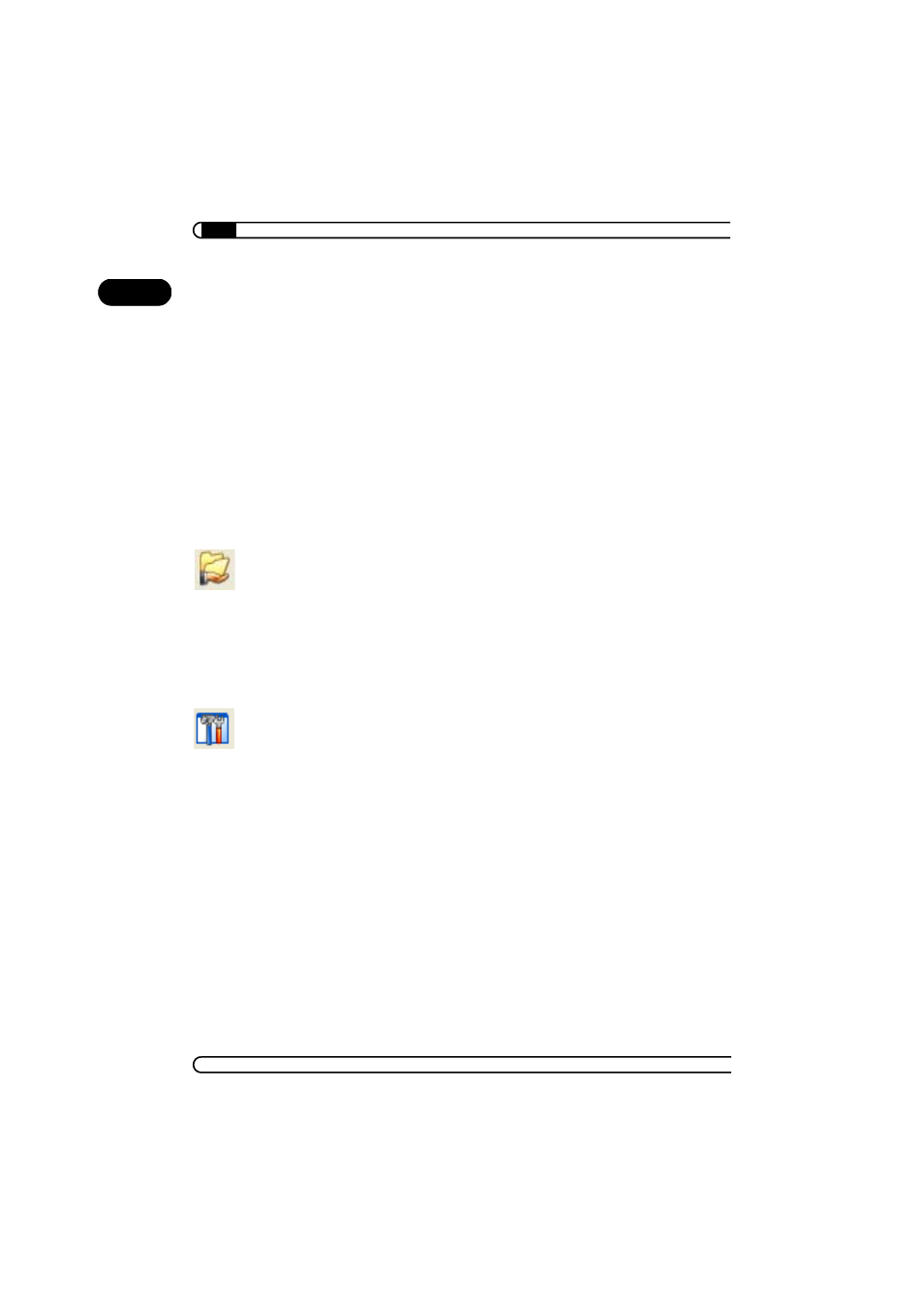
devolo MicroLink dLAN Software
|
|
devolo MicroLink dLAN Ethernet - devolo MicroLink dLAN USB
|
26
EN
4.5.1
Configuration
The MicroLink EasyShare software provides two easy wizards, which will
guide you quickly and easily through the configuration process: the first setup
wizard, which starts automatically the first time the program is started, and
the sharing wizard, which allows you to add shared items at any time. The
individual functions of the MicroLink EasyShare software are described here:
Folder sharing
To share data with others, a MicroLink EasyShare network user has to make
the data available in a shared folder. When a folder is shared, all of its files
as well as the files of all its subdirectories become available to all users on
the MicroLink EasyShare network. Folders can be shared either by using the
initial setup wizard, which opens automatically the first time the
MicroLink EasyShare is started, or by using the sharing wizard. You can open
the sharing wizard by clicking the Add share button, or by selecting File
̈
Add share from the menu.
Options
Every computer has a name. When MicroLink EasyShare is first installed, you
can assign a new name to your computer or use the default name suggested
by the operating system. Your computer is visible by this name to all
MicroLink EasyShare users.
The computer name can be changed at any time by clicking the Options but-
ton or by selecting Tools
̈
Options from the menu.
Refreshing shared folders
To view (newly) shared folders of other MicroLink EasyShare network users,
select File
̈
Refresh from the menu, or Refresh from the context menu
(right mouse button). The contents of all shared folders will appear in the top
right-hand window.
Downloading files
To download shared files from other MicroLink EasyShare network users,
select the computer belonging to the user and then mark the shared folder for
that user. The upper-right window then lists all the contents of the folder.
From the list, mark the files and/or folders that you want to download and
then select File
̈
Download from the menu, or Download from the con-
text menu (right mouse button). Choose a target folder on your computer and