Data backup, Mac-2 to mac-2 copy, Mac-2 to computer copy – Diamond Amplification MAC-2 User Manual
Page 16
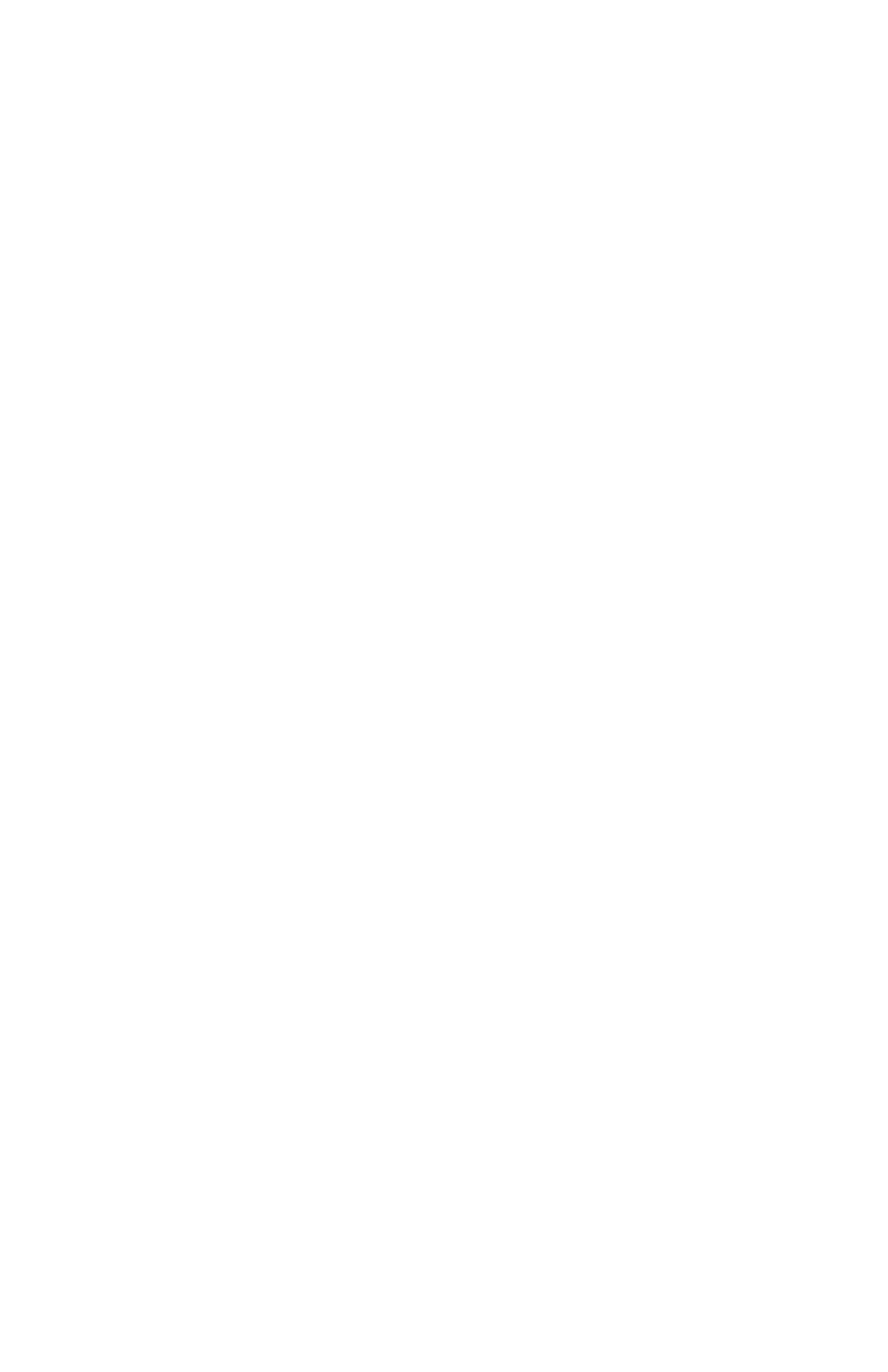
Data Backup
To make sure your settings are never lost, you can copy your settings
from one MAC-2 to another, or copy them from a MAC-2 to a
computer.
MAC-2 to MAC-2 copy
To copy settings from one MAC-2 to another:
1. Connect a MIDI cable to the MIDI Thru jack of the MAC-2
you wish to copy from.
2. Connect the other end of the MIDI cable to the MIDI In jack
of the MAC-2 you wish to copy to.
3. Make sure that no other MIDI cables are connected to the
MAC-2s.
4. Make sure that both MAC-2s are on.
5. On the MAC-2 you wish to copy from, disconnect the power
supply. Then, hold down the Function 5 button and reconnect
the power supply (while still holding the button down). The
LEDs on both units should flash briefly. This process is very
fast, so don’t be surprised if you miss it!
6. On the MAC-2 you copied the settings to, disconnect power,
wait a second, then reconnect power.
Once you’ve done this, both MAC-2s will have the same settings.
MAC-2 to computer copy
You can also copy your settings from your MAC-2 to a computer and
vice-versa. To do this, you need a computer with a MIDI interface and
a SysEx dump or SysEx librarian program.
To copy your settings to your computer, connect the MAC-2’s MIDI
Thru jack to the computer’s MIDI input. Don’t connect any other MIDI
cables. Set your SysEx program to receive data, then disconnect the
power on the MAC-2. Hold down the Function 5 button and reconnect
power to the MAC-2. The data will be transferred to your computer,
where you can keep it as a backup.
11