Volume & pan, Save your mix, Load your mix – Digital Audio Labs Livemix CS-DUO Personal Mixer Quick Start Guide User Manual
Page 2
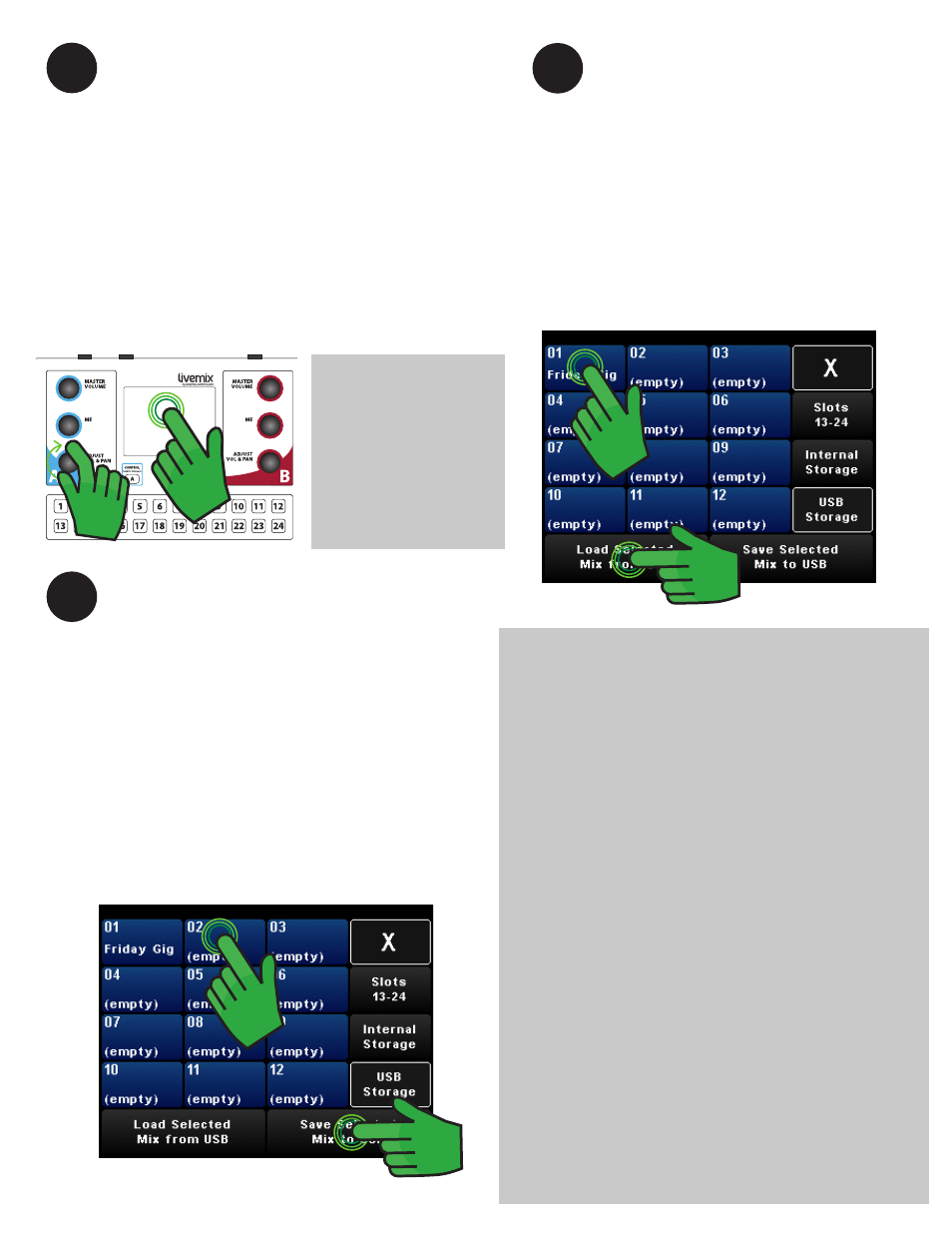
WWW.DIGITALAUDIO.COM
LIVEMIX CS-DUO QUICK START
rev 1.2
VOLUME & PAN
1.
SELECT a channel to adjust on the touchscreen.
2.
ROTATE the Adjust Knob to increase or decrease the
volume of the selected channel.
3.
PRESS the Adjust Knob to switch to the Pan
function.
4.
ROTATE the Adjust Knob to adjust the Pan of the
selected channel. The CS-DUO will go back to
Volume mode after 5 seconds of inactivity.
5
Now that you have the basics down, it’s time to make a
mix. Making a personal mix with Livemix is simple.
PANNING is moving
a channel to the left
or right in a stereo
mix. Mixes can be
made less cluttered
by moving some of
the channels away
from the center.
USB
CS PORT
FOOTSWITCH
MIX A OUT
MIX B OUT
PUSH TO SETUP
MASTER OUT
PUSH TO SETUP
ME & GROUP
PUSH TO SETUP
MASTER OUT
PUSH TO SETUP
ME & GROUP
MIX A HEADPHONES
AUX IN
MIX B HEADPHONES
1
2
SAVE YOUR MIX
6
One thing that makes Livemix simple is the ability to
save your mix and load it next time you use it. Just
like using a word processor, saving is a good habit to
get into.
TO SAVE A MIX
1.
PRESS Mix Tools from the Channel Overview.
2.
PRESS Load/Save Personal Mix.
3.
SELECT an available save slot.
4.
PRESS Save Selected Personal Mix.
5.
PRESS Yes to Save Mix.
6.
ENTER Mix Name and PRESS Done.
LOAD YOUR MIX
7
Loading a mix follows the same pattern as
Saving a mix.
TO LOAD A MIX
1.
PRESS Mix Tools from the Channel
Overview.
2.
PRESS Load/Save Personal Mix.
3.
SELECT a mix to load.
4.
PRESS Load Selected Personal Mix.
3
4
5
3
4
TIPS FOR STARTING YOUR PERSONAL MIX
• START AT ZERO Load MIX 23 for a starting point
and set your master volume to 50-80%.
• ADD TIMING REFERENCE Mix the channels that
keep time, often the drums. Start with Kick in the
center and add snare and hi-hats panned off center.
• ADD PITCH REFERENCE Mix the channels you
need for pitch reference. Limit this to 1 or 2 channels
like a piano or acoustic guitar. These will ensure your
are singing or playing the right notes. Move them off
center to create space.
• ADD THE LEADER Often the lead vocal, this helps
you hear where the song is going.
• ADD YOU Bring up “you” so that you can hear
yourself, but don’t overpower the the mix.
• ADD THE REST Add other channels at lower levels
and pan to the left or right to create space. It may
help to pan based on where the instruments are on
stage, though this isn’t always practical.
• REVERB OR AMBIENT MICS After mixing, choose
either Reverb
or Ambient Mics to “open up” the
mix. For Reverb, press the Master Volume knob and
select a type. For Ambient Mics, adjust level on the
Accessory Channel screen. Add slowly so the mix
doesn’t clutter.
You don’t need to hear everything! Some instruments are
not essential to your performance and can be reduced in
the mix making space for the important channels.
.