DNF Controls Analyst, RS422/RS232 Tester With (LOG 1) SR Data Logging Option User Manual
Page 26
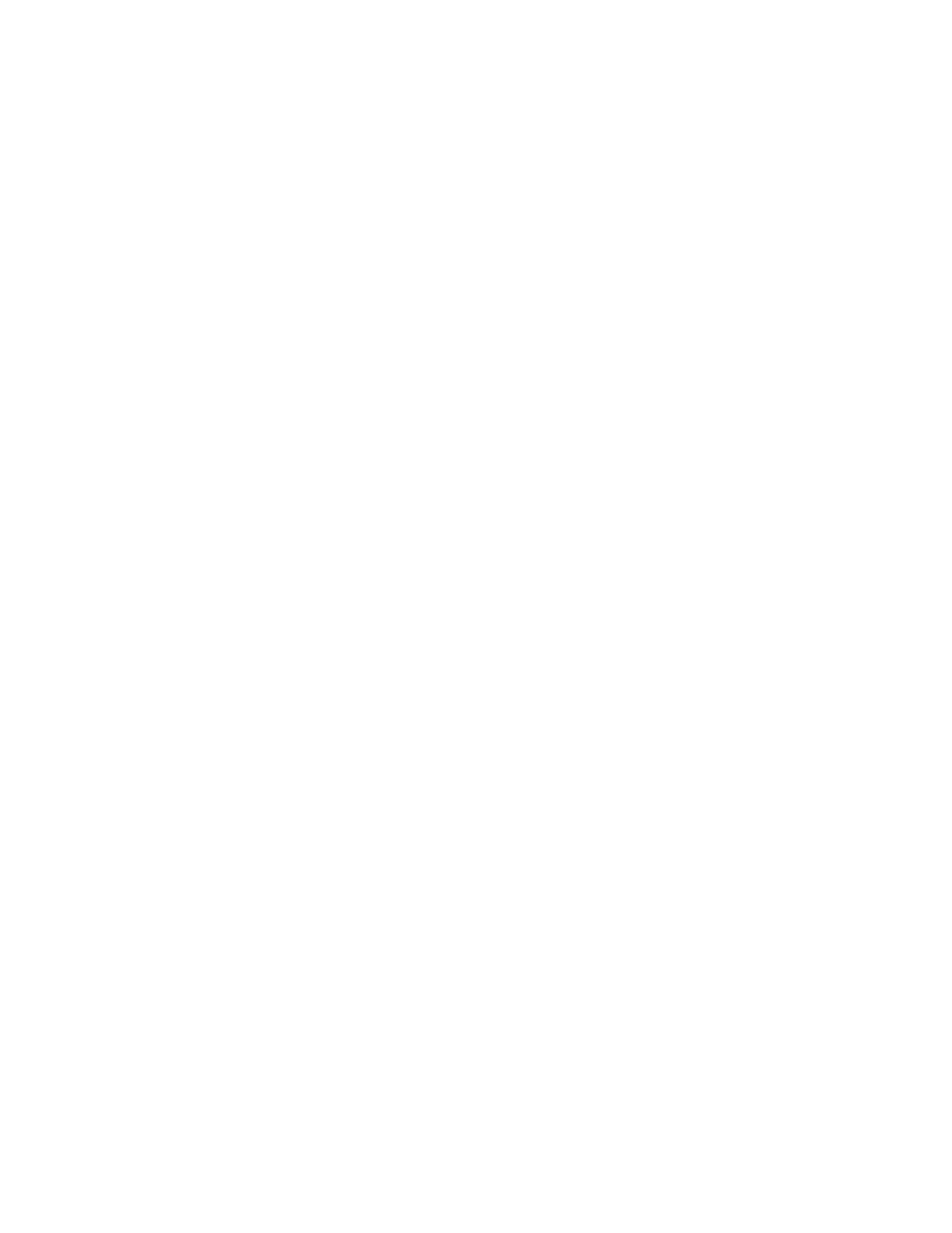
Page 22 of 27
The Analyst RS422/RS232 Tester
G5. Analyst File Converter Tool
a.
Install the supplied “Analyst File Converter Tool” software application on
your Windows™ computer.
The file “filedisplay.gld” must be present in the same folder that the tool is
installed in for the software to work correctly.
b.
On the computer, double click on Analyst File Converter Tool.exe to
launch the application.
c.
Navigate to the folder containing The Analyst log files by double clicking
on directory names in the application’s window.
d.
Highlight the log file to convert, then click “READ”.
A file of the same name with an extension of ‘txt’ will be created and
placed in the same folder.
e.
Close the application when finished.
Importing Log Files into Excel:
a.
Convert a log file into a text file using the “Analyst File Converter Tool “.
b.
In Excel, choose File / Open and in the Files of type box choose All Files.
Navigate to the log text file (.txt extension) and open it.
c.
Text Import Wizard will appear. For data type, choose Delimited and click
next.
d. For
Delimiters select only Comma and click next.
e. For
the
DataOut and DataIn columns select a data format of Text. Click
finish.
File Column Descriptions:
dt:
The time in milliseconds between receipt of this packet and the
previously received packet. The time resolution is 1 millisecond.
DataOut:
Data communication from OUT port to IN port displayed in
Hexadecimal format.
DataIn:
Data communication from IN port to OUT port displayed in
Hexadecimal format.
ASCII:
ASCII character representation of DataIn or DataOut. Only
displayable characters are shown.
Err:
Error status.
- : No error.
B:
BREAK
error.
F: Framing error.
P: Parity error.
O:
Overrun
error.