Epiphan DVI2PCIe Duo User Manual
Page 47
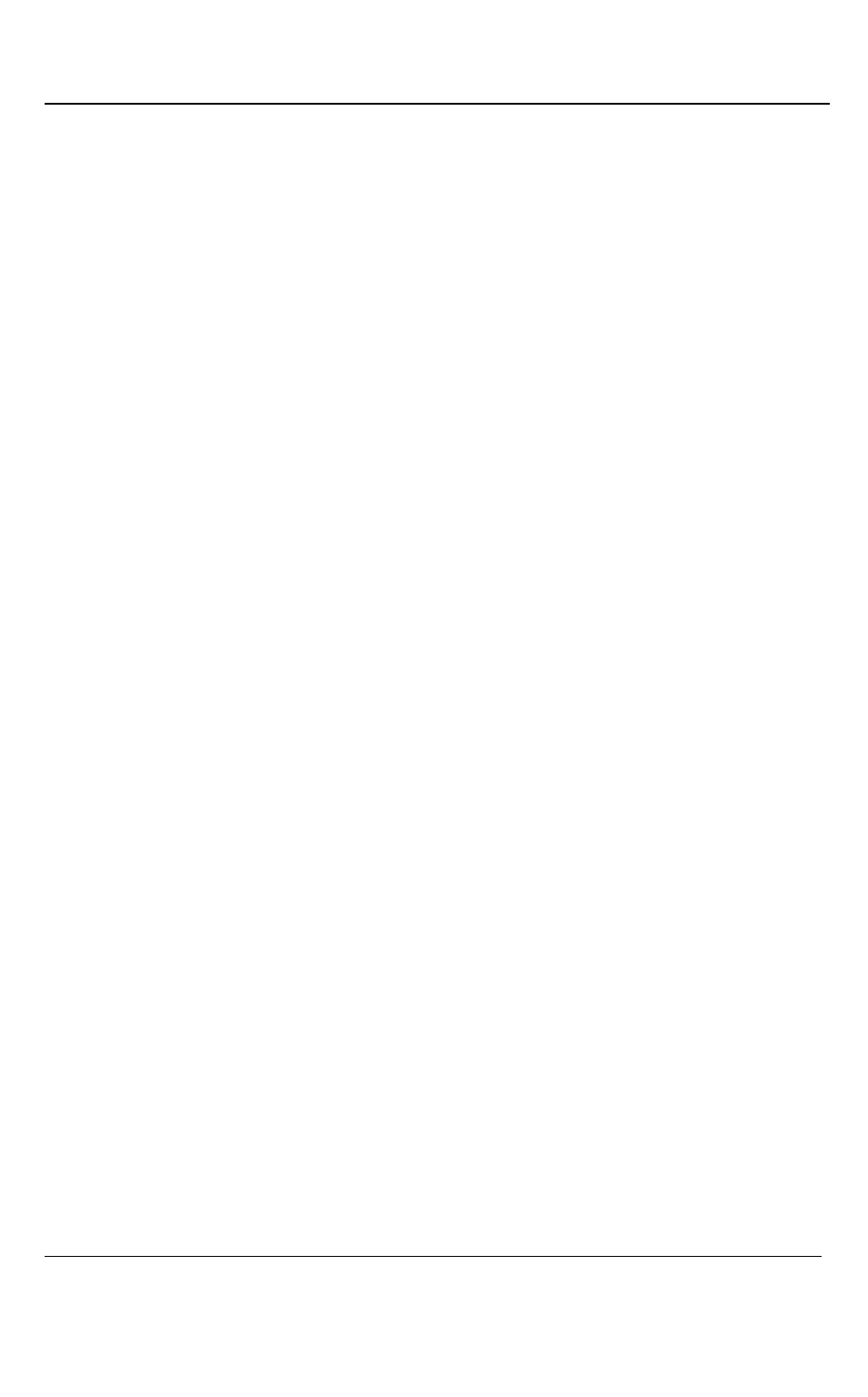
Windows Video Capture Application
43
DVI2PCIe Duo User Guide
2.
Enter number of horizontal pixels
3.
Enter number of vertical lines
.
4. Enter refresh rate.
5. Select the Standard VESA timings checkbox to use these timings.
6. Select the Interlace checkbox to apply the interlacing technique.
7. Select the Reduced blanking checkbox if necessary. Reducing the DVI pixel
clock makes it much easier to transmit the digital image through the cable.
8. Select the Show horrible technical details checkbox to see more details about
the custom mode.
To edit a custom VGA mode
1. Select a mode from the Custom VGA modes list.
2. Click on the blue pencil icon in the upper right corner of the tab. The Custom
VGA Mode window opens.
3. Edit the mode.
4. Click OK; the Custom VGA Mode window closes.
To delete a custom VGA mode
1. Select a mode from the Custom VGA modes list.
2. Click on the red minus sign in the upper right corner of the tab. The selected
mode is removed from the list.
Click OK; the Configure VGA Mode window closes.