Submit your auction – equinux iSale express 1.2.9 User Manual
Page 31
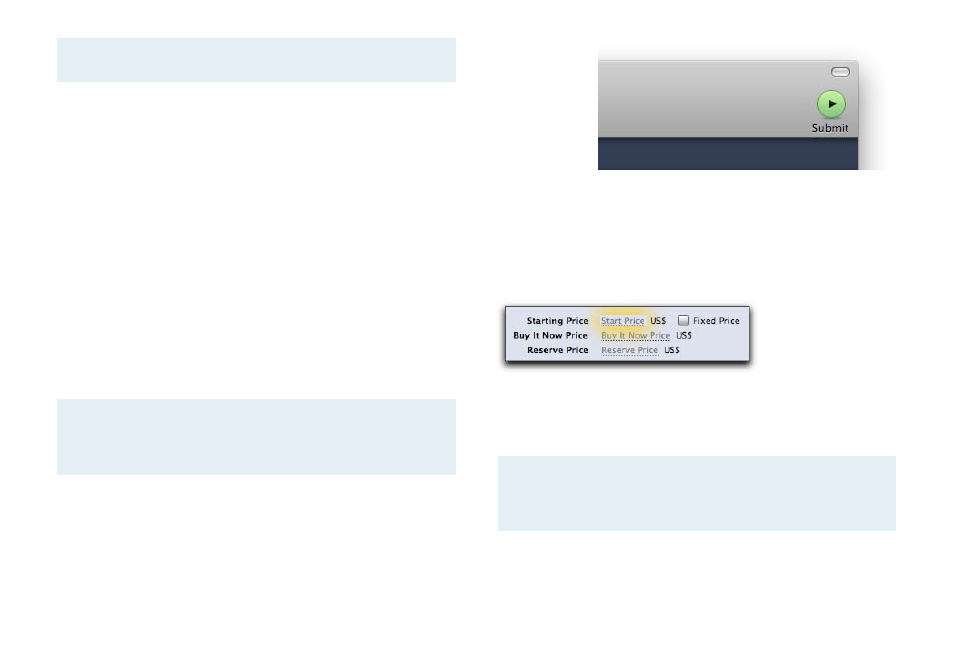
Note
The eBay preview is currently only available in one of the
three interface languages (English, German, or French).
Submit Your Auction
If you’re satisfied with your auction’s appearance, you can put it
online. Submitting an auction involves two reviews by iSale ex-
press and eBay.
At the moment, you can submit one auction at a time, i.e. bulk
processing of items is not supported. While we are convinced iS-
ale express is a great application for home users, we do not rec-
ommend it for eBay PowerSellers selling thousands of items per
month – they would probably miss the option to upload dozens
of auctions in bulk. We might release a PowerSeller version of iS-
ale express in the future.
Note
iSale express adds a small logo “Created by iSale ex-
press” to every auction. This badge is an integral part of
each iSale express auction which cannot be removed.
To submit your auction:
‣ Select your draft
‣ Click Submit at the top right of the iSale express window
Mistakes can happen, even with careful scrutiny. After clicking
submit, iSale express will check if all required information has
been specified. If something is missing or incorrect (e.g. a starting
price or category), a yellow “glow” will appear around the missing
or invalid parameter.
The draft will switch to edit mode to allow you to make the re-
quired changes.
TIP
iSale express can check your auction at any time before
submitting to eBay. Just choose “Validate Draft” from the
“Auction” menu.
If iSale express did not find any problems, the listing is sent to
eBay. eBay will do another verification check to ensure that the