ESI Juli@ XTe User Manual
Page 17
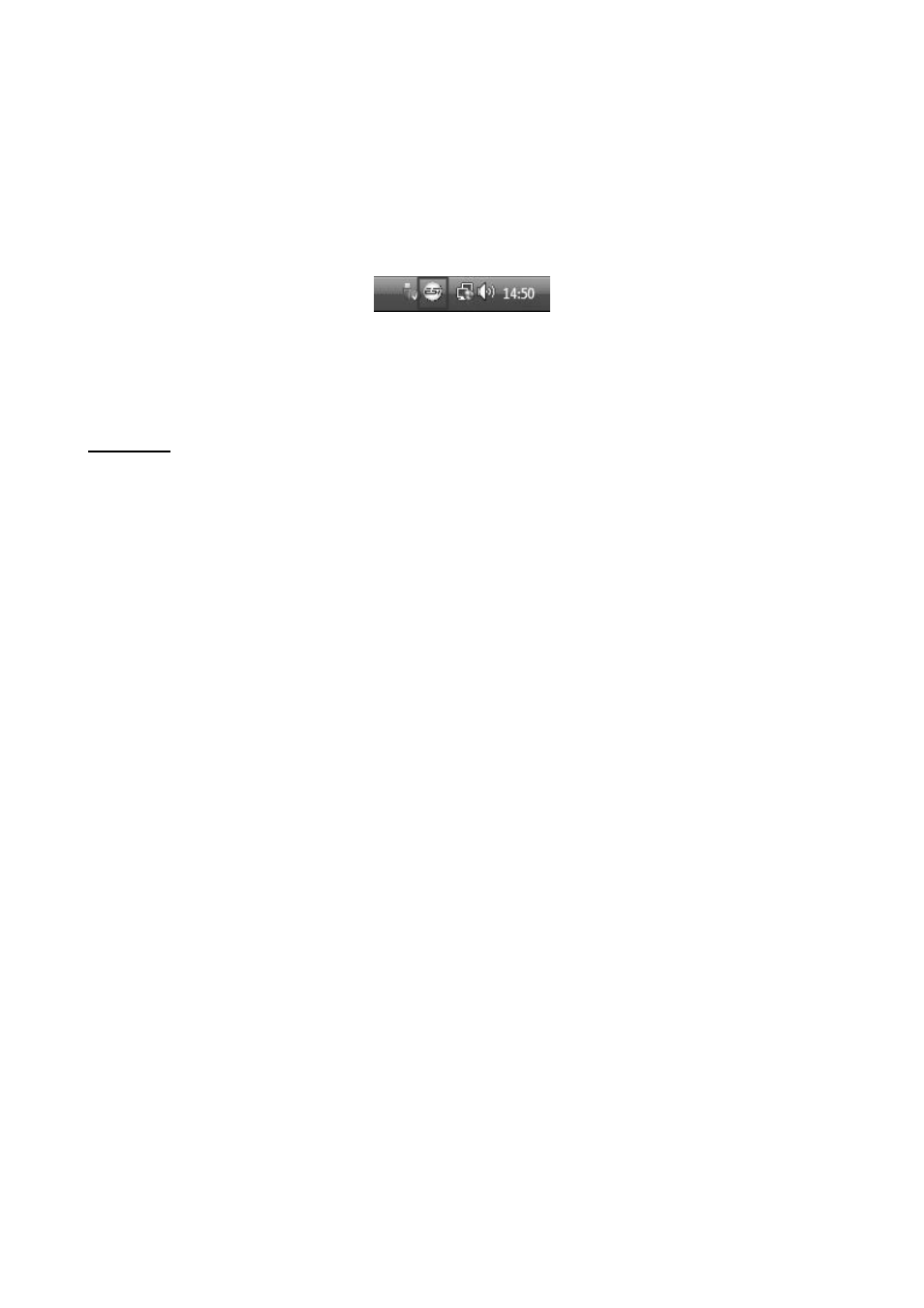
ESI
Juli@ XTe
17
Windows will now prompt you to confirm the installation in the Windows Security dialog with
Install before the driver installation proceeds. After some time, the installation of the ESI Juli@ XTe
Controller driver will be completed and you need to click Close.
To confirm the completion of the installation, please check if the ESI icon is displayed in the
taskbar notification area as shown below.
If yes, the driver installation has been completed successfully.
Mac OS X
To install Juli@ XTe under Mac OS X, insert the CD into your system and navigate in Finder to the
Mac OS X folder on the CD. Alternatively you can download the latest version of the driver from
our website. You will find a file called Juli@-Mac-vx_yy.dmg (where x_yy stands for the driver
version number). Double click on this file and a new window with the installer opens.
Now double click on the Juli@ XTe driver installer and follow the instructions on screen. Once the
installation is completed it is recommended to reboot your system.
Via Utilities -> Audio MIDI Setup you can check if the driver has been installed correctly.