Setting in applications – ESI GIGAPORT HD User Manual
Page 10
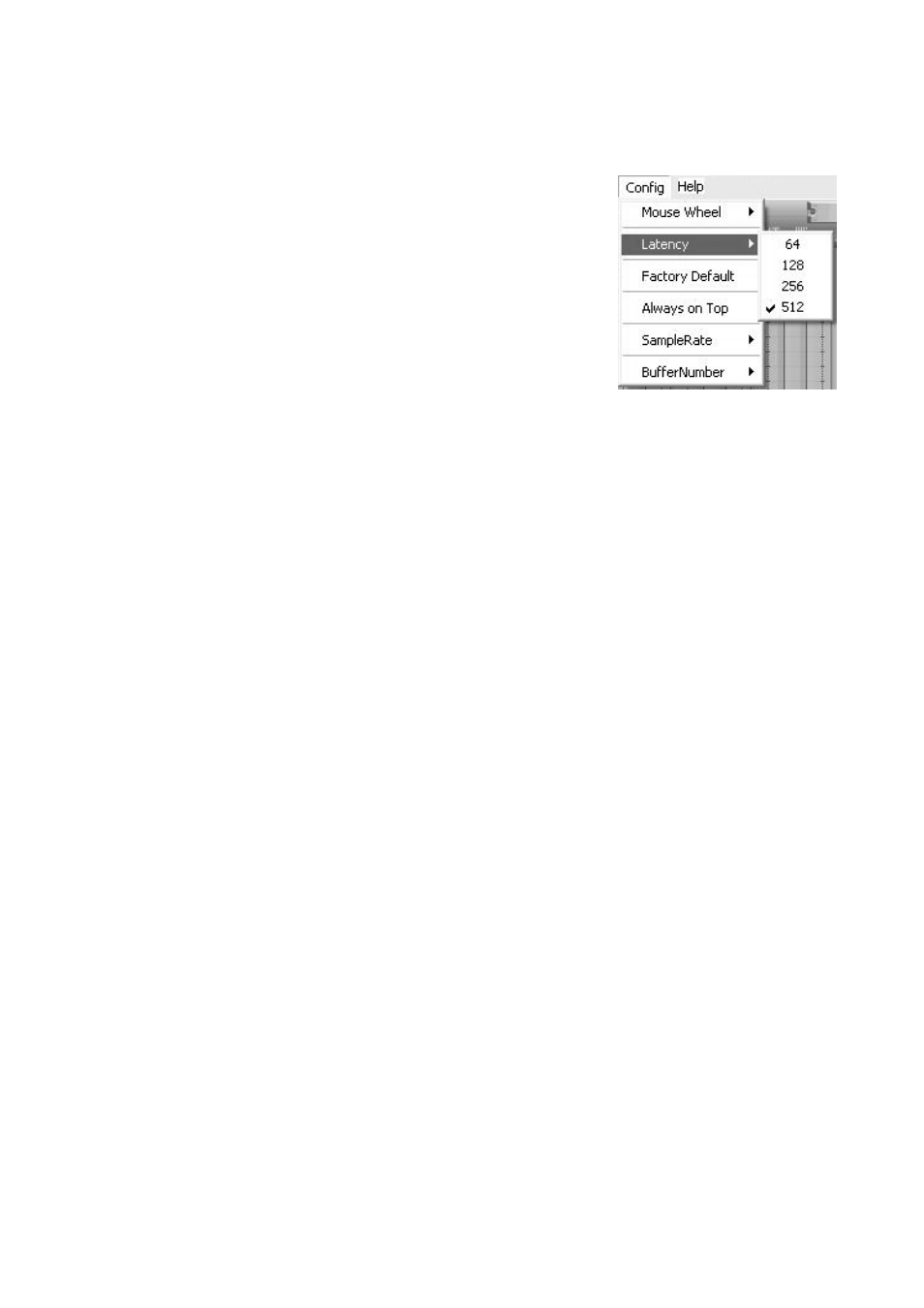
ESI GIGAPORT
HD
10
Latency setting
With the Latency menu entry under Config, you can change the
latency of the driver of GIGAPORT HD. Depending on the typical
application (e.g. for playback of software synthesizers) a smaller
latency is an advantage. At the same time, the best latency setting
indirectly depends on the performance of your system. For most
default applications, a typical latency buffer size between 128 and
256 is standard. On a slow system, 512 is an option.
Please note that the latency has to be setup before launching any
audio application.
4. Setting in Applications
This chapter contains basic configuration examples for some popular software applications. Please
also refer to the manual of the audio software you use for detailed information.
4.1 Windows Multimedia setup
The Windows Multimedia setup is required if you want to use your GIGAPORT HD as the main
sound device for Windows multimedia applications. Go to My Computer-> Control Panel ->
Sounds and Audio Device Properties -> Audio. Select the GIGAPORT entry as your playback
device to make sure that all standard signals are played via the GIGAPORT HD hardware.
4.2 Cubase LE 4
GIGAPORT HD ships with a DVD-ROM with Cubase LE 4 from Steinberg. If you are using a
different audio software, you can skip this section.
Installation
To install Cubase LE 4, insert the DVD-ROM into the DVD-ROM drive of your computer. Under
Windows, the installation will normally start automatically – if not, you can launch it manually by
starting the installer from the DVD-ROM drive. To install Cubase LE 4 under Mac OS X, double
click on the installer icon.
To proceed with the installation, follow all instructions on screen. During the installation the
Syncrosoft License Control software will be installed as well. To use Cubase LE 4 for more than 30
days, you need to activate it with this software via the internet. This means that you need an active
internet connection on the computer you are installing Cubase LE 4. We recommend you to activate
the software as early as possible.
Initial Setup
As most digital audio applications, Cubase LE 4 requires some initial configuration, before it can be
used properly with a new audio interface like GIGAPORT HD. Start Cubase LE 4 and select Device
Setup from the Devices menu. In the dialog, select VST Audio System on the tree structure on the
left part of the window.