Control panel – ESI GIGAPORT HD User Manual
Page 9
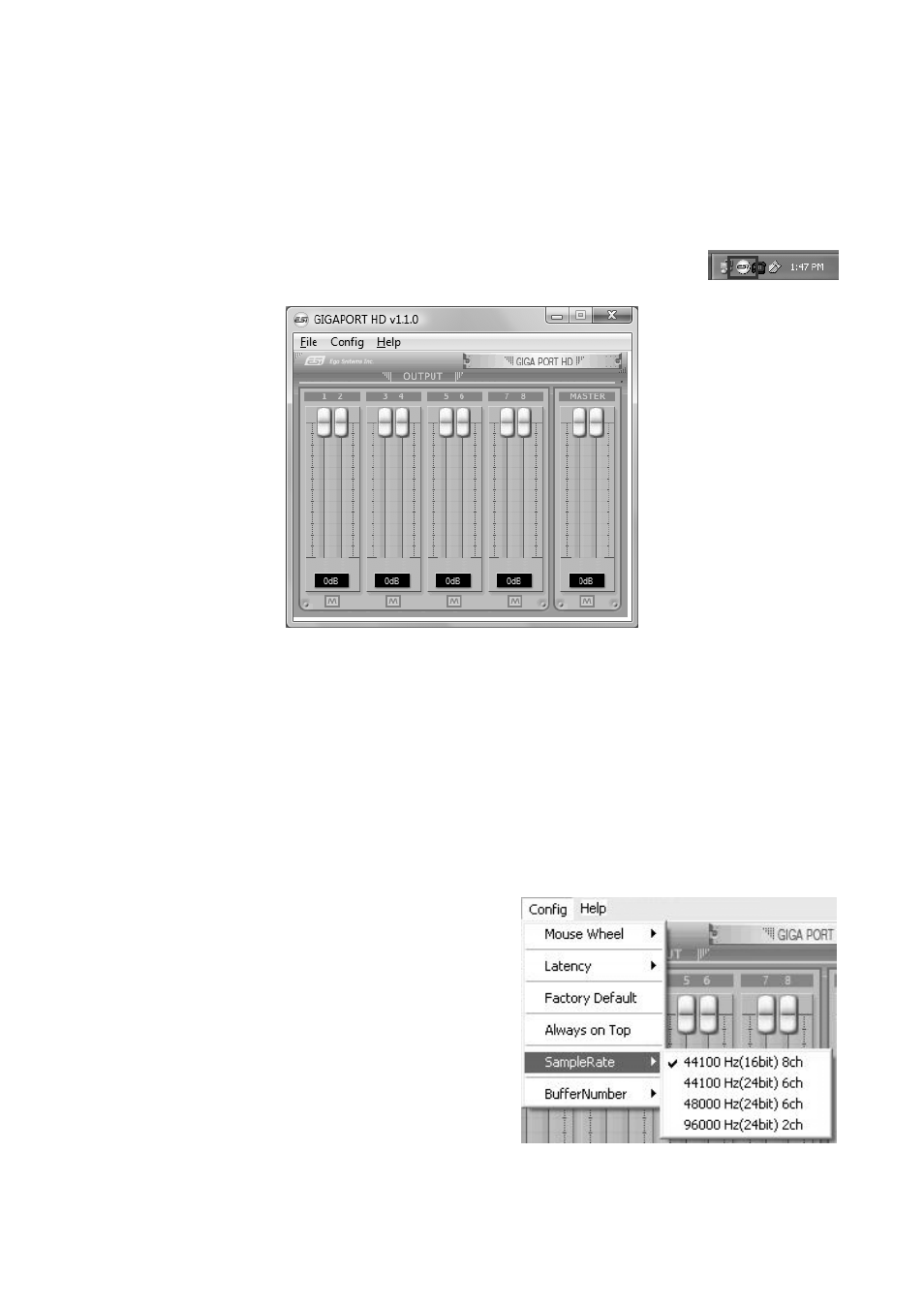
ESI GIGAPORT
HD
9
3. Control Panel
This chapter describes the GIGAPORT HD Control Panel under Windows. Under Mac OS X no
special Control Panel is required.
To open the control panel double click on the ESI icon in the task notification
area. The following dialog will appear:
The Output section controls the playback volume of each playback signal from your audio
applications.
There are eight individual faders for each playback channel, divided into the 1/2, 3/4, 5/6 and 7/8
sections. The M button under each channel pair allows you to mute playback for that specific
channel pair. A colored M button indicates that the mute function is enabled. When disabled, the
button is gray.
The Master section allows you to control the playback volume of the main master signal.
SampleRate mode selection
Under Config > SampleRate, you can select the
playback mode and sample rate. By default, playback
with up to 8 channels and 44.1kHz is selected (at up to
16-bit playback resolution). You can change this to 6
channels at max 24-bit resolution with either 44.1 or 48
kHz and you can select 96kHz playback at 24-bit with
maximum 2 simultaneous channels.
Please note that you must change these settings before
launching any audio application accessing GIGAPORT
HD. You cannot change these settings while any
software accesses the hardware, so you need to set up
your requirements before you launch your software.