ESI GIGAPORT HD User Manual
Page 7
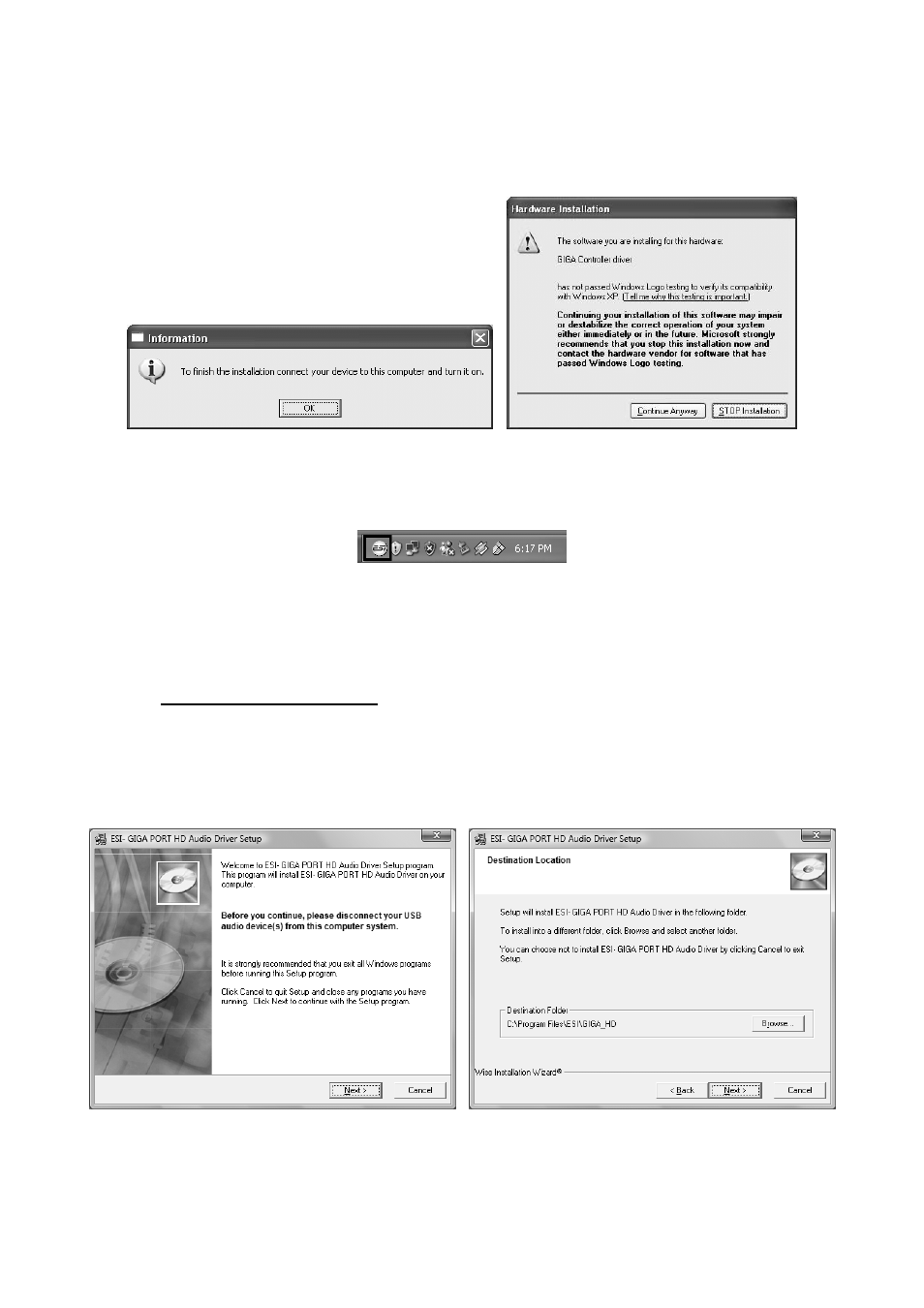
ESI GIGAPORT
HD+
7
might again prompt you to confirm the Windows Logo testing dialog once or several times with
Continue Anway before the driver installation is finalized.
You can now finally click Next on the ESI GIGAPORT HD+ Audio Driver Setup dialog. The
installation is now finished. To confirm this, please check if the ESI icon is displayed in the taskbar
notification area as shown below. Sometimes a reboot is required.
If yes, the driver installation has been completed successfully.
Installation under Windows Vista / 7
Unplug the device before you start the installer if it is already connected. Then launch setup.exe
from the GIGAPORT HD+/Windows folder of the included driver CD or from a download of a
recent driver from our website.
When launching the installation, Windows Vista / 7 might prompt a security message. Make sure to
allow the installation. You will then see a dialog as shown on the left picture below. Click Next.
You can define the target directory for the installation now. Confirm it with Next.
The installer now informs you that the driver installation will start as shown on the left picture
below. Confirm this with Next. During the following process you might see a Windows Security