Control panel – ESI GIGAPORT HD User Manual
Page 8
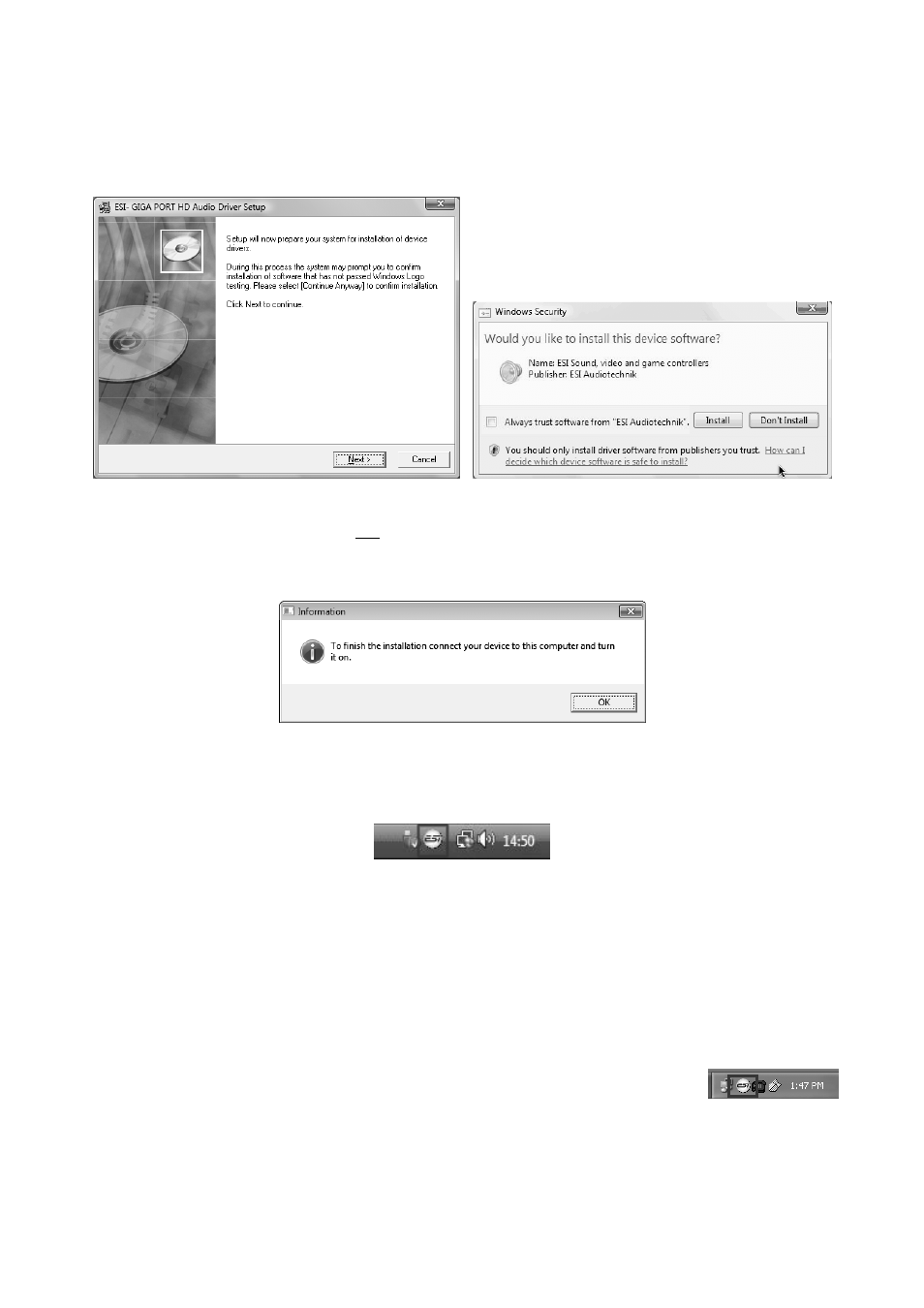
ESI GIGAPORT
HD+
8
dialog box once or several times that asks you for confirmation to install the driver software.
Confirm any such dialog with Install.
You will now be prompted to connect the hardware on the next dialog that is shown below on the
left. Plug in GIGAPORT HD+. Do not click Next yet. Instead, wait a few seconds for the automatic
device driver installation. You can monitor this in the task notification area where Windows Vista /
7 informs that the driver is installed via a bubble message box.
You can now finally click Next on the ESI GIGAPORT HD+ Audio Driver Setup dialog. The
installation is now finished. To confirm this, please check if the ESI icon is displayed in the taskbar
notification area as shown below. Sometimes a reboot is required.
If yes, the driver installation has been completed successfully.
3. Control Panel
This chapter describes the GIGAPORT HD+ Control Panel under Windows. Under Mac OS X no
special Control Panel is required.
To open the control panel double click on the ESI icon in the task notification
area. The following dialog will appear: