ESI Rekord M User Manual
Page 11
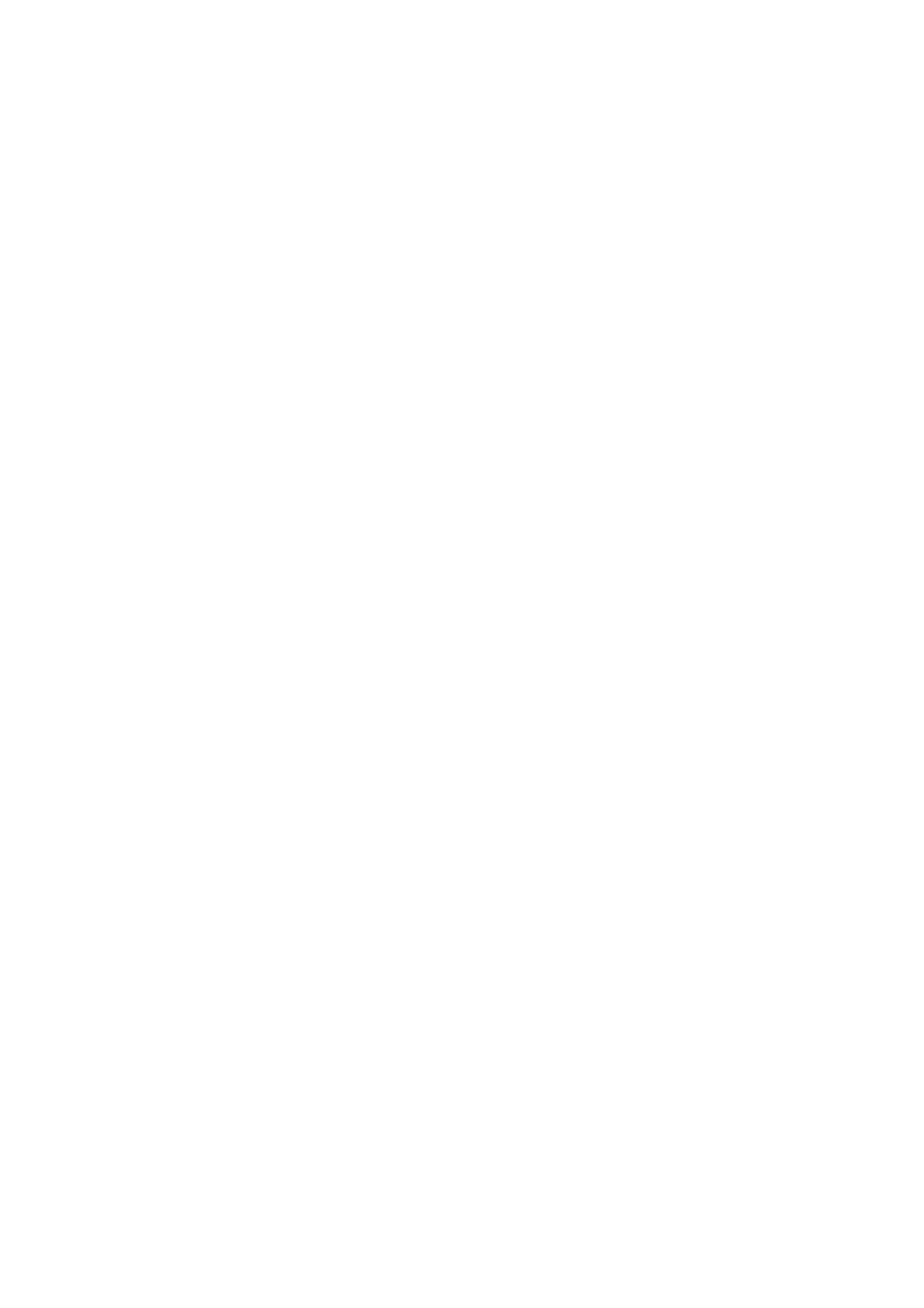
ESI
Rekord M
11
Play Speed (Func. Setting)
The Play Speed section allows you to change the playback speed of the files you are playing in the
range from 70% to 120%. This is interesting for practicing (i.e. percussion, etc.). Obviously the
default is 100%.
Backlight (Func. Setting)
The Backlight menu entry allows you to set the LCD backlight of Rekord M to automatically switch
itself off to save battery power. All functions will still work, but the display will be dark. You can
change this to Always (Rekord M will not switch off the backlight), 5 sec, 10 sec, 30 sec and 60 sec.
By default, Rekord M keeps the backlight on always.
Power Sav. (Func. Setting)
The Power Sav. menu entry allows you to set Rekord M to automatically switch itself off to save
battery power. You can change this to OFF (Rekord M will not switch off automatically), 30 sec,
45 sec, 60 sec and 90 sec. By default, Rekord M switches itself off after 60 seconds.
Monitor (Func. Setting)
The Monitor section allows you to enable direct monitoring of the recorded input signal. You would
usually set it to the default Earphone, which means that everything that you record, i.e. from the
line input) gets sent out via the headphone / line output simultaneously. This means for example
you can connect Rekord M to the output of your mixing desk and connect the output of Rekord M
to your monitoring speakers, headphones or amplifier and as such place the recorder “in between”
your existing setup.
As alternative you can also monitor via the built-in speaker using the Speaker setting (note that this
setting has no effect if you select INT or WIDE as input source as otherwise you would only record
feedback noise).
Date/Time (Func. Setting)
With Date/Time you can select the date & time that will be saved with your new recordings. It is
recommended to set it at least once initially so that each WAV/MP3 file gets the correct time stamp
that you can later see on your PC or Mac when you copy / edit the file. With the F
OLDER
/U
P
and
M
ENU
/D
OWN
buttons you can adjust each value, with the P
LAY
/P
AUSE
key you can move forward
to the next value.
FactorySet (Func. Setting)
If you select Yes under FactorySet, all settings / menu options are reset to their factory defaults.
This does not delete or remove any of your audio files, only the settings are changed.
Info. (Func. Setting)
The Info menu entry will display the amount of memory installed in Rekord M and the firmware
version that is currently installed.