Freecom toughdrive custom – Freecom Tough Drive Custom User Manual
Page 14
Advertising
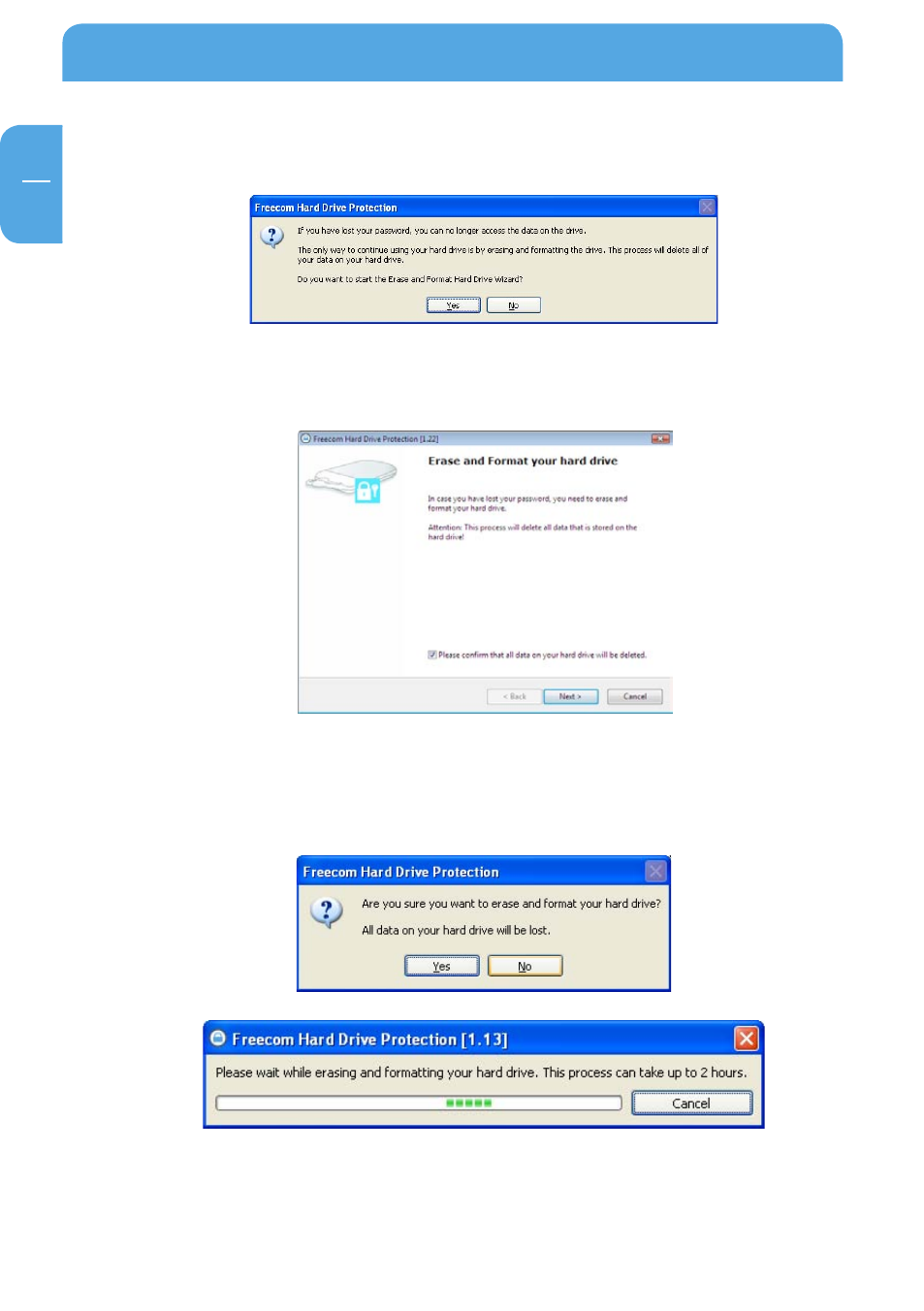
14
EN
4
Freecom ToughDrive Custom
2. Click on “Lost your password?” and confirm that you want to start the “Erase and
Format Hard Disk Wizard”.
3. To continue, you have to confirm that all data on your hard disk will be deleted. Click
on “Next” to continue.
4. In a final step, you have to confirm once again that you want to erase and format
the hard disk. Clicking on “Yes” in this step will irreversibly delete all your data. This
might take up to two hours.
Advertising
This manual is related to the following products: