Add wi-fi network manually, Figure 8: gxv3240 wi-fi settings - scan – Grandstream GXV3240 Wi-Fi Guide User Manual
Page 11
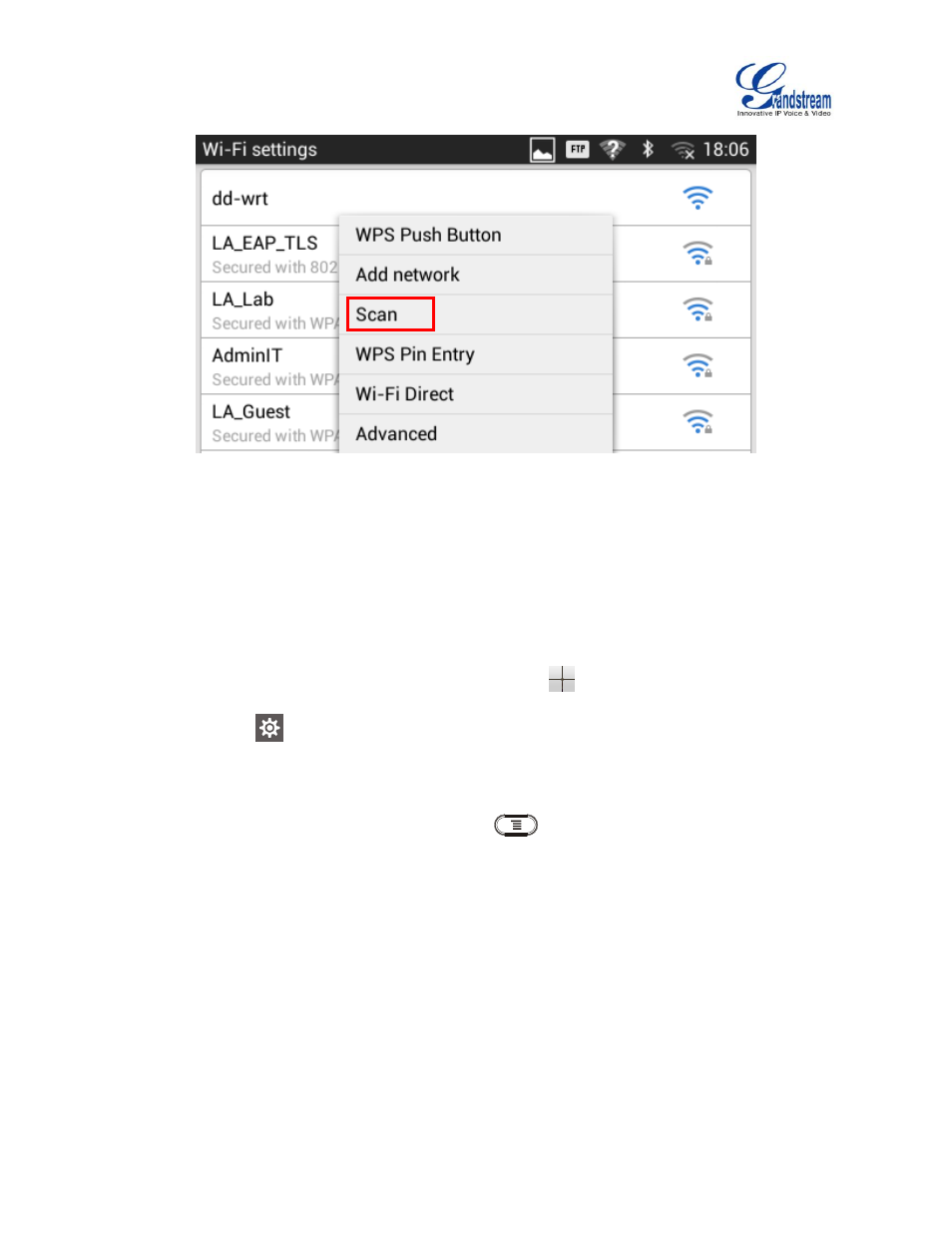
GXV3240 Wi-Fi User Guide
Page 10 of 18
Figure 8: GXV3240 Wi-Fi Settings - Scan
ADD WI-FI NETWORK MANUALLY
If the Wi-Fi network SSID doesn't show up in the scan list, or users would like to set up advanced options
for the Wi-Fi network, users could add the Wi-Fi network manually under "Wi-Fi Settings".
1. When the GXV3240 is on idle screen, press MENU softkey
on the bottom of the LCD.
2. Select Settings
.
3. Select Wireless & Networks.
4. Tap on Wi-Fi Settings.
5. On the Wi-Fi Settings screen, press MENU button
and select "Add Network".
6. In the prompt dialog, enter SSID, security type, password and set up address type (DHCP/Static
IP/PPPoE).
7. Tap on "Save" to save the settings.
8. The phone will reboot with Wi-Fi network connected.