Add application shortcut to desktop, Add widget to desktop, Figure 8: add application shortcut to the desktop – Grandstream GXV3240 User Guide User Manual
Page 35
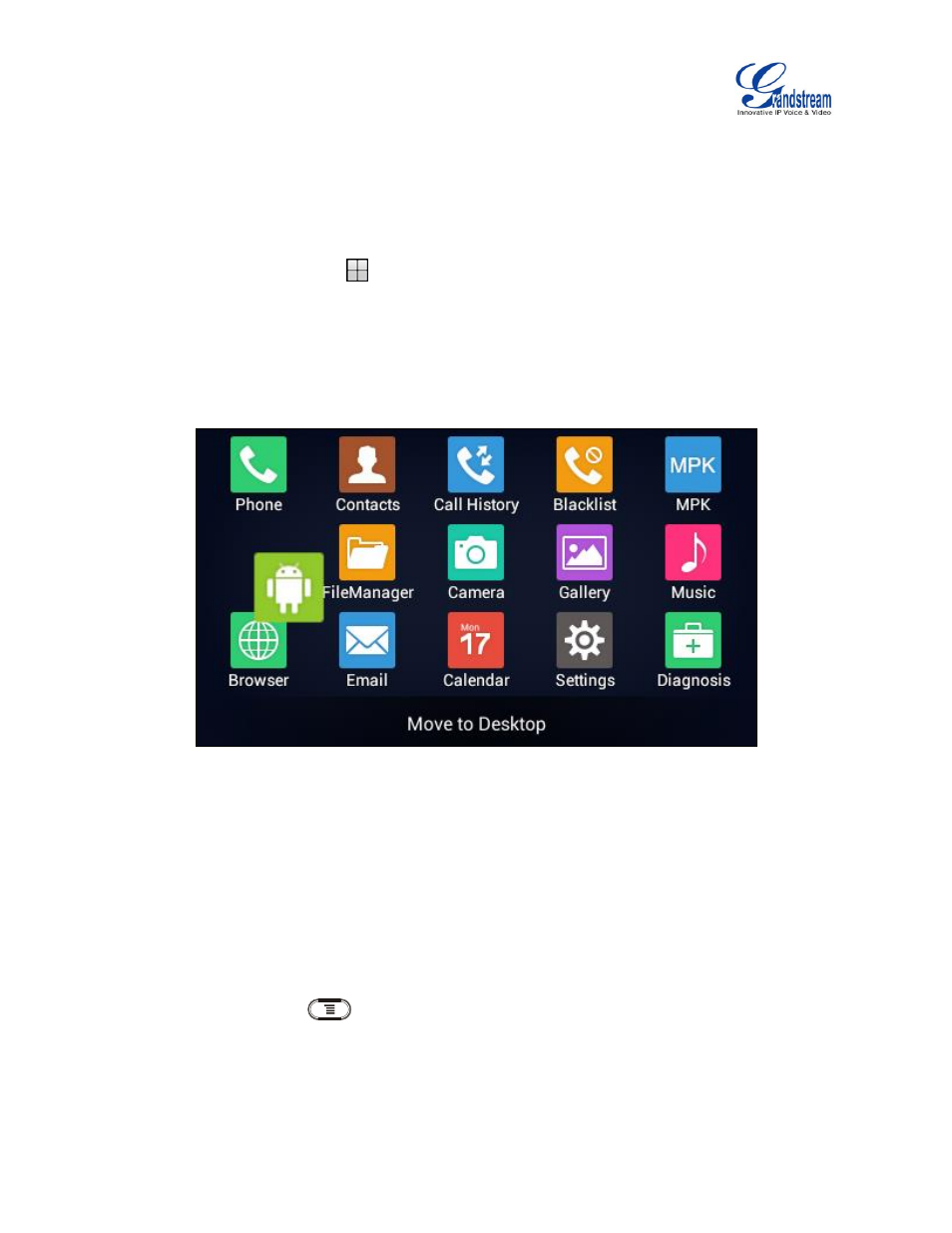
Firmware Version 1.0.3.37
GXV3240 User Guide
Page 33 of 177
ADD APPLICATION SHORTCUT TO DESKTOP
The shortcut of the applications installed on the GXV3240 can be added to the desktop for users' easy
access. To add shortcut:
1.
Tap on the screen Menu icon
to access the applications first.
2.
Select and press the application icon for about 2 seconds. The screen will show "Move to Desktop" on
the bottom.
3.
Drag the icon to the bottom of the screen. Phone's idle screen will immediately show up for you to place
the shortcut.
Figure 8: Add Application Shortcut to the Desktop
ADD WIDGET TO DESKTOP
The GXV3240 provides widgets like account bar (with different number of accounts supported), clock,
calendar, contacts, Email, MPK, system setting shortcut, weather and etc. Users could conveniently add
those widget to the desktop as preferred. To add a widget:
1.
Tap on the Menu button
and select "Edit Widgets".
2.
Different widgets will be displayed on the bottom of the screen.
3.
Select and drag the widget to the desired spot to be placed on the desktop. Please make sure there is
enough space on the desktop. Otherwise, the widget won't be added.