Step five, Adding/disabling audio (optional) – Honestech VHS to DVD 5.0 Deluxe User Manual
Page 48
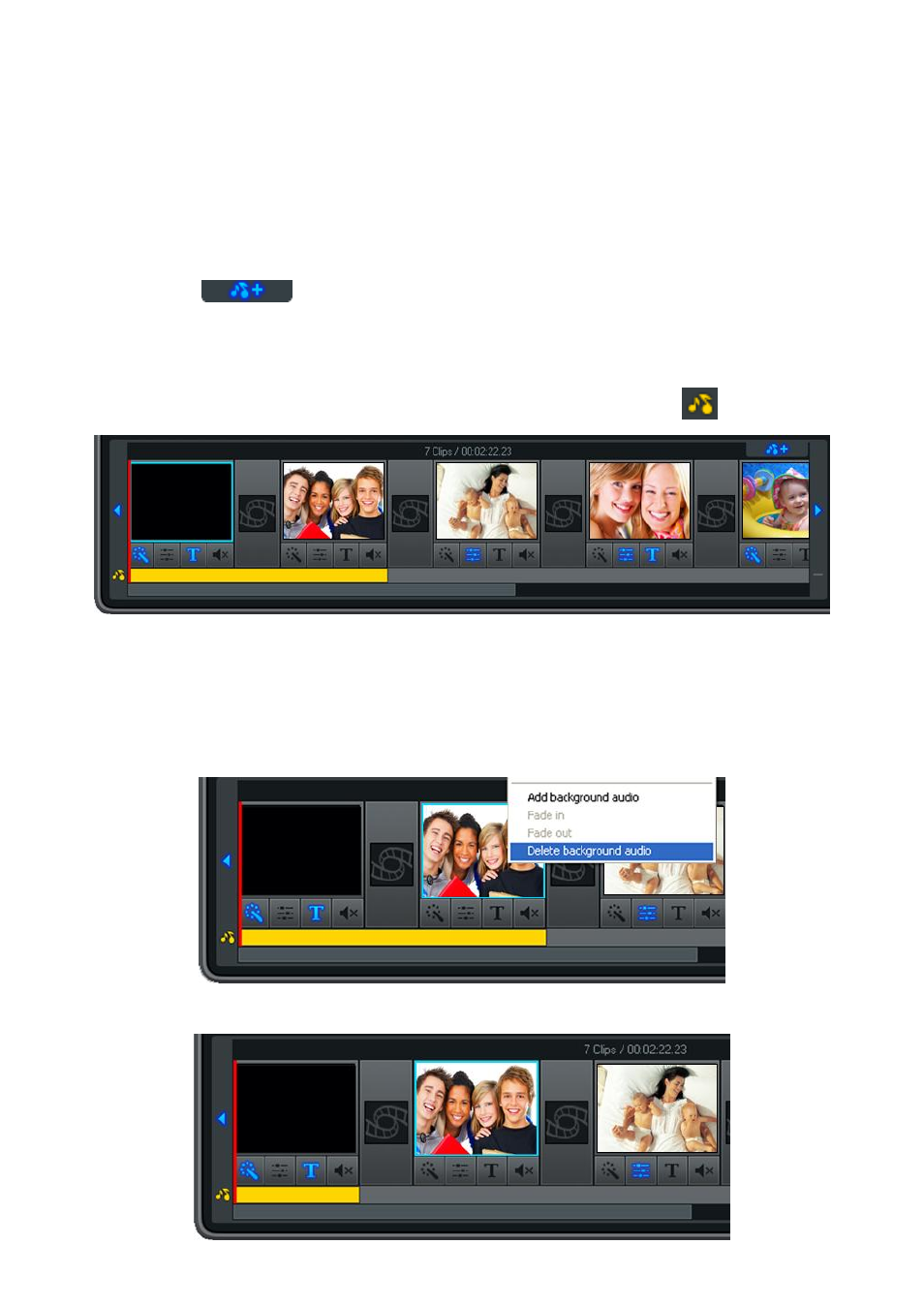
48. honestech
Step Five
– Adding/Disabling Audio (optional)
The Edit screen allows you to import audio files and add them to any frame within the
Storyboard Panel.
To add an audio file, first select the frame you wish to add audio to within the Storyboard Panel,
then click the Add background audio button at the top left of the Storyboard.
A windows navigation window will open for you to select an audio file from your computer or
external storage device. Select your file and click the Open button.
Added audio files will appear below the selected frame as a colored bar in the Audio
Track.
If the background audio file exceeds the time length of the selected video frame, the audio file
will also appear play
under subsequent frames, until it‟s time limit is reached. See the example
above where the audio file was added to the first frame but extends into the second.
You can shorten the background audio to specific frames by right clicking frames with
unwanted audio and selecting
„Delete background audio‟ from the pop-up menu.
The colored bar and audio file will then shorten to the preceding frame(s).