HP Velotechnik Go SwissDrive system for HP Velotechnik User Manual
Page 21
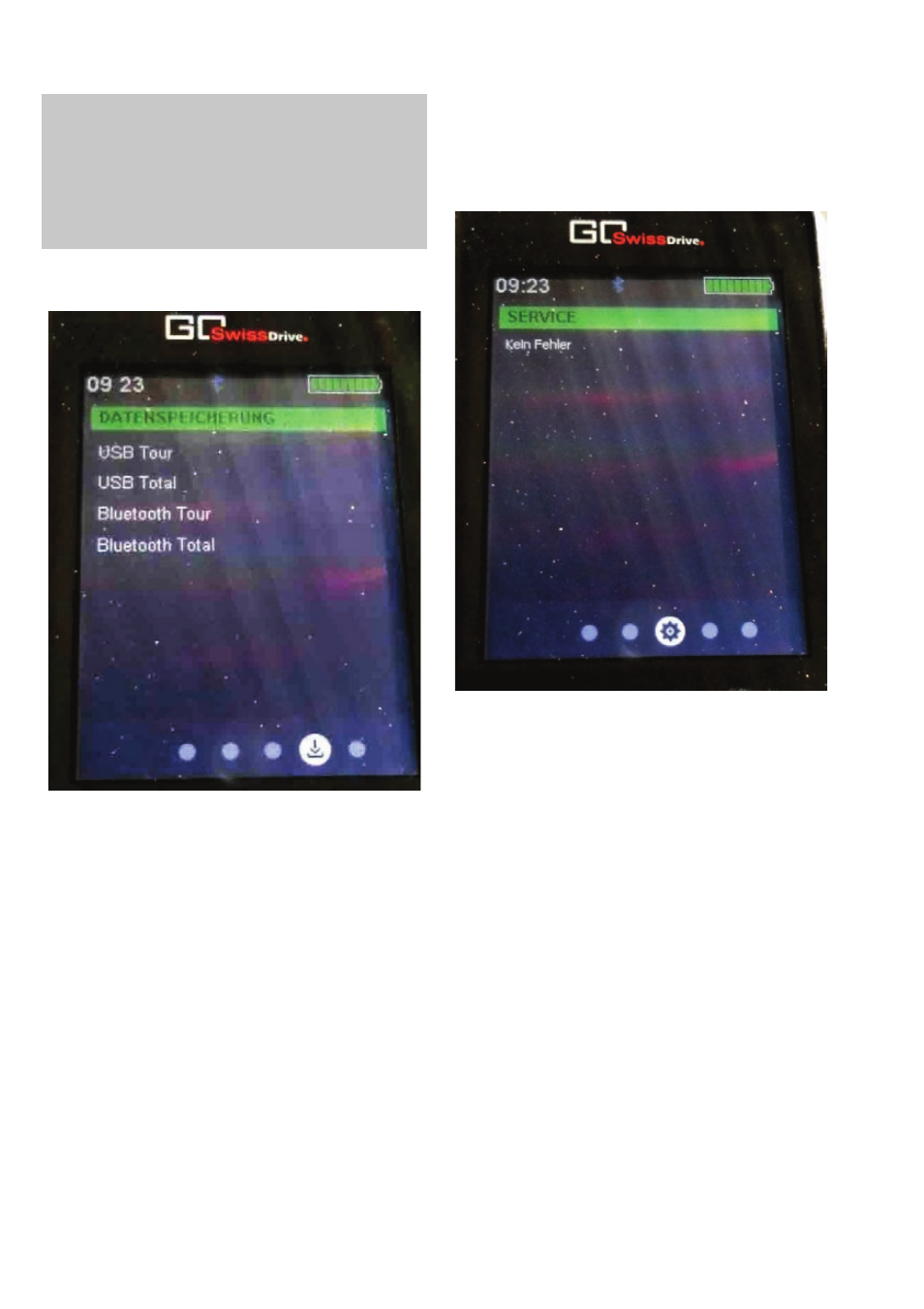
Notes for the user
19
Note: The telephone menu on your Evo
simply allows you to view the data on your
mobile phone. The Evo cannot be used to
answer or make calls. In the interests of
road safety, you should always stop before
you use your mobile phone.
"Datenspeicherung" [Data storage]
Picture 19: Data storage screen
Your Evo enables you to save your current
trip data and overall data to an external
device via the USB or Bluetooth interface.
Once an external device has been connected
to your Evo via either of these interfaces, you
can select one of the four save options in the
"Datenspeicherung" [Data storage] menu by
navigating to the desired item using the "+"
and "–" buttons on the remote control. The
saving process starts when you then click the
confirm button on the remote control. The
item currently selected is highlighted in green.
A display pop-up confirms that the data were
saved to the external device successfully.
Service menu
If a fault occurs in the drive system of your
vehicle, the Service menu provides succinct
instructions on how to rectify it.
Picture 20: Service screen
The list presents the most recent faults which
have occurred. Each fault ID consists of a
letter and a two-digit number. The letter
identifies which component is affected by the
fault.
- M: Motor fault
- D: Display fault
- B: Battery fault
- K: Communication fault
A communication fault means that the
communication between individual system
components has been disrupted. Even if the
components themselves appear to be working
normally, the system enters fault mode in the
interests of safety. The cause of most
communication problems can often be