ikan TIMEIT User Manual
Page 3
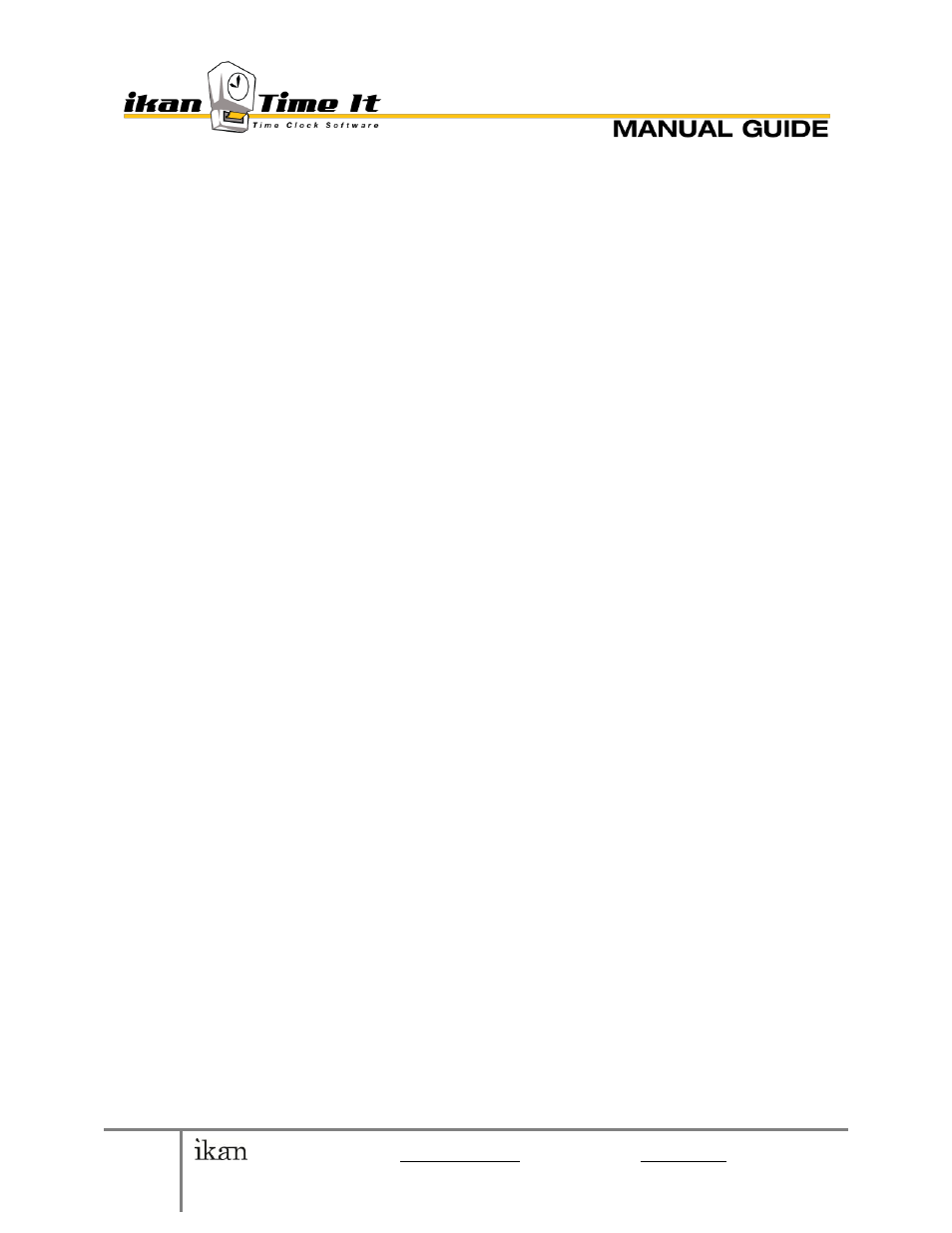
3
© 2010 ikan Corporation [email protected] • 1+713-272-8822 • ikantimeit.com
This manual was written to correspond with ikan TimeIt v 1.0
For Clocking OUT:
I. Last IN time: YYYY-MM-DD hh:mm (24hr)
II. “you worked: HHH—MM—SS”
ii. Click CLOCK IN to finish clocking in OR CLOCK OUT if leaving for the day.
NOTE: if you log in or out beyond the designated period, you will be asked to
provide a reason. Select from the reasons provided in the drop down menu and
click OK. If you do not see your reason, or know the designated leeway periods,
please contact your system administrator.
c. CHANGE STATUS / SET BREAK:
To change your status while clocked in, go to the upper left drop down menu titled
[Status], next to USER: (your name). A list of acceptable status should display. An
Administrator can access and change these options upon request.
BREAK:
o GO ON BREAK: Click the IN/OUT button used for log in, enter your username
and password, click Login, and select BREAK. Click OK to exit.
NOTE: You must be logged in to go on break.
o LEAVE BREAK: CLOCK IN as normal.
d. ADMIN LOGIN
Features:
The Admin Login grants special features and permissions to the user
who logs in. With Admin Login, you can:
Access the Control Panel (Administrative Console)
Create user Reports and print-outs of Employee timesheets
Edit Employee IN and OUT status from the MAIN MENU, including
clocking users out remotely.
NOTE: If a user (e.g. a receptionist) needs to modify or change other employee’s
status, or make reports detailing employee activity, DO NOT GIVE THEM THE
ADMINISTRATOR LOGIN. The function Report Role is capable of this, accessed
via Admin Login > Control Panel > User Management > Report Role column.
o Once enabled, the user can access elevated priveleges by going
to Admin Login and entering their Username and Password.
e. SETTINGS menu
The SETTINGS button is shown as a little wrench in the upper right of the MAIN
MENU It gives you access to:
“Show Login on Program Start” (check to enable)
Change Theme Color
To change the theme color, click Settings > Change Theme
Color > Click desired color on multi-color bar (below: “Click
above to change Color”)
To return to ikan TimeIt’s default color, click Settings->Change
Theme Color-> select “Default Color”