ikan TIMEIT User Manual
Page 7
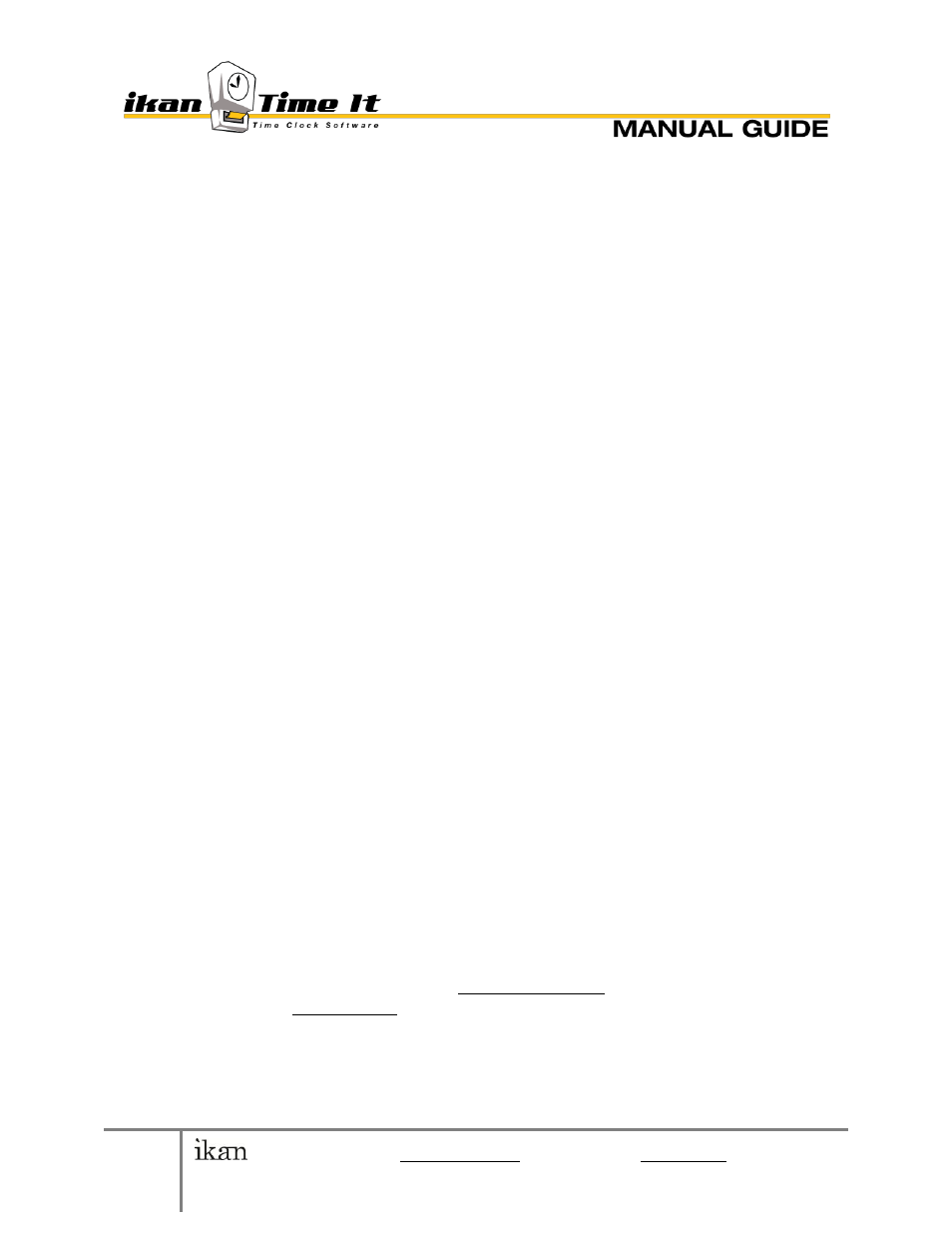
7
© 2010 ikan Corporation [email protected] • 1+713-272-8822 • ikantimeit.com
This manual was written to correspond with ikan TimeIt v 1.0
To cancel changes (before they become permanent), press Cancel.
v. Clocked IN / OUT status buttons
Clocked IN status refers to the status available for selection when
clocked in.
Clocked OUT status refers to the status available for selection by: user
when on break; admin setting status of clocked out user.
Select (IN/OUT) status button on the list you want to modify.
Add – a new text field should display. Enter name(s) of reasons. Click OK
when finished
Remove – select a pre-existing reason in the list, then hit Remove at the
top. Click OK when finished
NOTE: To cancel changes (before they become permanent), press
Cancel.
vi. “Show Company info and Logo” – decides whether company’s logo is displayed
on MAIN MENU
Company Logo – Here, you can change the graphic displayed for the
company, using Browse (for picture on computer) and Clear (clears
company logo) buttons.
Company Name – Enter your company name here for display, in upper
right, of MAIN MENU
Other Information – misc. text field, used for company purposes (e.g.
website URL)
vii. SAVE TO MAKE CHANGES PERMANENT, CLOSE TO CLOSE WINDOW (bottom
right of Company Settings menu)
b. LICENSING
i. When purchased, ikan’s TimeIt software come with a license, which control the
number of users and the way in which the program is deployed.
ii. To access, register, or upgrade your software license, go to
Admin Login > Control Panel > Register >
Your License E-mail will be displayed, License Key is displayed (25 digit
key)
Select Register / Upgrade
c. CONTACT IKAN
© 2010 ikan Corporation [email protected] • 1+713-272-8822
•