Load a setup file, Save and load default settings, Save default.ini – Hypertherm V9 Series Phoenix Rev.11 User Manual
Page 48: Load default.ini
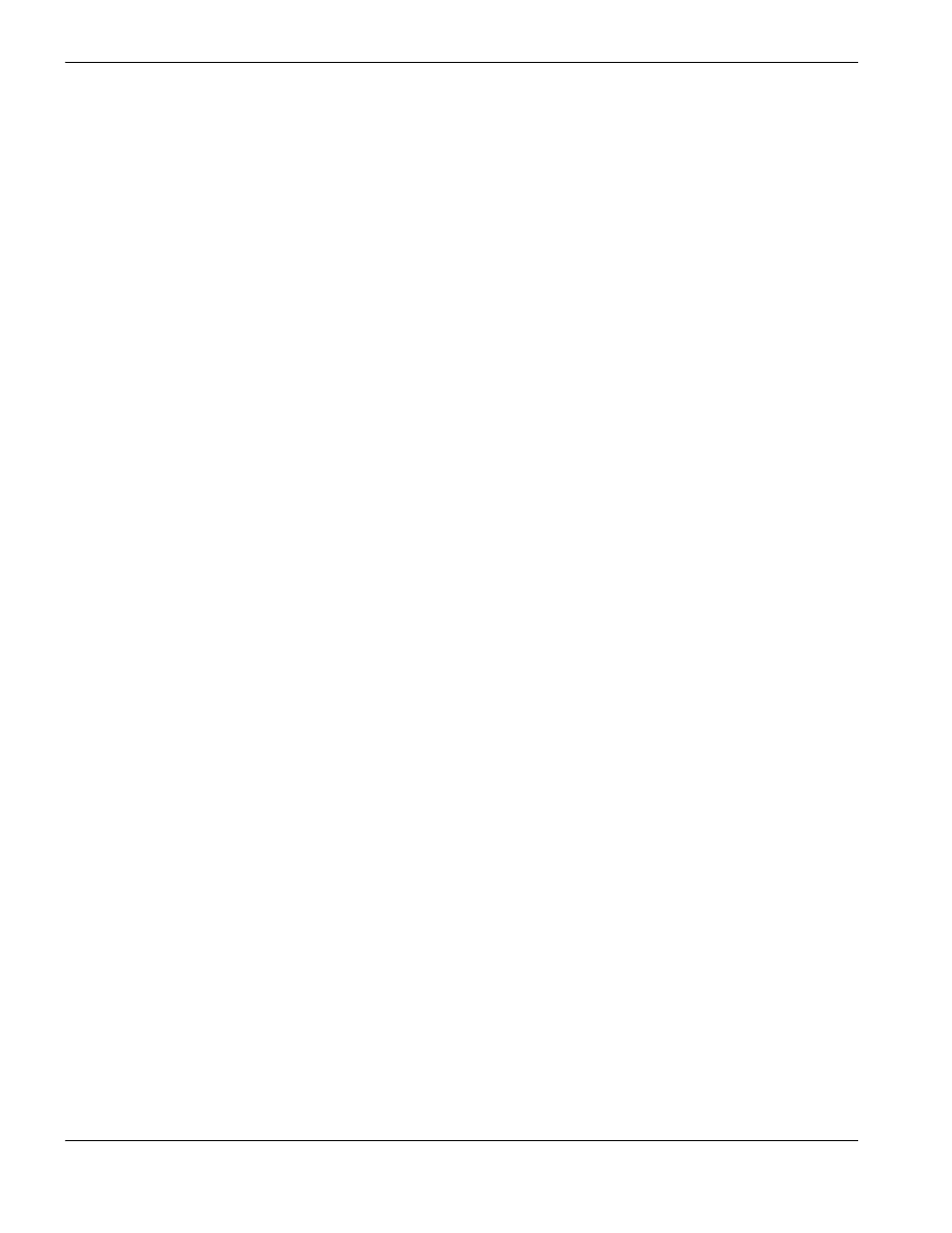
48
Phoenix 9.76.0 Installation and Setup Manual 806410
1 – System Tools
Load a setup file
The setup file that you load becomes Phoenix.ini.
1. Choose Setups > Password > Special Setups.
2. Choose Load Setups.
3. Choose Hard Drive or Memory Stick for the location. The CNC lists only the *.ini files that are present in the root
folder of the hard drive or the memory stick.
4. Enter a file name.
5. Choose OK.
Save and load default settings
The CNC uses Default.ini to restore settings if both Phoenix.ini and Phoenix.bak become corrupted.
Save Default.ini
1. Choose Setups > Password > Special Setups.
2. Choose Save Setups.
3. Choose Hard Drive for the location.
4. Enter the Default for the file name.
5. Choose OK.
The CNC creates Default.ini in the hard drive root folder (C:\).
Load Default.ini
Default.ini must exist in C:\. If no Default.ini exists, the CNC provides an option to reload factory settings instead.
1. Choose Setups > Password > Special Setups > System.
2. Choose the Default Setups soft key.
If you haven’t saved a Default.ini file, then the soft key reads Reset Setups and allows you
to reset the CNC to factory settings instead.