Kanguru RocIT Defender User Manual
Page 6
Advertising
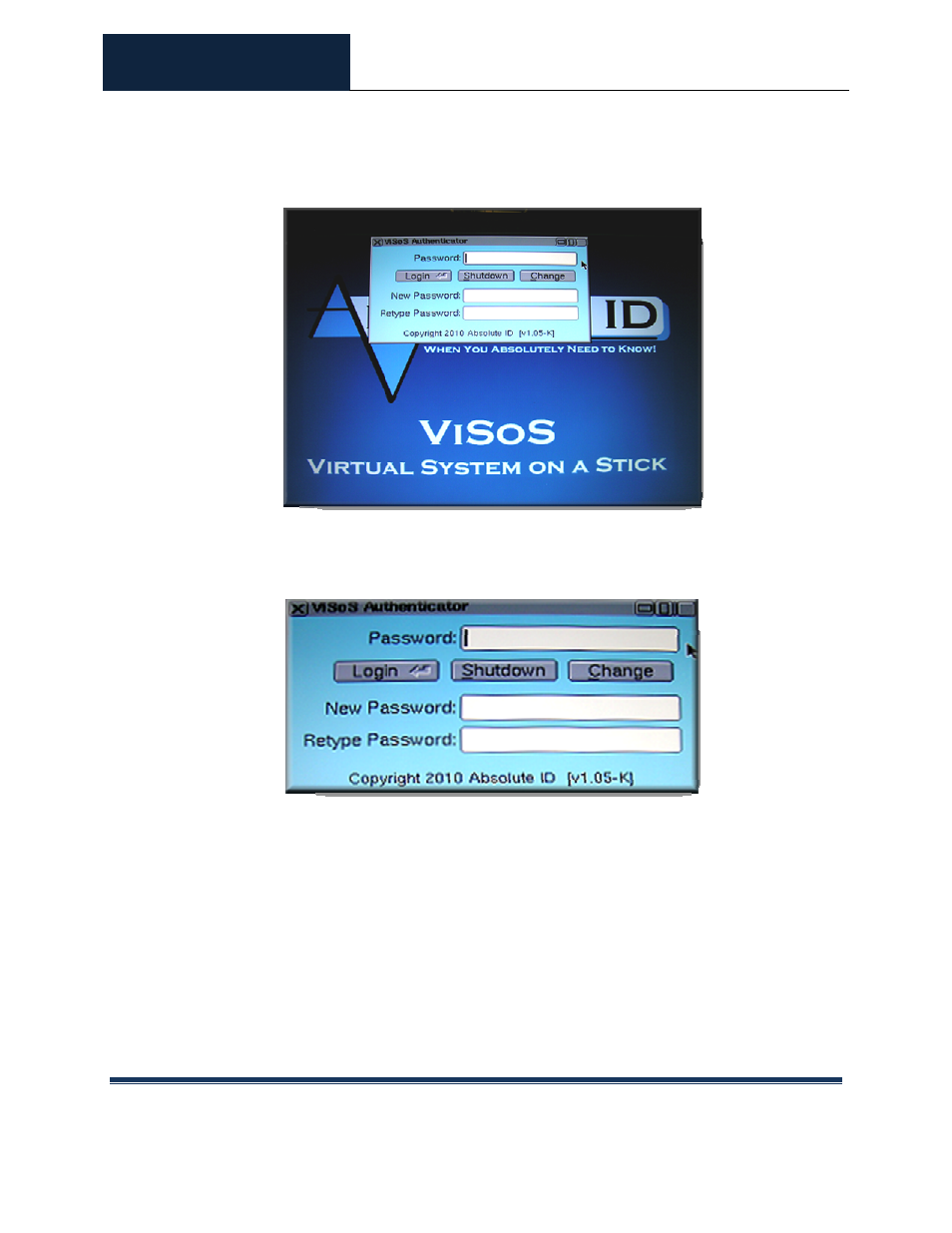
ROCIT DEFENDER™
USER’S GUIDE
© 2009-2011 Absolute Identification, Inc.
Page 6
All Rights Reserved
ViSoS Authenticator screen
At the ViSoS Authenticator screen, enter the drive password in the password field
and then click on the <Login> button.
The default password is: password
To change the password, refer to section 2.3 on page 7.
If this is the first time logging in through the ViSoS Authenticator, it will prompt you
to accept the End User License Agreement (EULA). This will only need to be
accepted once and will not appear again during the next login session.
After accepting the license agreement, a “Booting ViSoS…” message will appear, and
then the Absolute ID splash screen. The RocIT Defender’s default virtual machine
Advertising