Defining copy and/or compare, Set copy functionality, Set compare functionality – Kanguru 5HD-SATA User Manual
Page 15: Set copy & compare functionality, Defining
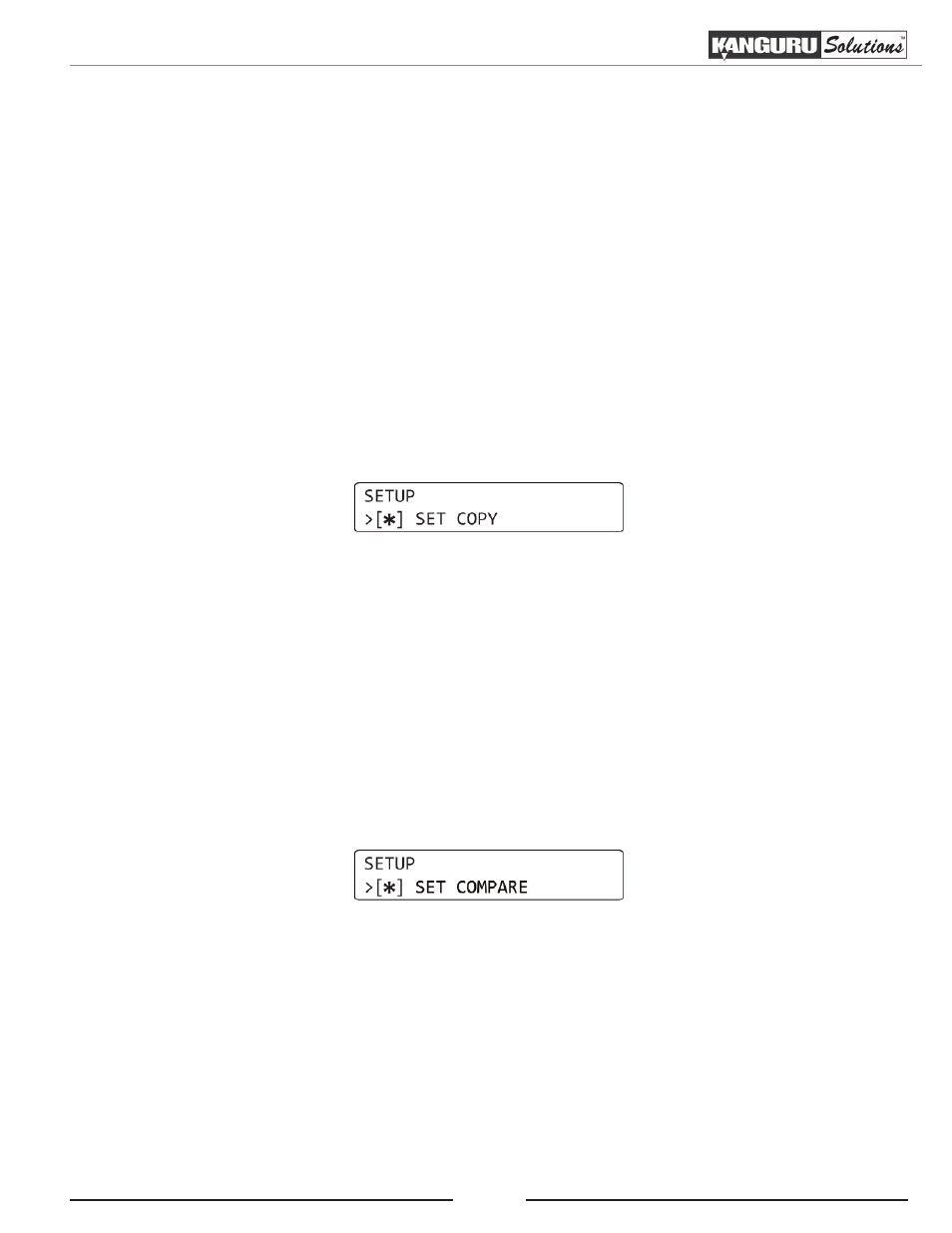
15
4. DEFINING COPY AND/OR COMPARE
Before performing a duplication, take a moment to define the SET COPY and SET COMPARE
options under the SETUP menu. These options will tell the duplicator how the FULL, SMART,
BRIEF and RESIZE modes will operate.
4.1 Set Copy Functionality
When enabled FULL, SMART, BRIEF and RESIZE modes will execute a Copy process. The SET
COPY option is enabled by default.
To change the SET COPY option:
1. From the Main menu, hold the ‘SET’ button to enter the SETUP menu.
2. Tap the ‘SET’ button to navigate to the SET COPY option. It is marked with an asterisk by
default, signifying that copy functionality is currently enabled.
3. Tap the ‘RUN’ button to toggle whether copy functionality is enabled or disabled.
4.2 Set Compare Functionality
When enabled FULL, SMART, BRIEF and RESIZE modes will execute a Compare process,
comparing the data between the Source and Target drives and confirming that they are identical. The
SET COMPARE option is disabled by default.
To change the SET COMPARE option:
1. From the Main menu, hold the ‘SET’ button to enter the SETUP menu.
2. Tap the ‘SET’ button to navigate to the SET COMPARE option. It should not be marked by
default, signifying that compare functionality is currently disabled.
3. Tap the ‘RUN’ button to toggle whether the option is enabled or disabled.
4.3 Set Copy & Compare Functionality
Both the SET COPY and SET COMPARE options can be enabled at the same time. When both
options are enabled FULL, SMART, BRIEF and RESIZE modes will execute a Copy & Compare
process, copying the data from the Source to the Target drives and then comparing the data on all
drives to ensure that they are identical.
Defining Copy and/or Compare