Using the one take rf status menu, Mouse button assignments – LEI Electronics TX6969 User Manual
Page 5
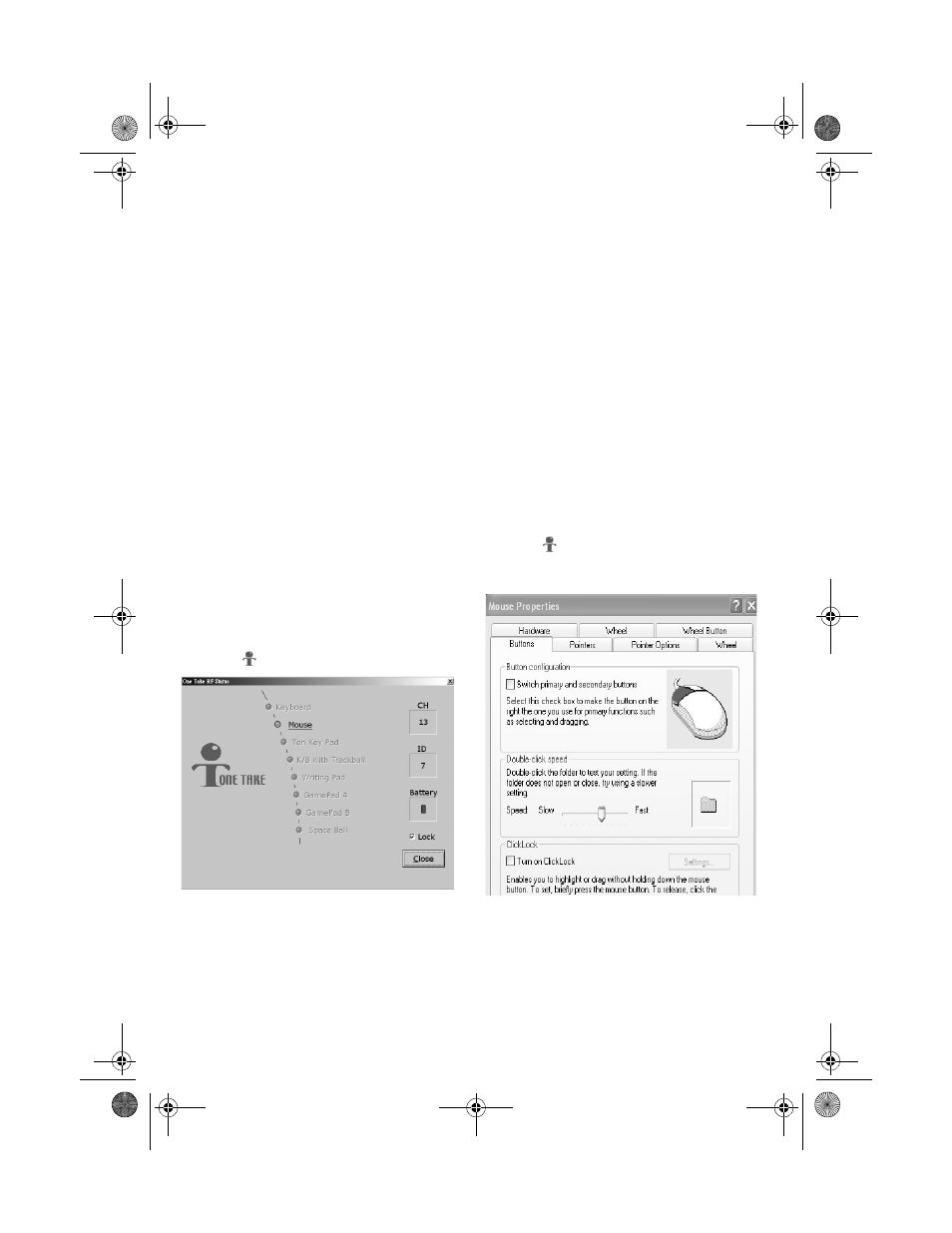
5
Note: In spite of the above battery condition,
the low battery indicator can only detect the
capacity of alkaline batteries, it cannot
accurately detect rechargeable batteries
because of different voltage characteristics.
If you are using rechargeable batteries, you
might experience that newly recharged
batteries are detected as having insufficient
capacity. If so, just ignore the alert and
replace the batteries only when the mouse
stops working.
Using the One Take RF Status
Menu
The One Take RF Status menu lets you
check channel number, ID number, and
battery power status for the connected
keyboard, mouse, game pad. To enter the
One Take RF Status menu, double click the
One Take
icon on the Windows task bar.
Checking channel, ID Number
Click the desired keyboard, mouse, or game
pad, the channel and ID number displays
under CH and ID box.
Checking battery power
Click the desired keyboard, mouse, or game
pad, green battery icon inside Battery box
indicates enough battery power
. W
hen it
turns red, battery power is low.
Mouse Button Assignments
The Button Assignments’ function in the
Mouse Properties Settings tab lets you set
the mouse button function in a more efficient
way. You can assign the most frequently
used commands in Windows to the mouse
buttons. To open the Mouse Properties
setting menu for button assignments, right
click the
icon on the Windows task bar.
Click the desired tab to set the mouse button
according to your need.
261-9696.fm Page 5 Friday, May 7, 2004 6:40 PM