Lencore Spectra i.Net: Reports User Manual User Manual
Page 32
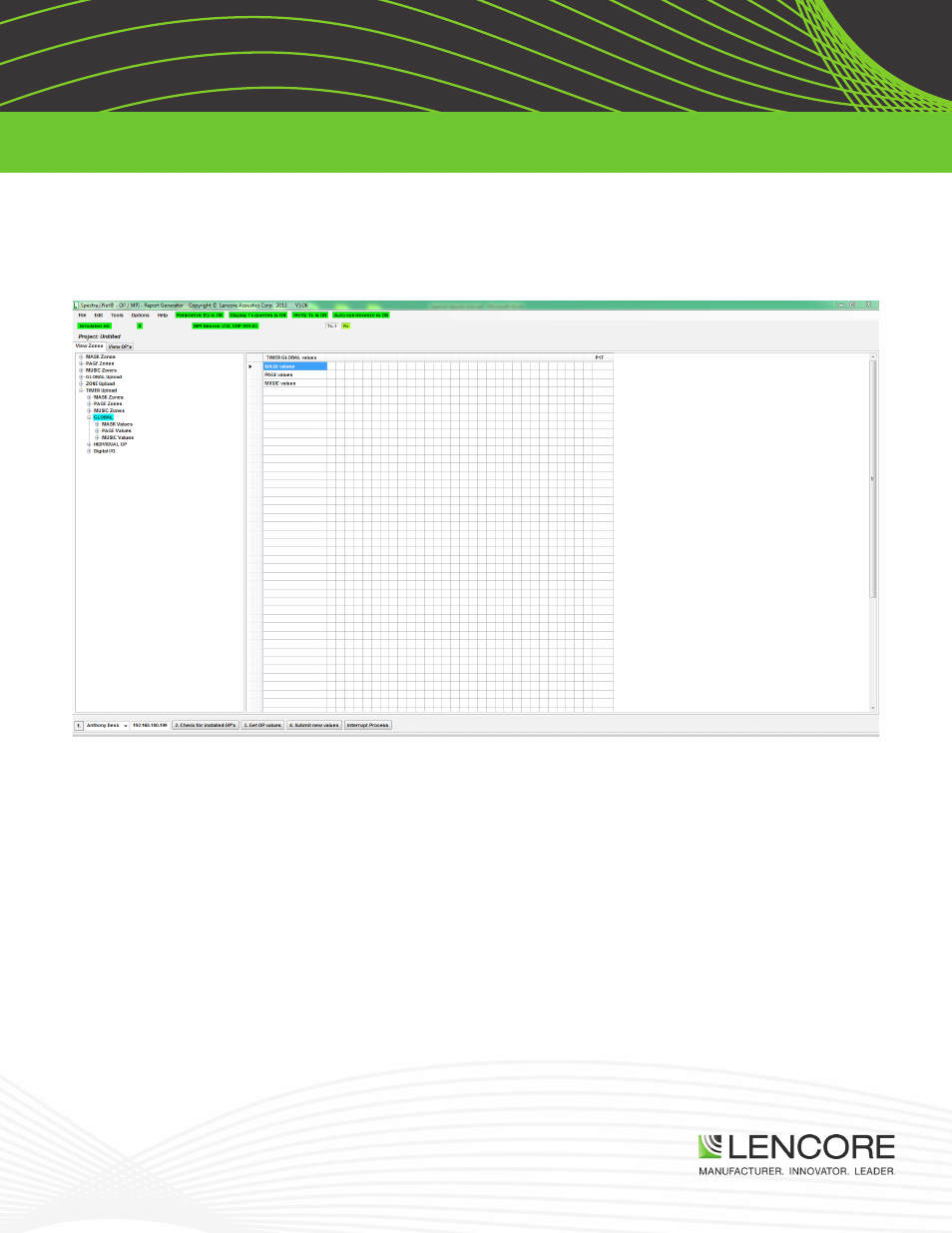
v1.0
Lencore Acoustics Corp. One Crossways Park Drive West Woodbury, NY 11797 p 516-682-9292 f 516-682-4785 [email protected]
Spectra i.Net®, Spectra® Classic™, n.FORM™, Spectra® Tangent™ are trademarks of Lencore Acoustics Corp. All rights reserved. © Copyright 2013
31
SPECTRA i.NET REPORTS MANUAL
NET REPORTS TIMER FUNCTION
1.
After opening I.Net Reports on the left hand side of the screen under the “View Zones” tab select
“Timer Upload”. Making the selection of “Global” will set the timer on ALL OP’s. Selecting “Individual”
will only select one OP.
2.
Once in the “Global” drop menu you can either select:
• “Mask Values”- Which will change the value for Sound masking.
• “Page Values”- Which will change the value for Paging over the system
• “Music Values” – Which will change the value for Music
*
The following steps will be the same process for setting Masking, Paging or Music.
*
**
We will be showing how to set the timer for Masking as an example
**
3.
Selecting “Mask Values” will now bring you to two new selections, “Mask Level” and “Mask Mute”. The
setup for “Mask Level” and “Mask Mute” are also the same process as one another. When setting the
levels for the timer function it WILL NOT program the whole OP. You will only be able to program one
channel at a time. Once “Mask Values” is selected another drop menu will appear showing channels A,
B, C and D.