LSC Lighting iSeries User Manual
Page 17
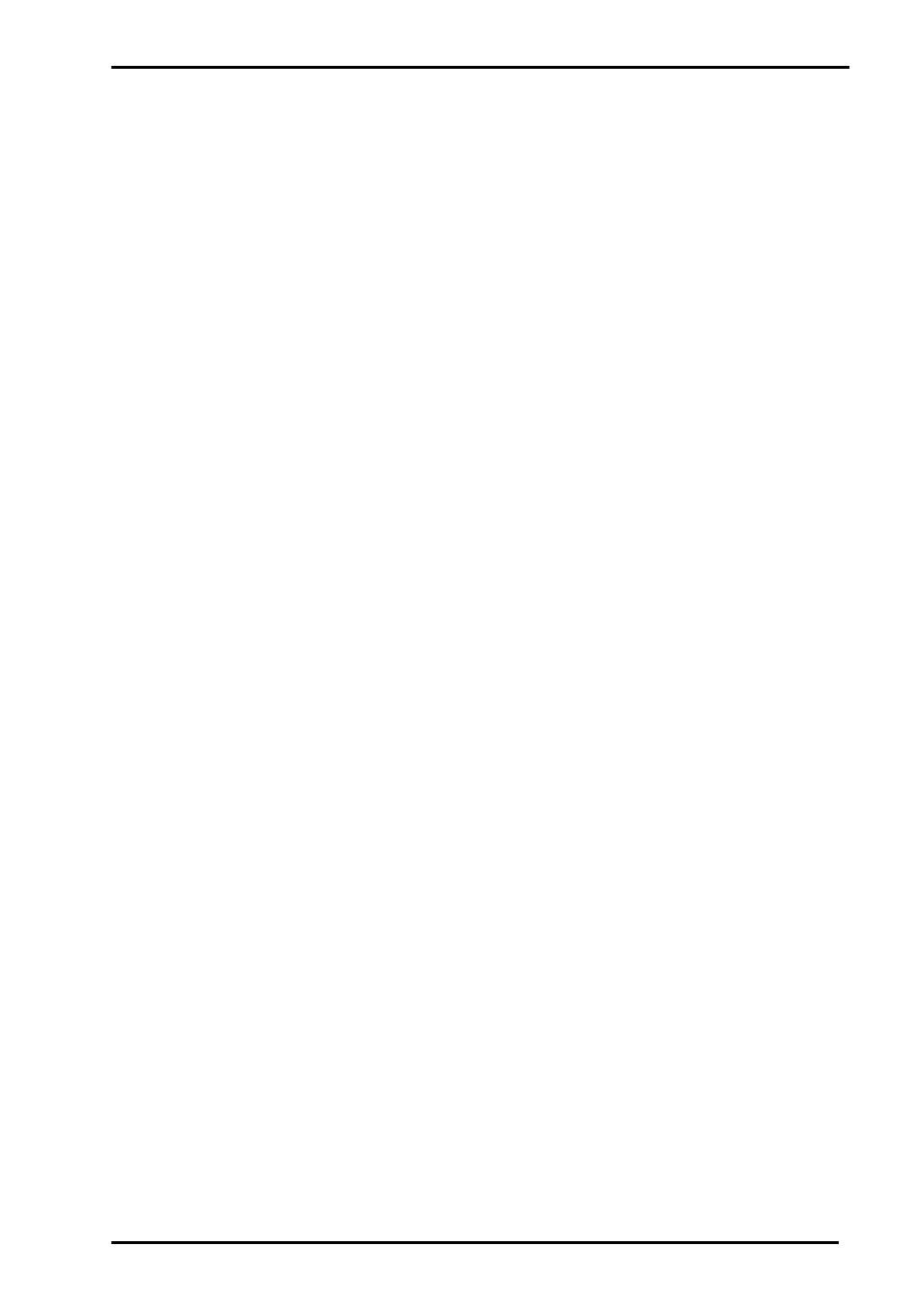
V1.21 September 2007
iPAK/iPRO Dimmer Operator Manual
LSC Lighting Systems (Aust) Pty Ltd
13
4.8
Fan Cooling Operation
Both dimmers use high quality ball bearing DC fans to extract hot air from the internals of the
dimmer. These fans have been chosen to operate at high temperatures and produce low level
audible noise. A temperature sensor is fitted to monitor the temperature of the internal heatsink
and vary the fan speed in the following manner:
• The fan on the iPAK dimmer will run at half speed for temperatures up to 50°C and then full
speed for temperatures over this limit.
• The fan for the iPRO dimmer will activate when the heatsink temperature reaches 40°C and
then increase fan speed in a linear fashion as heatsink temperature increases.
• On both models, the outputs will be automatically shut off when the heatsink temperature
reaches 105°C and a message “
too hot” will scroll across the display. The dimmer will
automatically reconnect the outputs when the temperature of the heatsink cools to 90°C. The
fan will run at full speed during this cool down period. Dependant on ambient temperatures,
this cool down period is generally between five to ten minutes.
• If the temperature sensor fails for whatever reason, the electronics of the dimmer will drive
the fans to full speed as a default state. So if the fans are running at full speed when you
know the dimmer is running cool, then this will generally mean there is a problem in the
sensor circuitry.
4.9
User Interface Lock
The front panel User Interface settings may be locked to protect against accidental pressing of
the scroll or selection push buttons or interference from unauthorised personnel.
Note: If an error occurs while the User Interface Lock is active (on), the error messages will
scroll across the Status display, but the buttons will still be inactive. You will need to unlock the
User Interface to respond to the error.
4.9.1. Locking the User Interface panel
To lock the User Interface panel, the dimmer must be in the “Drive” state of the following three
modes. Failure to be in this mode, will result in the user not being able to lock the User Interface
panel. The three modes are: a) Channel Drive mode – refer section 4.3.1. b) Scene Drive mode
– refer section 4.4. and c) Channel Chase Drive mode – refer section 4.3.2.
Press and hold both Scroll Buttons for five seconds. You will enter the Reset function as
described in Section 5.1. The following message will then scroll across the Status Display – “
sys
reset inc – yes dec – no”. INC means the increment(∧) Scroll Button and DEC means the
decrement(
∨) Scroll Button. Press the decrement button to move to the next menu. This will bring
up a new message on the Status Display – “
total reset inc – yes dec – no”. Press the
decrement button to move to the next menu. The next message on the Status Display will be for
the User Interface lock – “
UI loc inc – yes dec – no”. Press the increment button to lock the
User Interface panel.
The Status Display will now scroll the following message – “
UI loc active”. If you select “no”,
then the dimmer will return to the condition it was in when you started.
4.9.2 Unlocking the User Interface panel
To unlock the User Interface panel, press and hold all three push buttons simultaneously for 5
seconds. This will return the dimmer to the operating state that was active prior to locking the
User Interface panel.